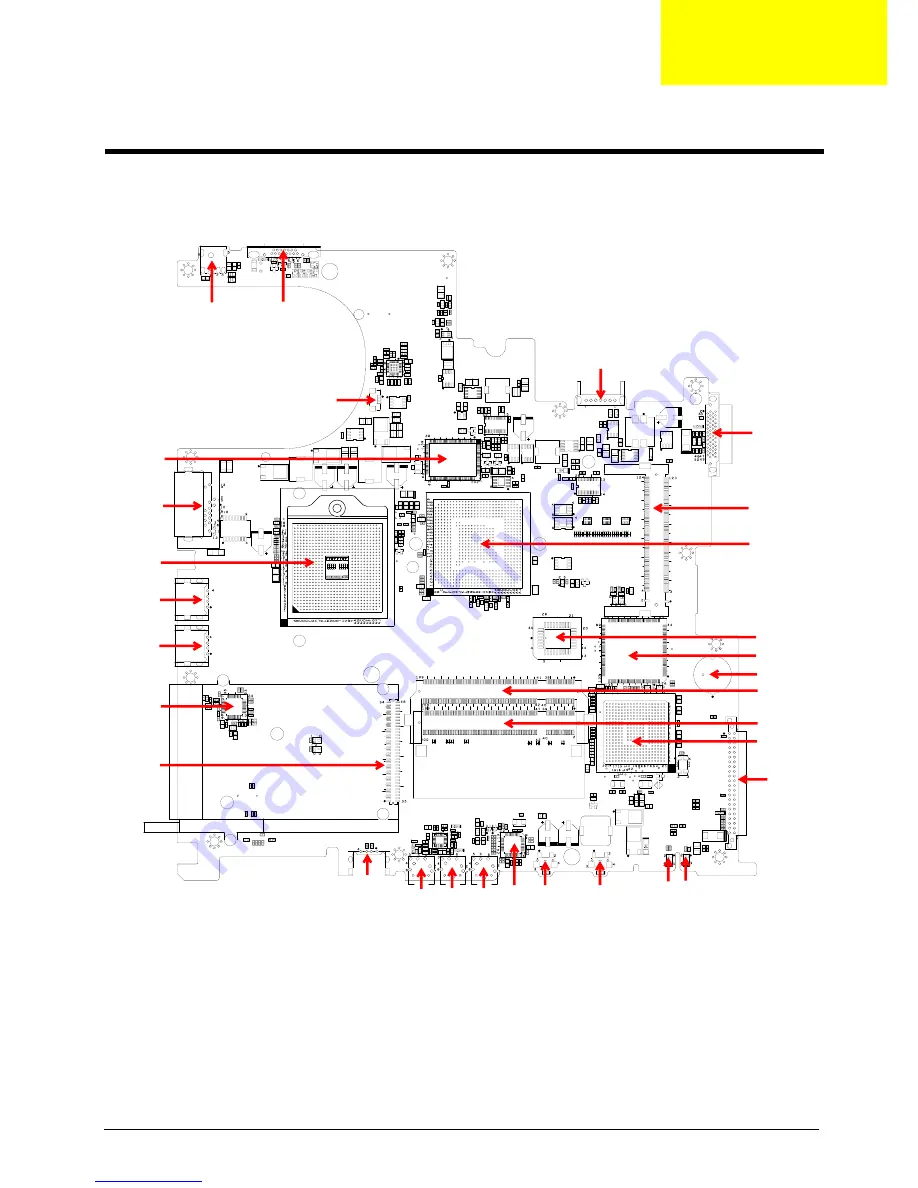
Chapter 5
84
Top View
13 (PJ1)
Power Jack
14 (CN12)
CRT Connector
15 (CN14)
Battery Connector
16 (CN15)
ODD Connector
17 (U18)
302ELV LVDS Encoder
18 (CN16)
RJ45 & RJ11 Connector
19 (CN17)
MINI PCI
20 (U20)
Northbridge M760GX
21 (U21)
CPU Socket
22 (CN18)
USB Connector
[13]
[14]
[15]
[16]
[17]
[18]
[19]
[20]
[21]
[22]
[23]
[24]
[25]
[26]
[27]
[28]
[29]
[30]
[31]
[32]
[33]
[34]
[36]
[37] [38]
[39][40]
[35]
[42]
[41]
Jumper and Connector Locations
Chapter 5
Summary of Contents for Aspire 5000 Series
Page 6: ...6 ...
Page 9: ...III Table of Contents ...
Page 40: ...Chapter 1 31 ...
Page 53: ...Chapter 2 44 ...
Page 54: ...45 Chapter 2 ...
Page 61: ...Chapter 3 52 ...
Page 66: ...57 Chapter 3 ...
Page 73: ...Chapter 3 64 ...
Page 74: ...65 Chapter 3 ...
Page 96: ...87 Chapter 5 ...
Page 112: ...Appendix A 103 ...
Page 118: ...109 Appendix B ...
Page 120: ...111 Appendix C ...
Page 123: ...Index 104 ...
















































