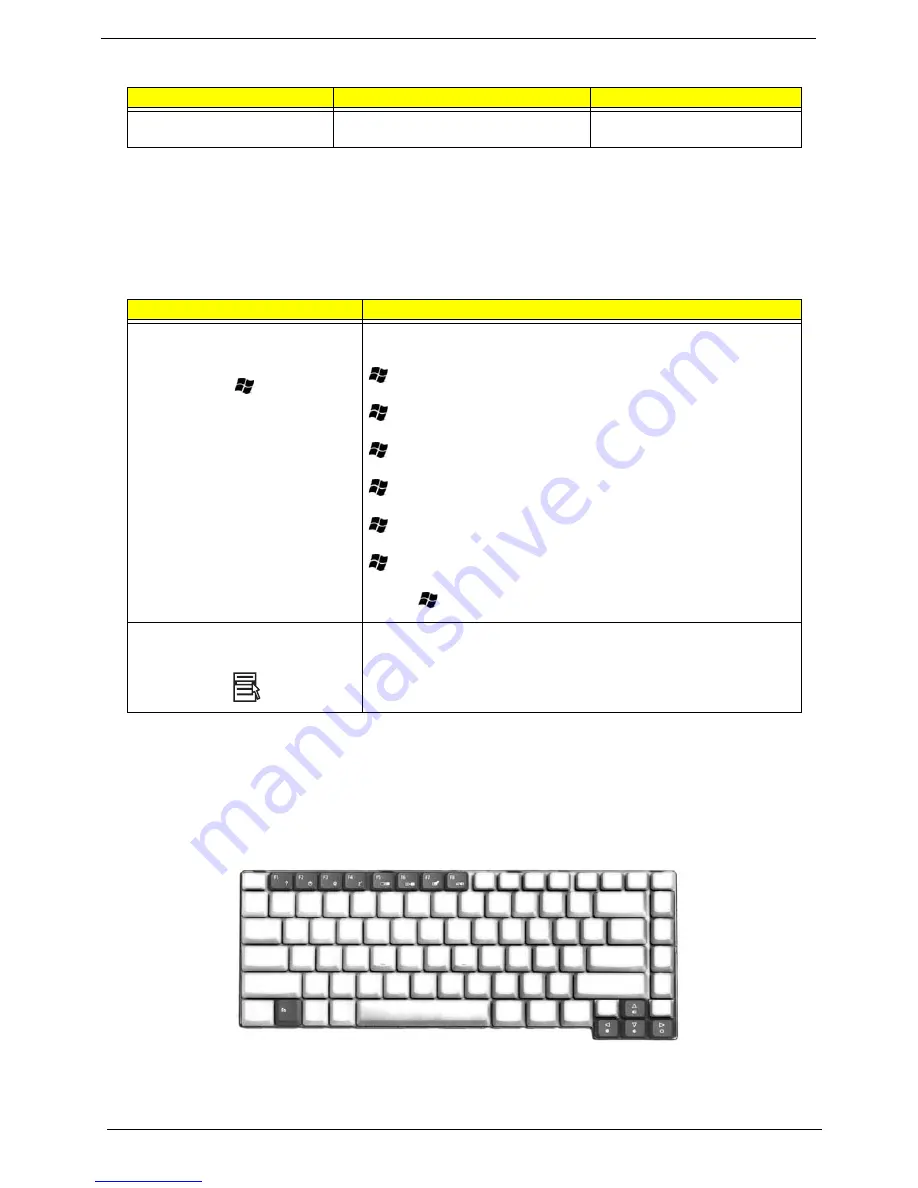
Chapter 1
15
Windows keys
The keyboard has two keys that perform Windows-specific functions.
Hot Keys
The computer employs hot keys or key combinations to access most of the computer’s controls like screen
contrast and brightness, volume output and the BIOS Utility.
To activate hot keys, press and hold the
<Fn>
key before pressing the other key in the hot key combination.
Main keyboard keys
Hold <Fn> while typing letters on embedded
keypad.
Type the letters in a normal manner.
Keys
Description
Windows logo key
Start button. Combinations with this key perform shortcut functions. Below
are a few examples:
+ <Tab> (Activates the next Taskbar button)
+ <E> (Opens the My Computer window)
+ <F1> (Opens Help and Support)
+ <F> (Opens the Find: All Files dialog box)
+ <R> (Opens the Run dialog box)
+ <M> (Minimizes all windows)
<shift>
+
+< M> (Undoes the minimize all windows)
Application key
This key has the same effect as clicking the right mouse button; it opens the
application’s context menu.
Desired access
Num lock on
Num lock off
Summary of Contents for Aspire 5000 Series
Page 6: ...6 ...
Page 9: ...III Table of Contents ...
Page 40: ...Chapter 1 31 ...
Page 53: ...Chapter 2 44 ...
Page 54: ...45 Chapter 2 ...
Page 61: ...Chapter 3 52 ...
Page 66: ...57 Chapter 3 ...
Page 73: ...Chapter 3 64 ...
Page 74: ...65 Chapter 3 ...
Page 96: ...87 Chapter 5 ...
Page 112: ...Appendix A 103 ...
Page 118: ...109 Appendix B ...
Page 120: ...111 Appendix C ...
Page 123: ...Index 104 ...
















































