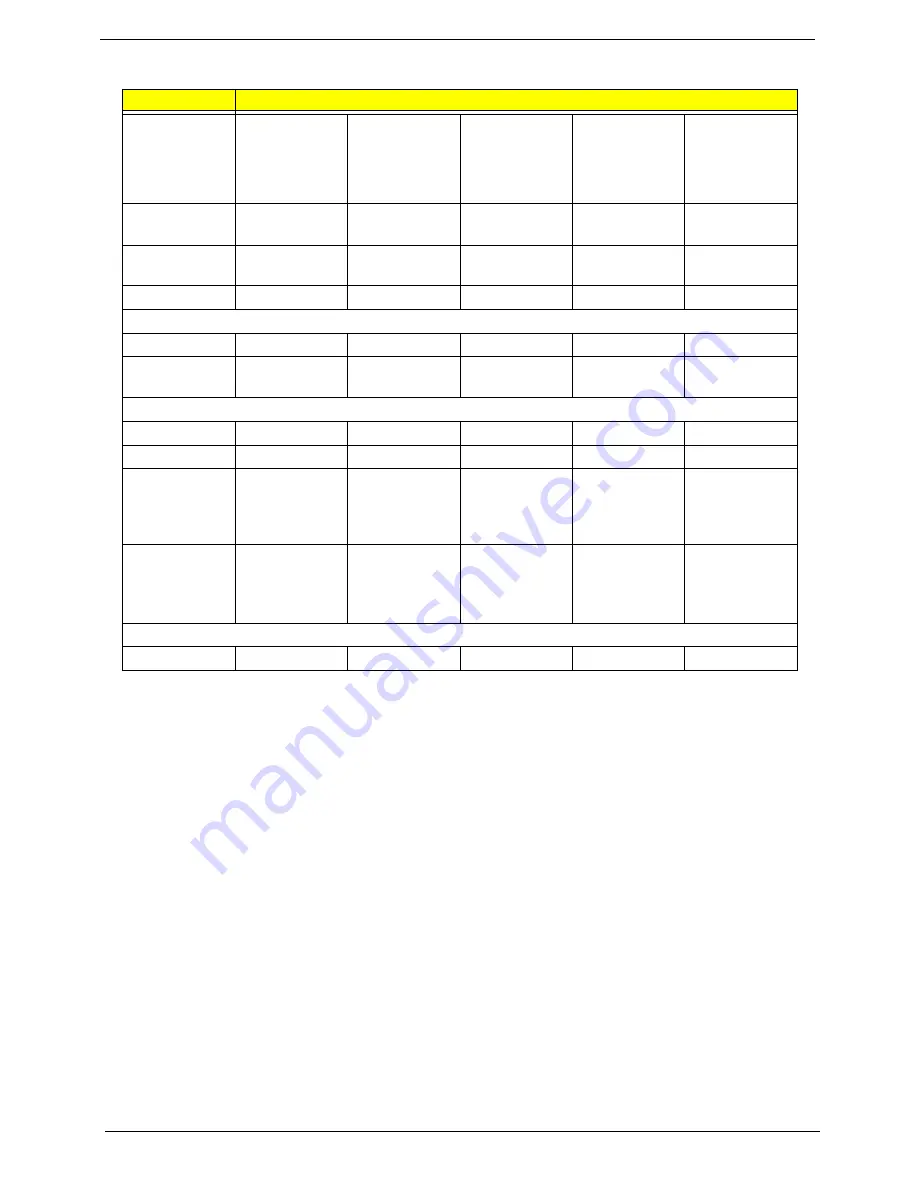
22
Chapter 1
Hard Disk Drive Interface
Item
Specifications
Vendor &
Model Name
Seagate
ST9250827AS
Seagate
ST9320320AS
ST9160310AS
Seagate
ST9500325AS
Toshiba
MK3252GSX
MK2552GSX
MK1652GSX
WD
WD5000BEVT
WD3200BEVT
WD2500BEVT
WD1600BEVT
Capacity
(MB)
250
320, 160
500
320, 250, 160
500, 320, 250,
160
Bytes per
sector
512
512
512
512
512
Data heads
4
4, 2
4
4, 4, 2
4, 3, 2, 2
Drive Format
Disks
2
2 or 1, 1
2
2, 2, 1
2, 2, 1, 1
Spindle speed
(RPM)
5400
5400
5400
5400
5400
Performance Specifications
Buffer size
8 MB
8 MB
8 MB
8 MB
8 MB
Interface
SATA
SATA
SATA
SATA
SATA
Internal
transfer rate
(Mbits/sec,
max)
778
352
1,175
400 ~ 794
typical
106 Mbits/s
maximum
I/O data
transfer rate
(Mbytes/sec
max)
300
150
300
300
300 maximum
DC Power Requirements
Voltage
5V ±5%
5V ±5%
5V ±5%
5V ±5%
5V ±5%
Summary of Contents for Aspire 4937
Page 6: ...VI ...
Page 10: ...X Table of Contents ...
Page 60: ...50 Chapter 2 ...
Page 68: ...58 Chapter 3 7 Carefully open the HDD Cover ...
Page 95: ...Chapter 3 85 5 Remove the TouchPad Bracket from the Upper Base ...
Page 100: ...90 Chapter 3 5 Lift the USB Board clear of the casing ...
Page 104: ...94 Chapter 3 7 Lift the mainboard right side first to remove from the base ...
Page 112: ...102 Chapter 3 4 Lift the bezel away from the panel ...
Page 115: ...Chapter 3 105 4 Lift the LCD Panel out of the casing as shown ...
Page 122: ...112 Chapter 3 13 Ensure that the securing pin is properly located ...
Page 130: ...120 Chapter 3 7 Insert the cable through the casing to the top side as shown ...
Page 143: ...Chapter 3 133 13 Replace the two securing screws ...
Page 148: ...138 Chapter 3 4 Turn the computer over and replace the six securing screws as shown ...
Page 154: ...144 Chapter 3 ...
Page 193: ...Chapter 6 183 ...
Page 240: ...230 Appendix C ...
Page 243: ...www s manuals com ...






























