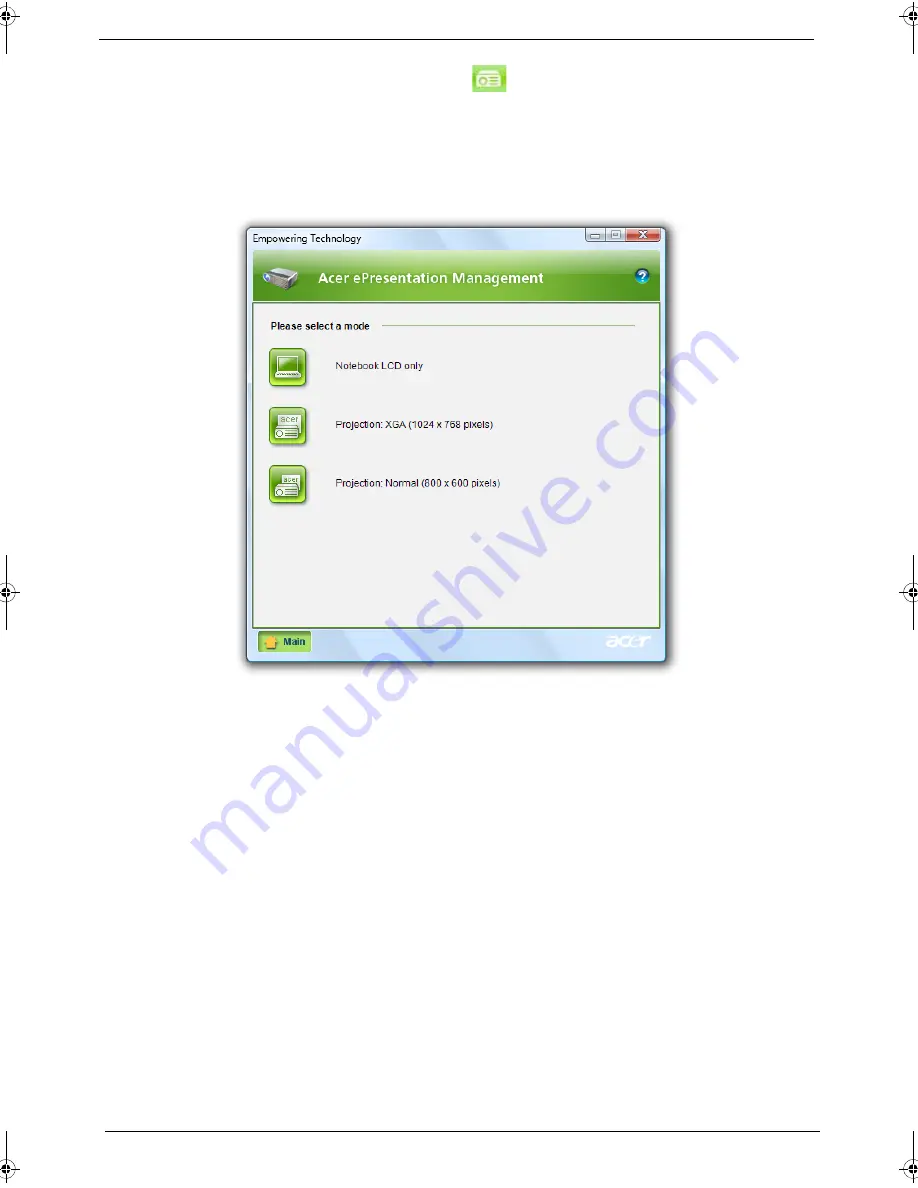
24
Chapter 1
Acer ePresentation Management
Acer ePresentation Management lets you project your computer's display to an external display device or
projector using the hotkey:
<Fn> + <F5>
. If auto-detection hardware is implemented in the system and the
external display supports it, your system display will be automatically switched out when an external display is
connected to the system. For projectors and external devices that are not auto-detected, launch Acer
ePresentation Management to choose an appropriate display setting.
NOTE:
If the restored resolution is not correct after disconnecting a projector, or you need to use an external
resolution that is not supported by Acer ePresentation Management, adjust your display settings using
Display Properties or the utility provided by the graphics vendor.
SG_Aspire4920_Book.book Page 24 Monday, May 28, 2007 6:49 PM
Summary of Contents for Aspire 4920
Page 10: ...x ...
Page 50: ...40 Chapter 1 ...
Page 58: ...48 Chapter 2 ...
Page 94: ...84 Chapter 3 19 Carefully detach the RTC battery from the SD card slot ...
Page 105: ...Chapter 3 95 17 Remove the microphones ...
Page 106: ...96 Chapter 3 ...
Page 123: ...Chapter 5 113 System Block Diagram System Block Diagram and Connector Locations Chapter 5 ...
Page 126: ...116 Chapter 5 Switch Setting Short R525 to clear password ...
Page 130: ...120 Chapter 4 Aspire 4920 Exploded Diagram ...
Page 139: ...Chapter 4 129 ...
Page 141: ...131 Appendix A ...
Page 142: ...Appendix A 132 ...
Page 148: ...138 Appendix B ...
Page 150: ...140 Appendix C ...






























