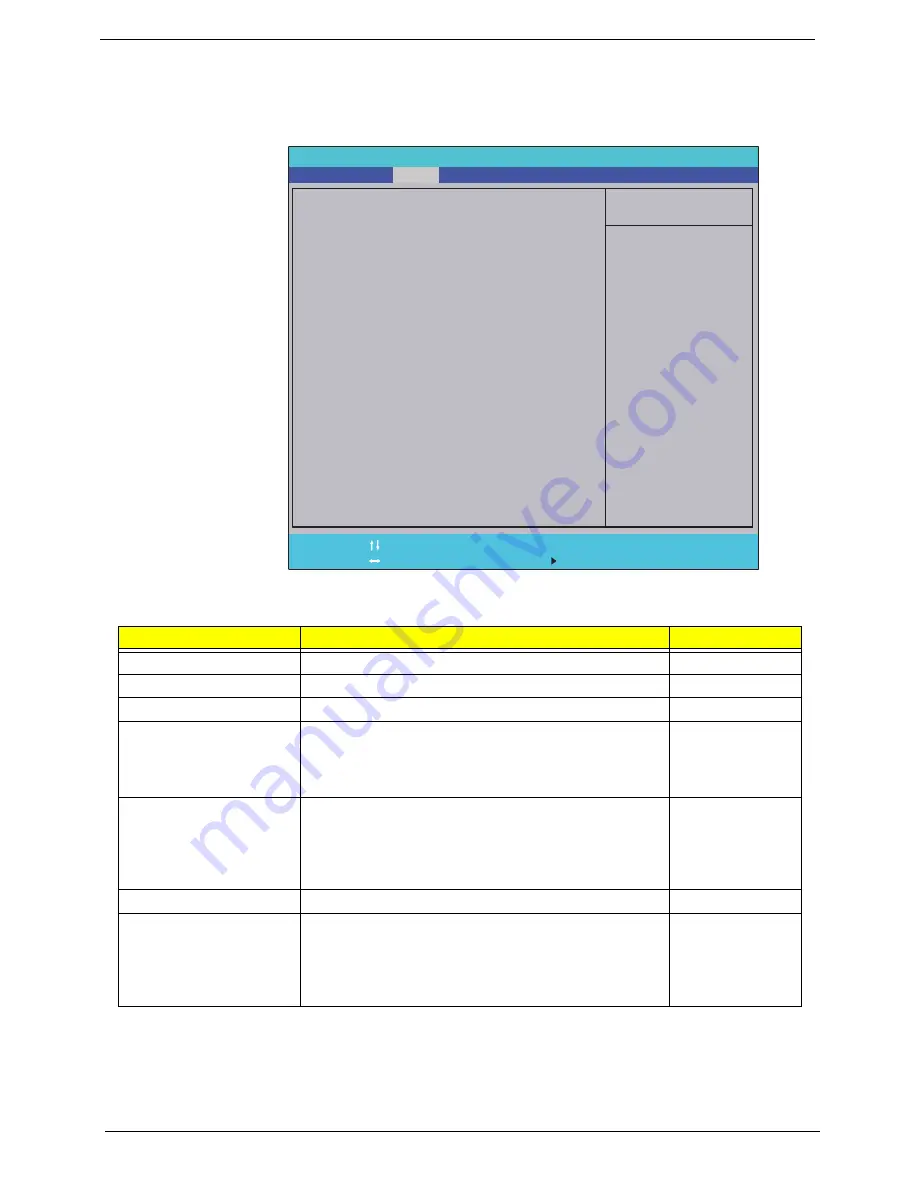
28
Chapter 2
Security
The Security screen contains parameters that help safeguard and protect your computer from unauthorized
use.
The table below describes the parameters in this screen. Settings in
boldface
are the default and suggested
parameter settings.
NOTE:
When you are prompted to enter a password, you have three tries before the system halts. Don’t forget
your password. If you forget your password, you may have to return your notebook computer to your
dealer to reset it.
Parameter
Description
Option
Supervisor Password Is
Shows the setting of the Supervisor password
Clear
or Set
User Password Is
Shows the setting of the user password.
Clear
or Set
HDD Password Is
Shows the setting of the hard disk password.
Clear
or Set
Set Supervisor Password
Press Enter to set the supervisor password. When set,
this password protects the BIOS Setup Utility from
unauthorized access. The user can not either enter the
Setup menu nor change the value of parameters.
N/A
Set User Password
Press Enter to set the user password. When user
password is set, this password protects the BIOS Setup
Utility from unauthorized access. The user can enter
Setup menu only and does not have right to change the
value of parameters.
N/A
Set HDD Password
Enter HDD Password.
N/A
Password on Boot
Defines whether a password is required or not while the
events defined in this group happened. The following
sub-options are all requires the Supervisor password
for changes and should be grayed out if the user
password was used to enter setup.
Disabled
or
Enabled
Item Specific Help
Install or Change the
password and the length
of password must be less
than eight words.
F1
ESC
Help
Exit
Select Item
Select Menu
Change Values
Select
SubMenu
Enter
F9
F10
Setup Default
Save and Exit
Clear
Clear
Clear
[Disabled]
Clear
Clear
Clear
[Disabled]
Supervisor Password Is:
User Password Is:
IDE0 Password Is:
Set Supervisor Password
Set User Password
Set IDE0 Password
Password on Boot
Supervisor Password Is:
User Password Is:
IDE0 Password Is:
Set Supervisor Password
Set User Password
Set IDE0 Password
Password on Boot
F5/F6
InsydeH20 Setup Utility Rev. 3.5
Information
Main
Boot
Exit
Security
Power
Summary of Contents for Aspire 4820T Series
Page 6: ...VI ...
Page 10: ...4 ...
Page 14: ...8 Table of Contents ...
Page 38: ...24 Chapter 1 ...
Page 56: ...42 Chapter 2 ...
Page 79: ...Chapter 3 65 5 Lift the USB Board upward away from the chassis ...
Page 104: ...90 Chapter 3 3 Replace the two screws and screw caps as shown ...
Page 126: ...112 Chapter 3 ...
Page 146: ...132 Chapter 4 ...
Page 165: ...Chapter 6 151 ...
Page 228: ...Appendix A 212 ...
Page 268: ...216 Appendix C ...
















































