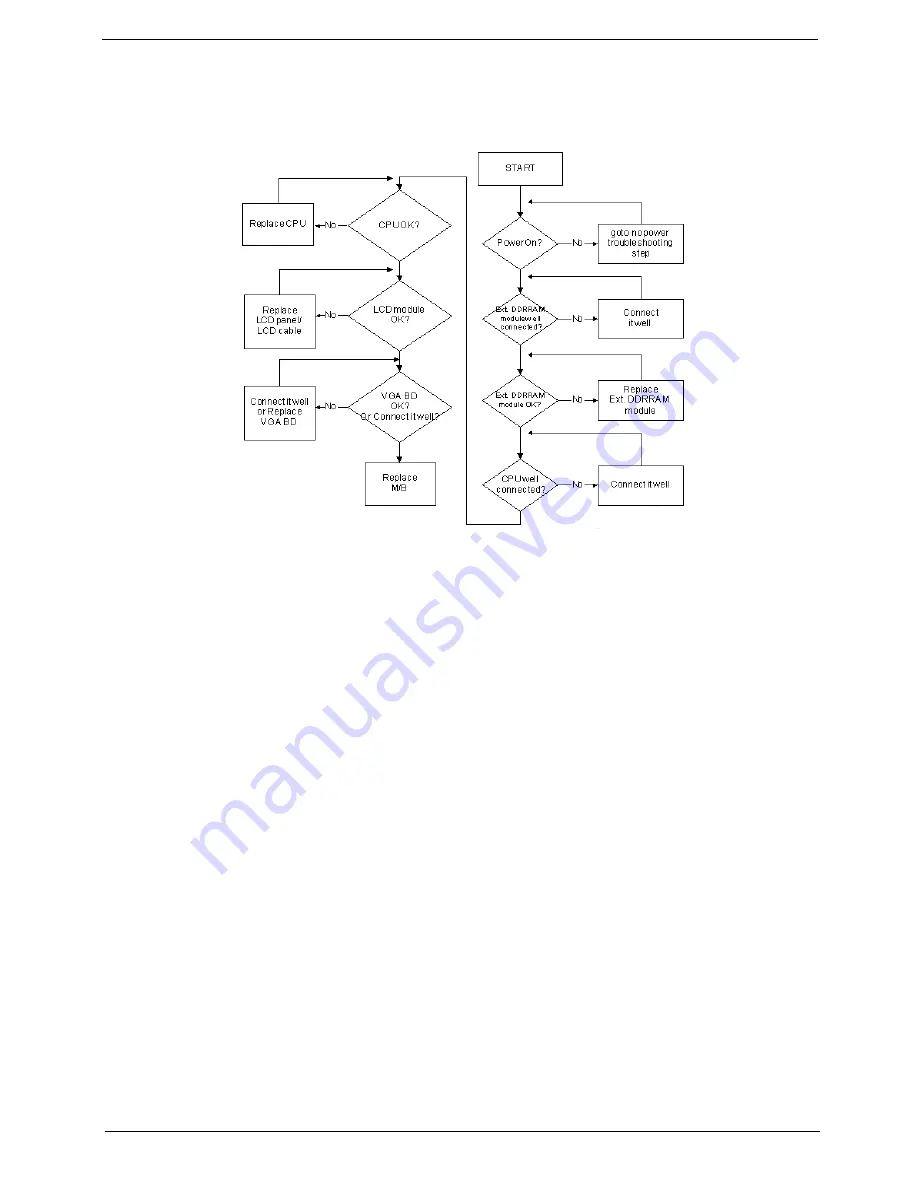
Chapter 4
115
No Display Issue
If the
Display
doesn’t work, perform the following actions one at a time to correct the problem. Do not replace
a non-defective FRUs:
No POST or Video
If the POST or video doesn’t display, perform the following actions one at a time to correct the problem.
1.
Make sure that the internal display is selected. On this notebook model, switching between the internal
display and the external display is done by pressing
Fn+F5
. Reference Product pages for specific model
procedures.
2.
Make sure the computer has power by checking at least one of the following occurs:
•
Fans start up
•
Status LEDs light up
If there is no power, see “Power On Issue” on page 114.
3.
Drain any stored power by removing the power cable and battery and holding down the power button for
10 seconds. Reconnect the power and reboot the computer.
4.
Connect an external monitor to the computer and switch between the internal display and the external
display is by pressing
Fn+F5
(on this model).
If the POST or video appears on the external display, see “LCD Failure” on page 117.
5.
Disconnect power and all external devices including port replicators or docking stations. Remove any
memory cards and CD/DVD discs. Restart the computer.
If the computer boots correctly, add the devices one by one until the failure point is discovered.
6.
Reseat the memory modules.
7.
Remove the drives (see “Disassembly Process” on page 44).
8.
If the Issue is still not resolved, see “Online Support Information” on page 215.
Summary of Contents for Aspire 4820T Series
Page 6: ...VI ...
Page 10: ...4 ...
Page 14: ...8 Table of Contents ...
Page 38: ...24 Chapter 1 ...
Page 56: ...42 Chapter 2 ...
Page 79: ...Chapter 3 65 5 Lift the USB Board upward away from the chassis ...
Page 104: ...90 Chapter 3 3 Replace the two screws and screw caps as shown ...
Page 126: ...112 Chapter 3 ...
Page 146: ...132 Chapter 4 ...
Page 165: ...Chapter 6 151 ...
Page 228: ...Appendix A 212 ...
Page 268: ...216 Appendix C ...






























