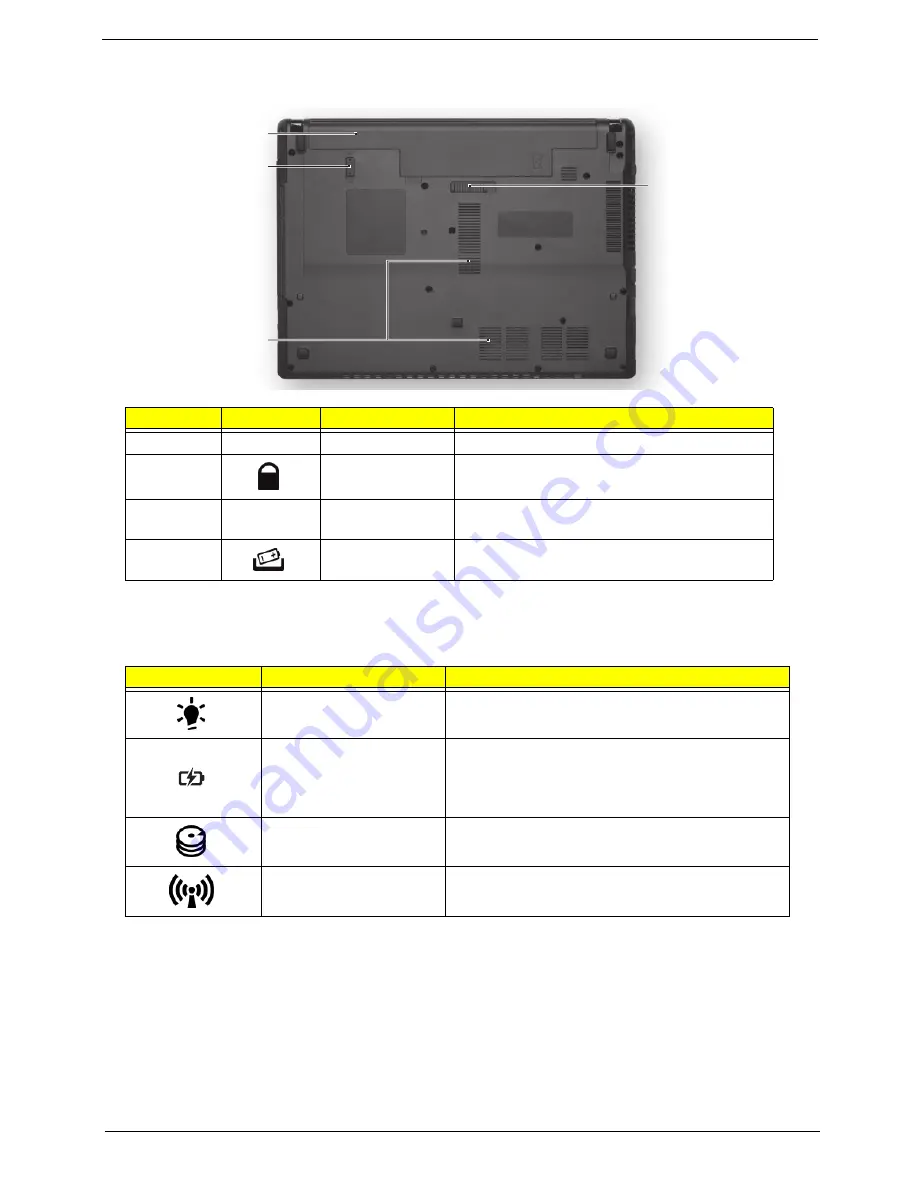
Chapter 1
11
Base View
Indicators
The computer has several easy-to-read status indicators.
No.
Icon
Item
Description
1
Battery bay
Houses the computer's battery pack.
2
Battery lock
Locks the battery in position.
3
Ventilation slots
Enable the computer to stay cool, even after
prolonged use.
4
Battery release
latch
Releases the battery for removal.
Icon
Function
Description
Power
Indicates the computer's power status.
Battery
Indicates the computer's battery status.
NOTE:
1.
Charging:
The light shows amber when
the battery is charging. 2.
Fully charged:
The light
shows green when in AC mode.
HDD
Indicates when the hard disk drive is active.
Communication indicator
Indicates the computer’s wireless connectivity
device status.
1
2
3
4
Summary of Contents for Aspire 4738
Page 6: ...VI ...
Page 10: ...X Table of Contents ...
Page 109: ...Chapter 3 101 5 Connect the fan cable as shown ...
Page 123: ...Chapter 3 115 4 Press down as indicated to secure the keyboard in place ...
Page 146: ...138 Chapter 4 ...
Page 150: ...142 Chapter 5 Clear CMOS Jumper Item Description J1 J2 Clear CMOS Jumper ...
Page 152: ...144 Chapter 5 ...
Page 167: ...Chapter 6 159 ...
Page 216: ...208 Appendix B ...
Page 218: ...210 Appendix C ...






























