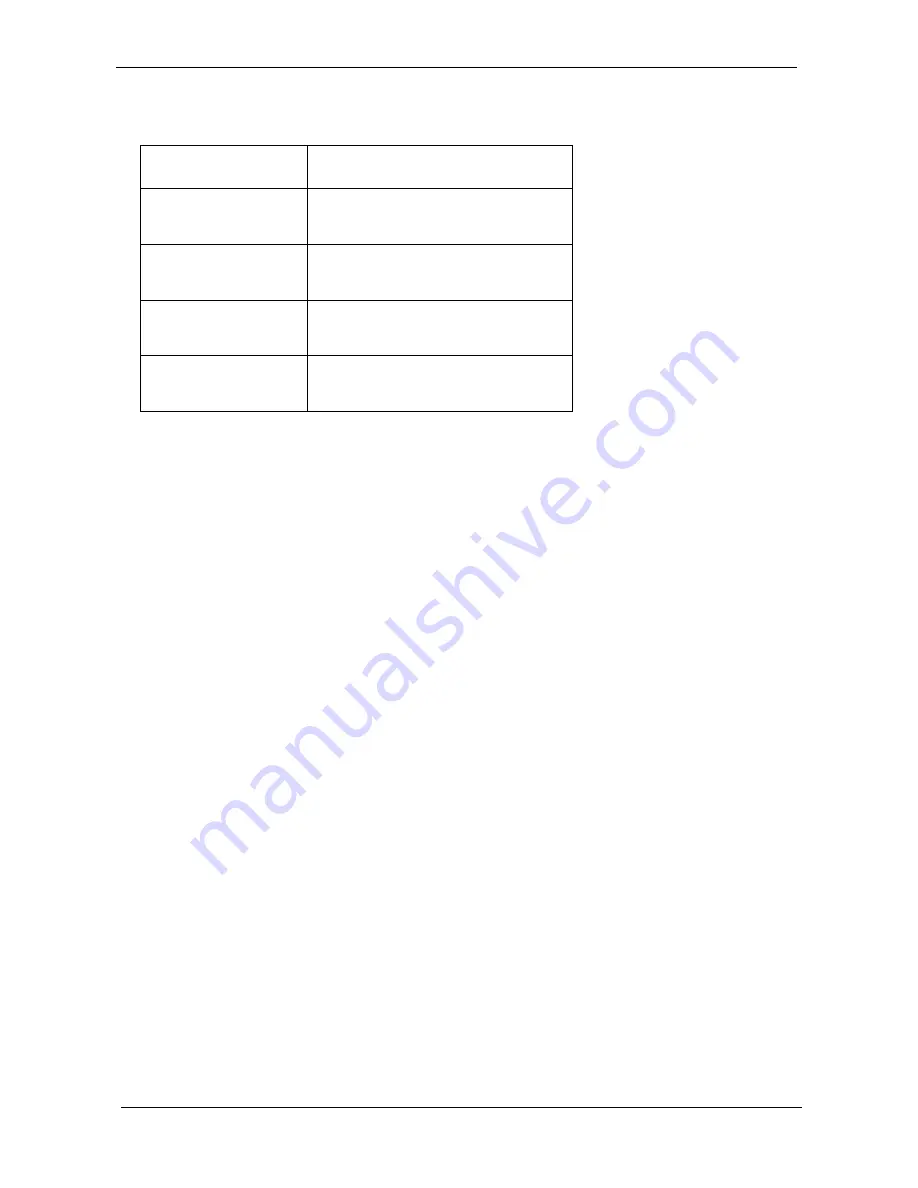
IV
Conventions
The following conventions are used in this manual:
SCREEN MESSAGES
Denotes actual messages that appear
on screen.
NOTE
Gives bits and pieces of additional
information related to the current
topic.
WARNING
Alerts you to any damage that might
result from doing or not doing specific
actions.
CAUTION
Gives precautionary measures to
avoid possible hardware or software
problems.
IMPORTANT
Reminds you to do specific actions
relevant to the accomplishment of
procedures.
Summary of Contents for Aspire 4730ZG Series
Page 6: ...VI ...
Page 10: ...X Table of Contents ...
Page 14: ...4 Chapter 1 System Block Diagram ...
Page 48: ...38 Chapter 1 ...
Page 65: ...Chapter 2 55 ...
Page 66: ...56 Chapter 2 ...
Page 111: ...Chapter 3 101 20 Remove the bluetooth module from the lower case ...
Page 120: ...110 Chapter 3 9 Remove the Web camera from the back cover ...
Page 134: ...124 Chapter 4 F5h Boot to Mini DOS F6h Clear Huge Segment F7h Boot to Full DOS Code Beeps ...
Page 141: ...Chapter 5 131 Top and Bottom View Jumper and Connector Locations Chapter 5 ...
Page 142: ...132 Chapter 5 ...
Page 146: ...136 Chapter 6 Aspire 5930 5930Z 5730Z Series Exploded Diagram ...
Page 147: ...Chapter 6 137 ...
Page 155: ...Chapter 6 145 ...
Page 178: ...Appendix A 168 ...
Page 182: ...172 Appendix B ...
Page 184: ...174 Appendix C ...





































