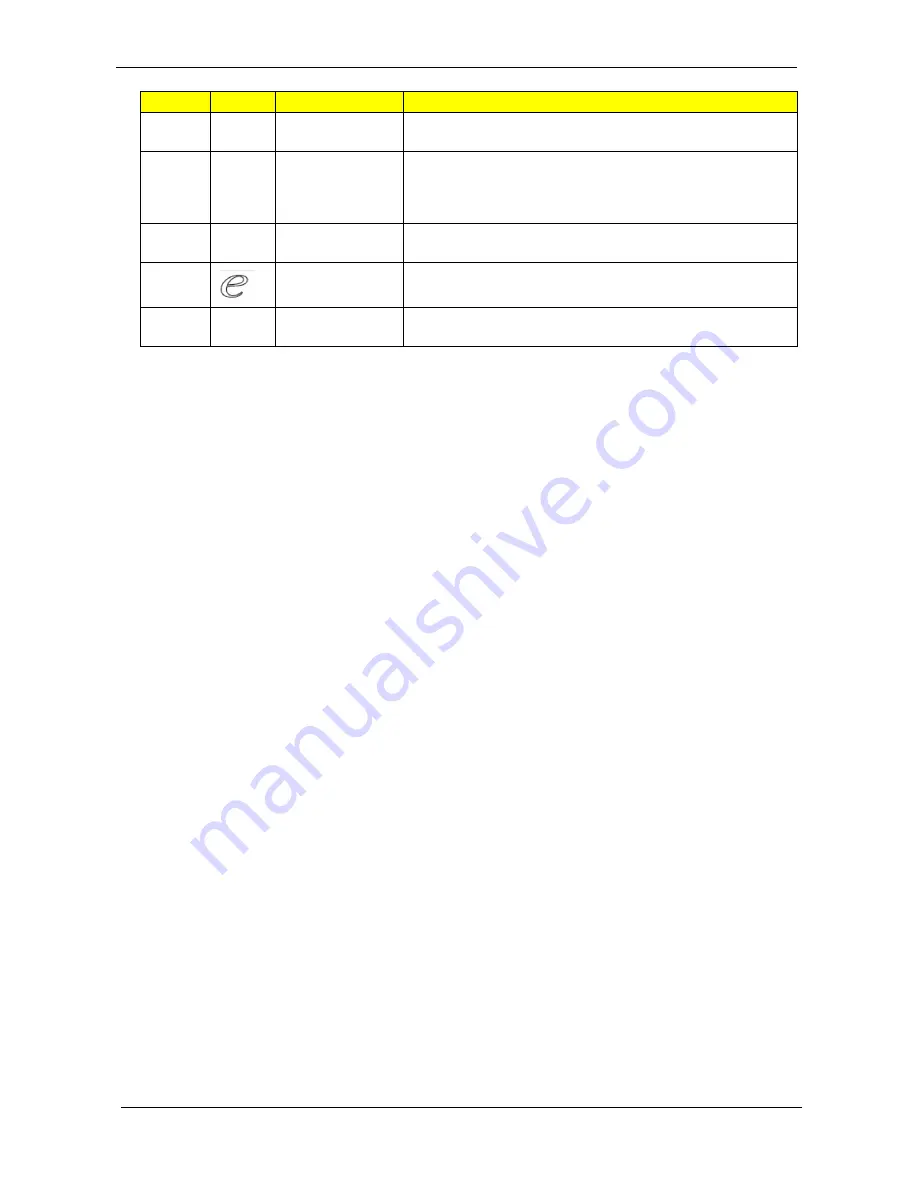
6
Chapter 1
9
Touchpad
Touch-sensitive pointing device which functions like a computer
mouse.
10
Click buttons (left,
center* and right)
The left and right buttons function like the left and right mouse
buttons. *The center button serves as Acer Bio-Protection
fingerprint reader supporting Acer FingerNav 4-way control
function (only for certain models).
11/12
Status indicators
Light-Emitting Diodes (LEDs) that light up to show the status of
the computer's functions and components.
13
Empowering key
Launch Acer Empowering Technology
14
Acer MediaTouch
keys
For use with Acer Arcade and other media playing programs.
Icon
Item
Description
Summary of Contents for Aspire 4730ZG Series
Page 6: ...VI ...
Page 10: ...X Table of Contents ...
Page 14: ...4 Chapter 1 System Block Diagram ...
Page 48: ...38 Chapter 1 ...
Page 65: ...Chapter 2 55 ...
Page 66: ...56 Chapter 2 ...
Page 111: ...Chapter 3 101 20 Remove the bluetooth module from the lower case ...
Page 120: ...110 Chapter 3 9 Remove the Web camera from the back cover ...
Page 134: ...124 Chapter 4 F5h Boot to Mini DOS F6h Clear Huge Segment F7h Boot to Full DOS Code Beeps ...
Page 141: ...Chapter 5 131 Top and Bottom View Jumper and Connector Locations Chapter 5 ...
Page 142: ...132 Chapter 5 ...
Page 146: ...136 Chapter 6 Aspire 5930 5930Z 5730Z Series Exploded Diagram ...
Page 147: ...Chapter 6 137 ...
Page 155: ...Chapter 6 145 ...
Page 178: ...Appendix A 168 ...
Page 182: ...172 Appendix B ...
Page 184: ...174 Appendix C ...
















































