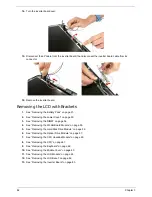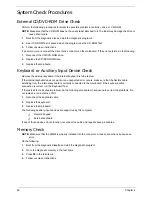Chapter 4
93
Power System Check
Do the following:
1.
Remove the battery pack.
2.
Connect the power adapter and check the power supply.
3.
Disconnect the power adapter and install the battery pack; then check that power supply.
If you suspect a power problem, see the appropriate power supply check in the following list:
T
“Check the Power Adapter” on page 93
T
“Check the Battery Pack” on page 93
Check the Power Adapter
Unplug the power adapter cable from the system and measure the output voltage at the plug of the power
adapter cable.
1.
If the voltage is not correct, replace the power adapter.
2.
If the voltage is within range, do the following:
a.
Replace the System board.
b.
If the problem is not resolved, see “Undetermined Problems” on page 107.
c.
If the voltage is not correct, go to the next step.
NOTE:
An audible noise from the power adapter does not always indicate a defect.
3.
If the power-on indicator does not light up, check if the adapter’s power cord is properly connected to the
system.
4.
If the operational charge does not work, see “Check the Battery Pack” on page 93.
Check the Battery Pack
Do the following:
Using the software to identify whether a problem occurs while the battery pack during recharge or discharge:
1.
Open Power Management in the Control Panel.
2.
In Power Meter, confirm if the parameters for Current Power Source and Total Battery Power Remaining
are correct.
3.
Repeat the steps 1 and 2 for both battery and adapter.
Using the hardware to identify whether you should replace the battery pack or not:
1.
Power off the system.
2.
Remove the battery pack and measure the voltage between terminals one (+) and seven (-). There are
seven terminals totally.
3.
If the voltage is still less than 7.5 Vdc after recharging, replace the battery.
If the battery status indicator does not light up, remove the battery pack . If the charge indicator still does not
light up, replace the AC/DC charger board.
Summary of Contents for Aspire 4310
Page 10: ...x ...
Page 56: ...46 Chapter 2 ...
Page 90: ...80 Chapter 3 19 Carefully detach the RTC battery from the SD card slot ...
Page 118: ...108 Chapter 4 ...
Page 119: ...Chapter 5 109 System Block Diagram System Block Diagram and Connector Locations Chapter 5 ...
Page 122: ...112 Chapter 5 Switch Setting Short G68 to clear password ...
Page 126: ...116 Chapter 4 Aspire 4710 4310 Exploded Diagram ...
Page 155: ...145 Appendix A ...
Page 156: ...Appendix A 146 ...
Page 164: ...154 Appendix C ...