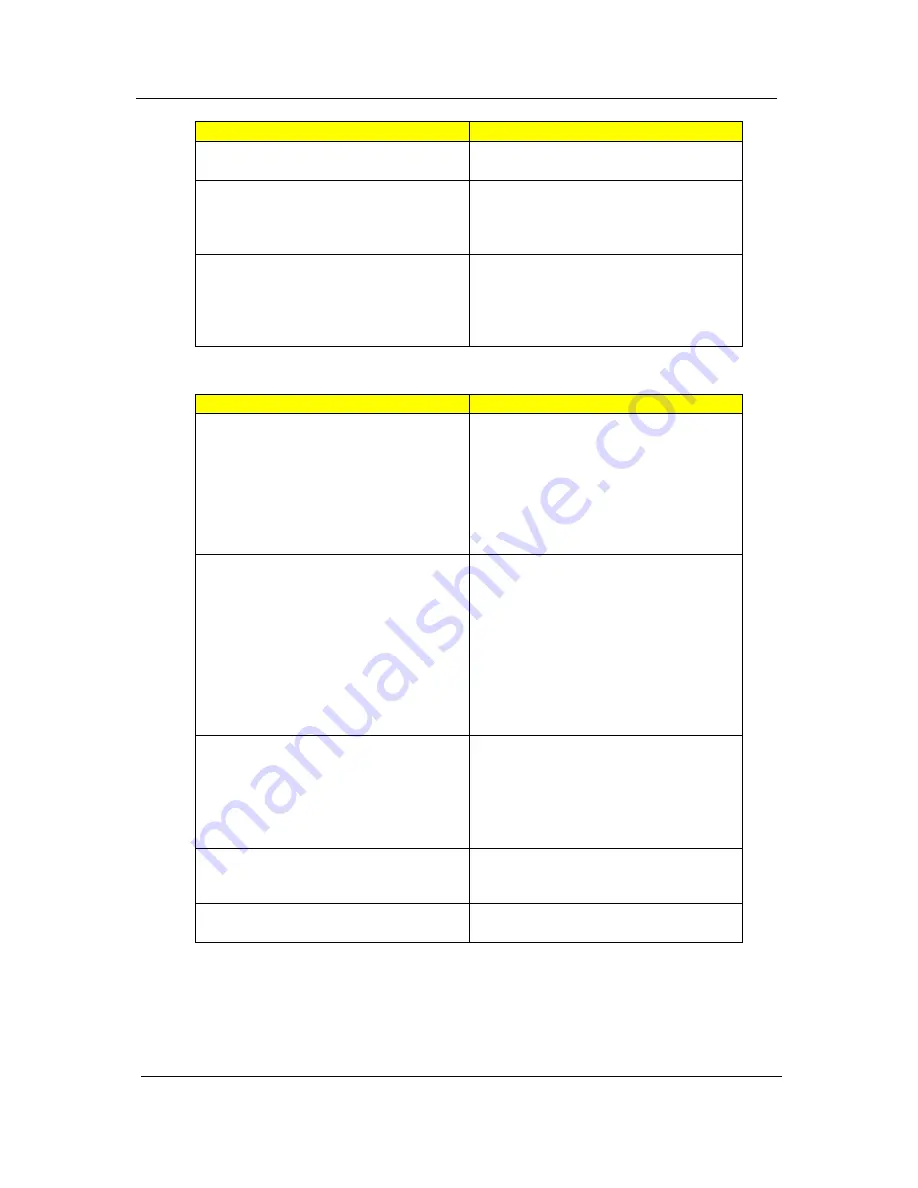
66
Chapter 4
Error Message List
Invalid System Configuration Data
BIOS ROM
System board
I/O device IRQ conflict
Run “Load Default Settings” in BIOS Setup
Utility.
RTC battery
System board
Operating system not found
Enter Setup and see if fixed disk and drive A:
are properly identified.
Diskette drive
Hard disk drive
System board
No beep Error Messages
FRU/Action in Sequence
No beep, power-on indicator turns off and LCD
is blank.
Power source (battery pack and power
adapter). See “Power System Check” on page
61.
Ensure every connector is connected tightly
and correctly.
Reconnect the DIMM.
LED board.
System board.
No beep, power-on indicator turns on and LCD
is blank.
Power source (battery pack and power
adapter). See “Power System Check” on page
61.
Reconnect the LCD connector
Hard disk drive
LCD inverter ID
LCD cable
LCD Inverter
LCD
System board
No beep, power-on indicator turns on and LCD
is blank. But you can see POST on an external
CRT.
Reconnect the LCD connectors.
LCD inverter ID
LCD cable
LCD inverter
LCD
System board
No beep, power-on indicator turns on and a
blinking cursor shown on LCD during POST.
Ensure every connector is connected tightly
and correctly.
System board
No beep during POST but system runs
correctly.
Speaker
System board
Error Messages
FRU/Action in Sequence
Summary of Contents for Aspire 3810T Series
Page 6: ...VI...
Page 10: ...4 Chapter 1 System Block Diagram...
Page 86: ...80 Chapter 6 Aspire 3810T 3810TZ Exploded Diagram...
Page 87: ...Chapter 6 81...
Page 88: ...82 Chapter 6...
Page 100: ...94 Chapter 6 SPEAKER Category Part Name and Description Acer Part No SPEAKER 23 PCR0N 002...
















































