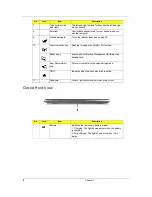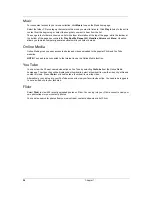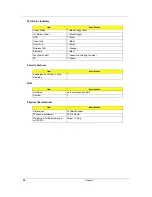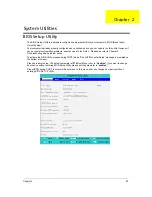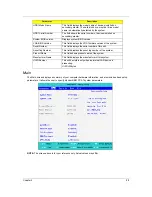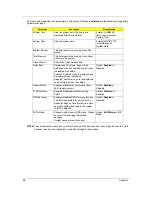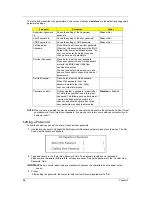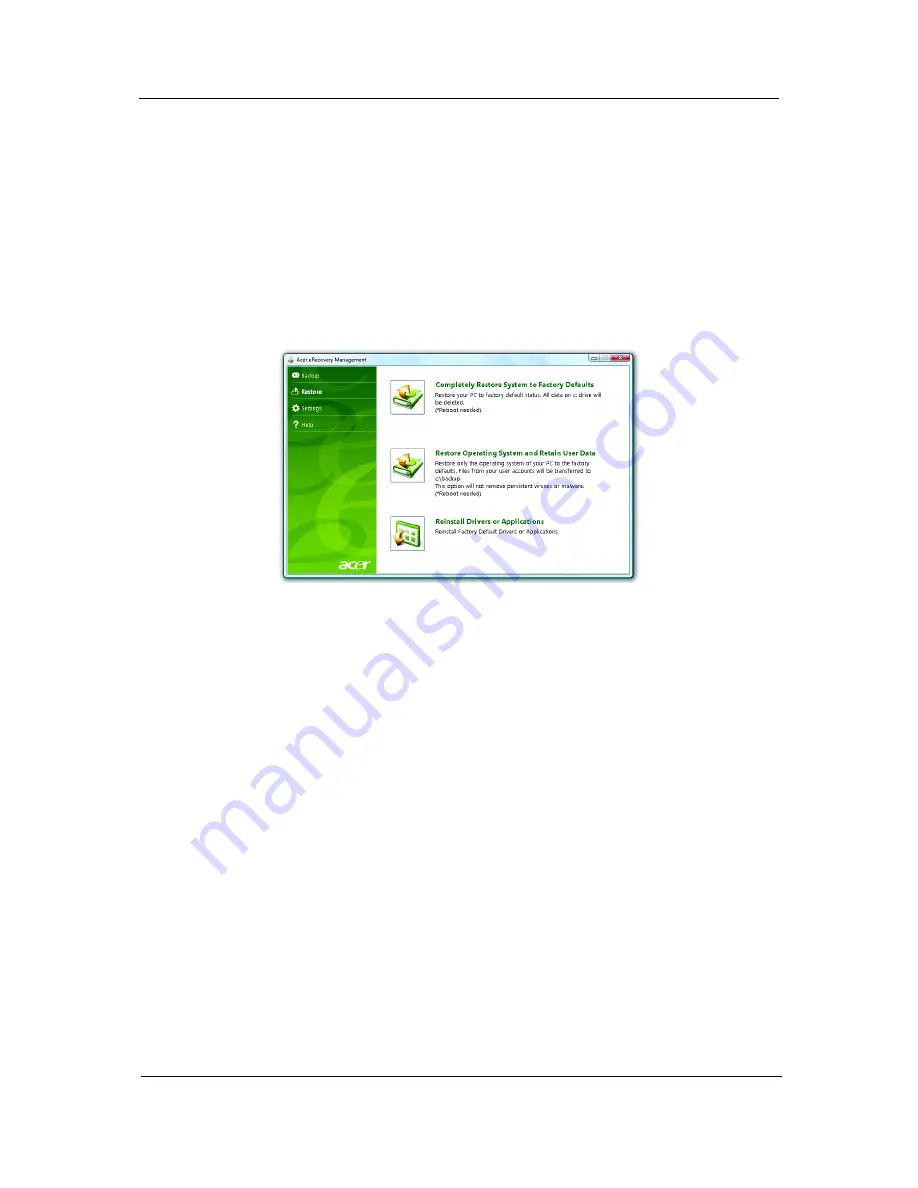
Chapter 1
21
NOTE:
Create a factory default image when you want to burn a
bootable disc that contains your computer's
entire operating
system as it was delivered to you from the factory. If you wish to
have a disc that will
allow you to browse the contents and install
selected drivers and applications, create a drivers and
application
backup instead — this disc will not be bootable.
Restore
The restore feature allows you to restore or recover the system from a factory
default image or from previously
created CD and DVD backups. You can also
reinstall applications and drivers for your Acer system.
1.
Click on
Start
,
All Programs
,
Acer
,
Acer eRecovery Management
.
2.
Switch to the
Restore
page by clicking
Restore
.
3.
You can choose to restore the system from a factory default image or
reinstall applications and drivers.
4.
Follow the instructions on screen to complete the process.
Restore Windows Vista from backup discs
To restore Windows Vista from your previously burned backup discs, you will
need to insert the first backup
disc and enable the
F12 Boot Menu
via the BIOS
Setup Utility.
1.
Turn on your computer and insert the first system recovery disc into the
optical disc drive. Restart your
computer.
2.
During startup when the Acer logo shows, press the
F2
key to enter
BIOS
Setup
, where you can set
system parameters.
3.
Use the left and right arrow keys to select the
Main
submenu.
4.
Use the up and down arrow keys to select
F12 Boot Menu
.
5.
Use the
F5
or
F6
key to change
F12 Boot Menu
to
Enabled
.
6.
Press the
ESC
key to enter the
Exit
submenu, press the
ENTER
key to
Exit
Saving Changes
. Press the
ENTER
key again to select
Yes
. The system will
reboot.
7.
After rebooting, when the Acer logo shows, press the
F12
key to open the
Boot Menu
. Here you can
select which device to boot from.
8.
Use the arrow keys to select the
IDE CD
, then press the
ENTER
key.
Windows will be installed from the
recovery disc.
9.
Insert the second recovery disc when prompted, then follow the onscreen
prompts to complete the
restore.
Summary of Contents for Aspire 3810T Series
Page 6: ...VI...
Page 10: ...4 Chapter 1 System Block Diagram...
Page 86: ...80 Chapter 6 Aspire 3810T 3810TZ Exploded Diagram...
Page 87: ...Chapter 6 81...
Page 88: ...82 Chapter 6...
Page 100: ...94 Chapter 6 SPEAKER Category Part Name and Description Acer Part No SPEAKER 23 PCR0N 002...