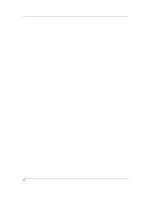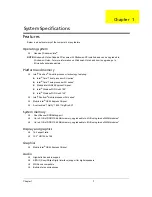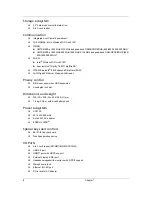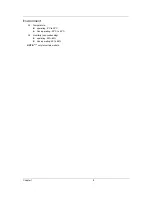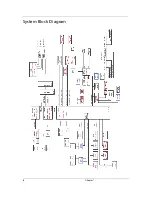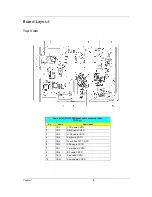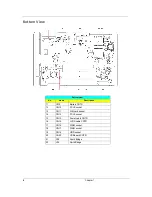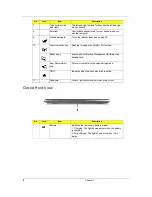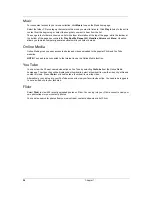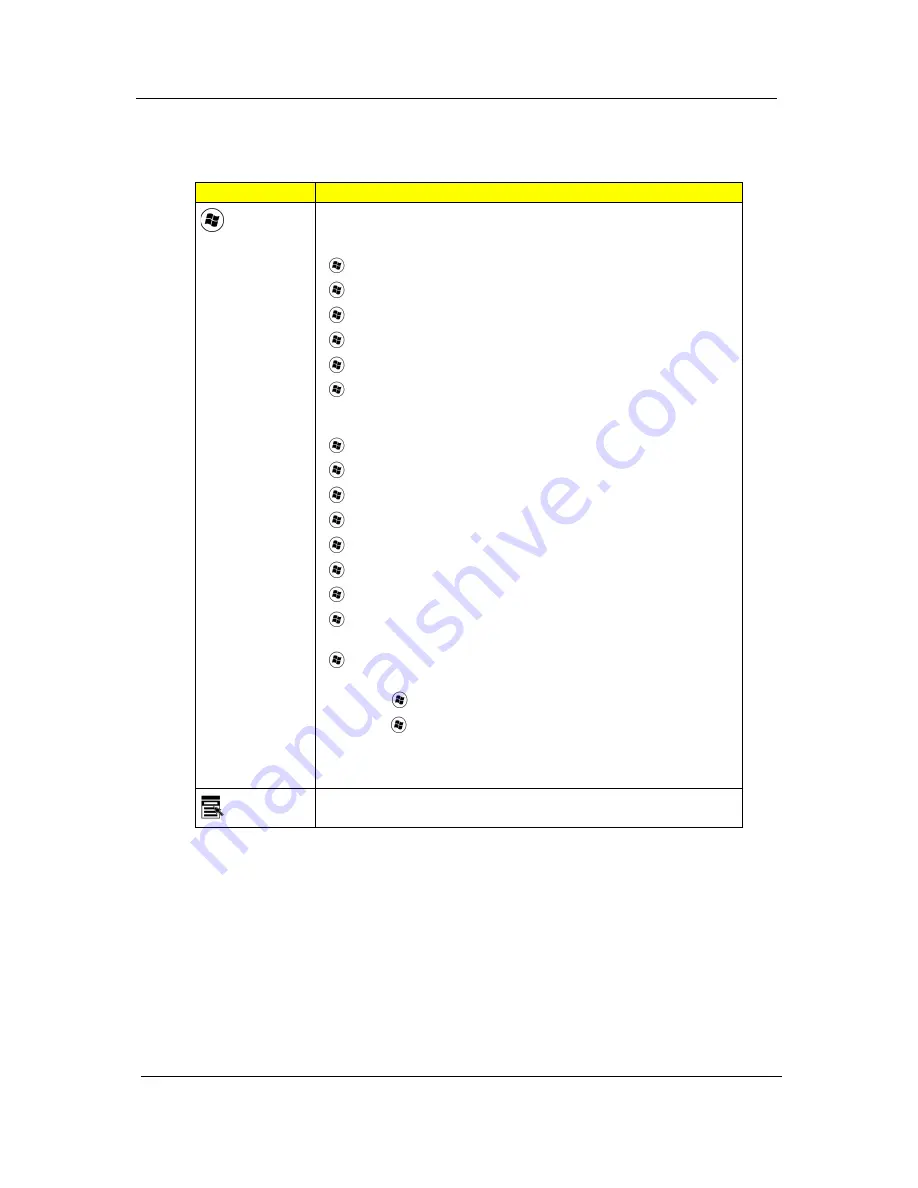
14
Chapter 1
Windows Keys
The keyboard has two keys that perform Windows-specific functions.
Key
Description
Windows
key
Pressed alone, this key has the same effect as clicking on the Windows
Start button; it launches the Start menu.
It can also be used with other keys to provide a variety of functions:
<
> :
Open or close the Start menu
<
> + <D>:
Display the desktop
<
> + <E>:
Open Windows Explore
<
> + <F>:
Search for a file or folder
<
> + <G>:
Cycle through Sidebar gadgets
<
> + <L>:
Lock your computer (if you are connected to a network
domain), or switch users (if you're not connected to a
network domain)
<
> + <M>:
Minimizes all windows
<
> + <R>:
Open the Run dialog box
<
> + <T>:
Cycle through programs on the taskbar
<
> + <U>:
Open Ease of Access Center
<
> + <X>:
Open Windows Mobility Center
<
> + <BREAK>:
Display the System Properties dialog box
<
> + <SHIFT+M>:
Restore minimized windows to the desktop
<
> + <TAB>:
Cycle through programs on the taskbar by using
Windows Flip 3-D
<
> + <SPACEBAR>:
Bring all gadgets to the front and select Windows
Sidebar
<CTRL> + <
> + <F>:
Search for computers (if you are on a network)
<CTRL> + <
> + <TAB>:
Use the arrow keys to cycle through programs
on the taskbar by using Windows Flip 3-D
NOTE:
Depending on your edition of Windows Vista or Windows XP, some
shortcuts may not function as described.
Application
key
This key has the same effect as clicking the right mouse button; it opens
the application's context menu.
Summary of Contents for Aspire 3810T Series
Page 6: ...VI...
Page 10: ...4 Chapter 1 System Block Diagram...
Page 86: ...80 Chapter 6 Aspire 3810T 3810TZ Exploded Diagram...
Page 87: ...Chapter 6 81...
Page 88: ...82 Chapter 6...
Page 100: ...94 Chapter 6 SPEAKER Category Part Name and Description Acer Part No SPEAKER 23 PCR0N 002...