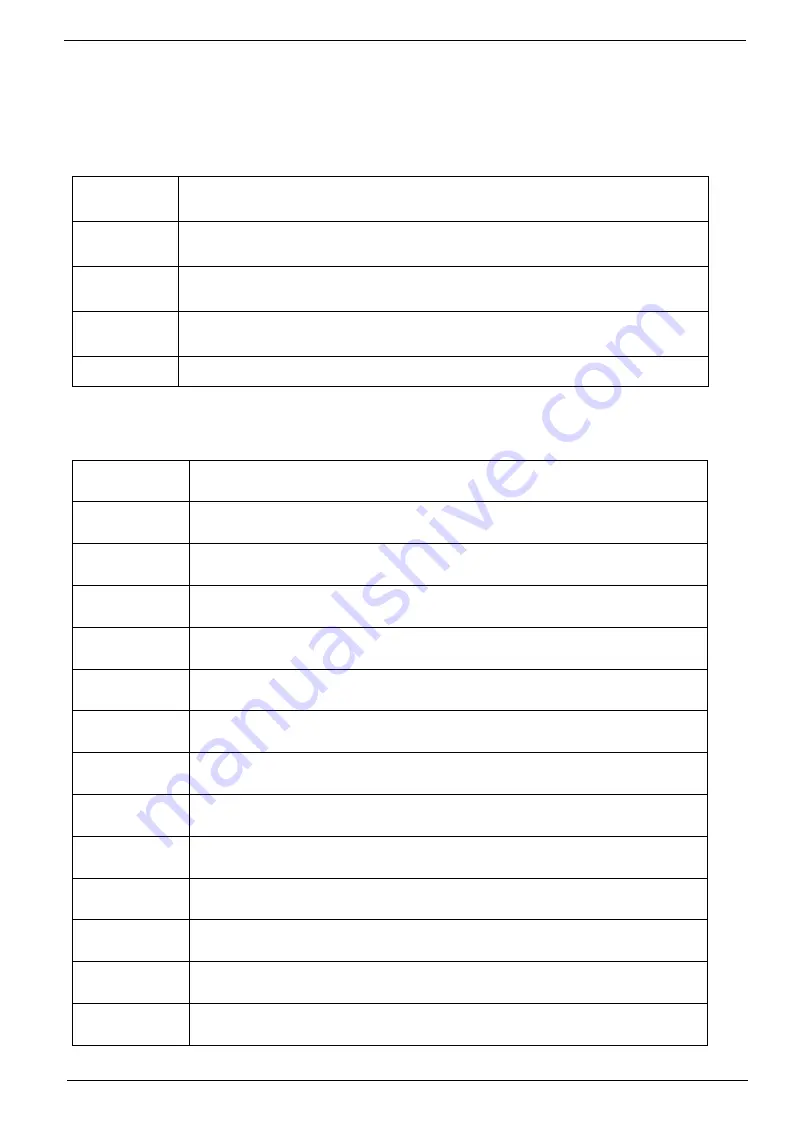
Chapter 4
155
Post Codes
These tables describe the Post Codes and components of the POST process.
Sec:
NO_EVICTION_MODE_DEBUG EQU 1 (CommonPlatform\sec\Ia32\SecCore.inc)
Memory:
DEBUG_BIOS EQU 1 (Chipset\Alviso\MemoryInitAsm\IA32\IMEMORY.INC)
0x
C2
MTRR setup
0x
C3
Enable cache
0x
C4
Establish cache tags
0x
C5
Enter NEM, Place the BSP in No Fill mode, set CR0.CD = 1, CR0.NW = 0.
0xCF
Cache Init Finished
0x
A0
First memory check point
0x
01
Enable MCHBAR
0x
02
Check for DRAM initialization interrupt and reset fail
0x
03
Verify all DIMMs are DDR or DDR2 and unbuffered
0x
04
Detect an improper warm reset and handle
0x
05
Detect if ECC SO-DIMMs are present in the system
0x
06
Verify all DIMMs are single or double sided and not asymmetric
0x
07
Verify all DIMMs are x8 or x16 width
0x
08
Find a common CAS latency between the DIMMS and the MCH
0x
09
Determine the memory frequency and CAS latency to program
0x
10
Determine the smallest common TRAS for all DIMMs
0x
11
Determine the smallest common TRP for all DIMMs
0x
12
Determine the smallest common TRCD for all DIMMs
0x
13
Determine the smallest refresh period for all DIMMs
Summary of Contents for Aspire 1820PT Series
Page 6: ...vi ...
Page 10: ...x Table of Contents ...
Page 13: ...Chapter 1 3 System Block Diagram ...
Page 32: ...22 Chapter 1 ...
Page 48: ...38 Chapter 2 ...
Page 64: ...54 Chapter 3 4 Unlock the FPC 5 Remove the FPC and keyboard ...
Page 66: ...56 Chapter 3 4 Remove the hinge cap 5 Remove the hinge bezel ...
Page 70: ...60 Chapter 3 10 Pull the upper cover away ...
Page 94: ...84 Chapter 3 7 Pry up the bezel top edge and remove ...
Page 119: ...Chapter 3 109 7 Insert the stylus ...
Page 148: ...138 Chapter 3 2 Replace the HDD in the bay 3 Adhere the black tape 4 Replace the HDD FPC ...
Page 202: ...192 Appendix A ...
Page 212: ...202 ...
Page 215: ...205 ...
Page 216: ...206 ...
















































