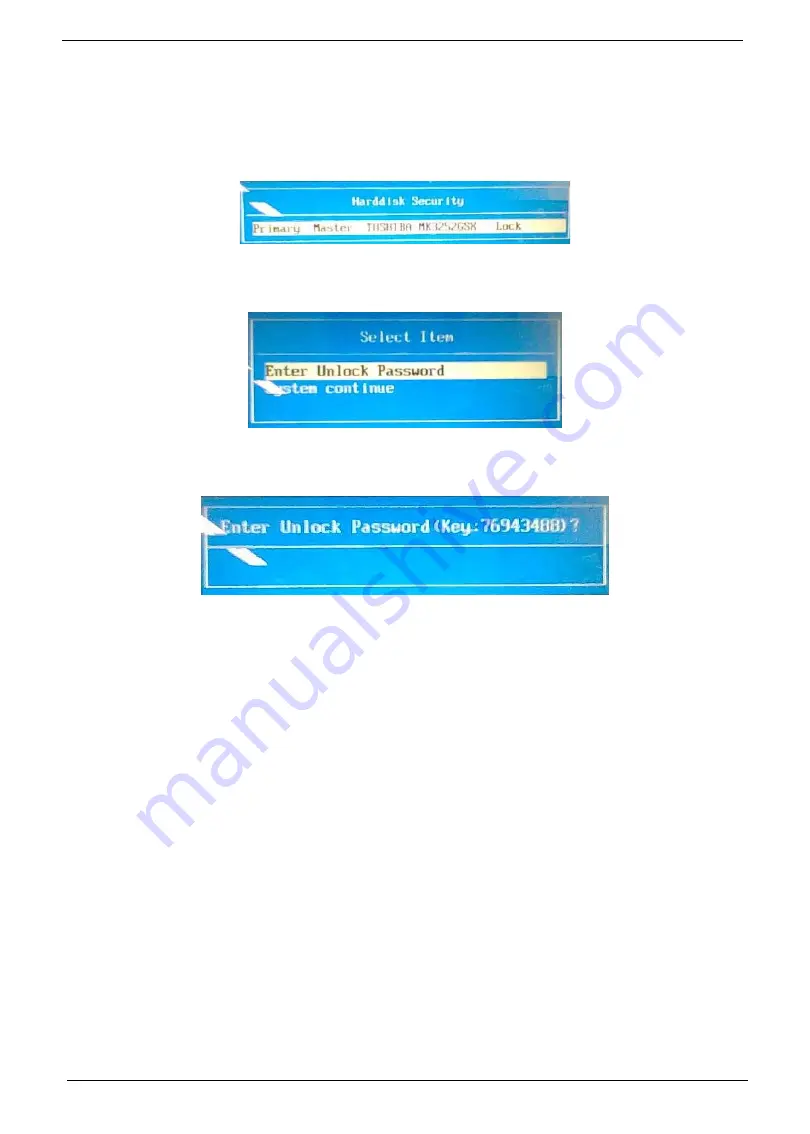
34
Chapter 2
Remove HDD/BIOS Password Utilities
This section provide you with removing HDD/BIOS method:
Remove HDD Password:
When the user keys in the wrong password three times, the system reports the following error code to user.
To unlock the HDD password, perform the following steps:
1.
Press
Enter
to display the Select Item screen.
2.
Select
Enter Unlock Password
and press
Enter
.
An Unlock Password displays.
3.
Make a note of the key,
76943488
in the example.
4.
Boot up the system to a removable bootable drive containing DOS and the UnlockHD.EXE program and
open a DOS prompt. For instructions on changing boot priority see “Boot” on page 29.
5.
Enter the
UnlockHD.EXE
command and input the key to create an unlock code. Make a note of the
result, for example
46548274
.
6.
Reboot to the hard disk and wait for the error code to reappear.
7.
Press
Enter
to display the Select Item screen.
8.
Select
Enter Unlock Password
and press
Enter
.
9.
Enter the unlock code generated by UnlockHD.EXE.
10.
Save and exit the BIOS to complete the process.
Summary of Contents for Aspire 1820PT Series
Page 6: ...vi ...
Page 10: ...x Table of Contents ...
Page 13: ...Chapter 1 3 System Block Diagram ...
Page 32: ...22 Chapter 1 ...
Page 48: ...38 Chapter 2 ...
Page 64: ...54 Chapter 3 4 Unlock the FPC 5 Remove the FPC and keyboard ...
Page 66: ...56 Chapter 3 4 Remove the hinge cap 5 Remove the hinge bezel ...
Page 70: ...60 Chapter 3 10 Pull the upper cover away ...
Page 94: ...84 Chapter 3 7 Pry up the bezel top edge and remove ...
Page 119: ...Chapter 3 109 7 Insert the stylus ...
Page 148: ...138 Chapter 3 2 Replace the HDD in the bay 3 Adhere the black tape 4 Replace the HDD FPC ...
Page 202: ...192 Appendix A ...
Page 212: ...202 ...
Page 215: ...205 ...
Page 216: ...206 ...






























