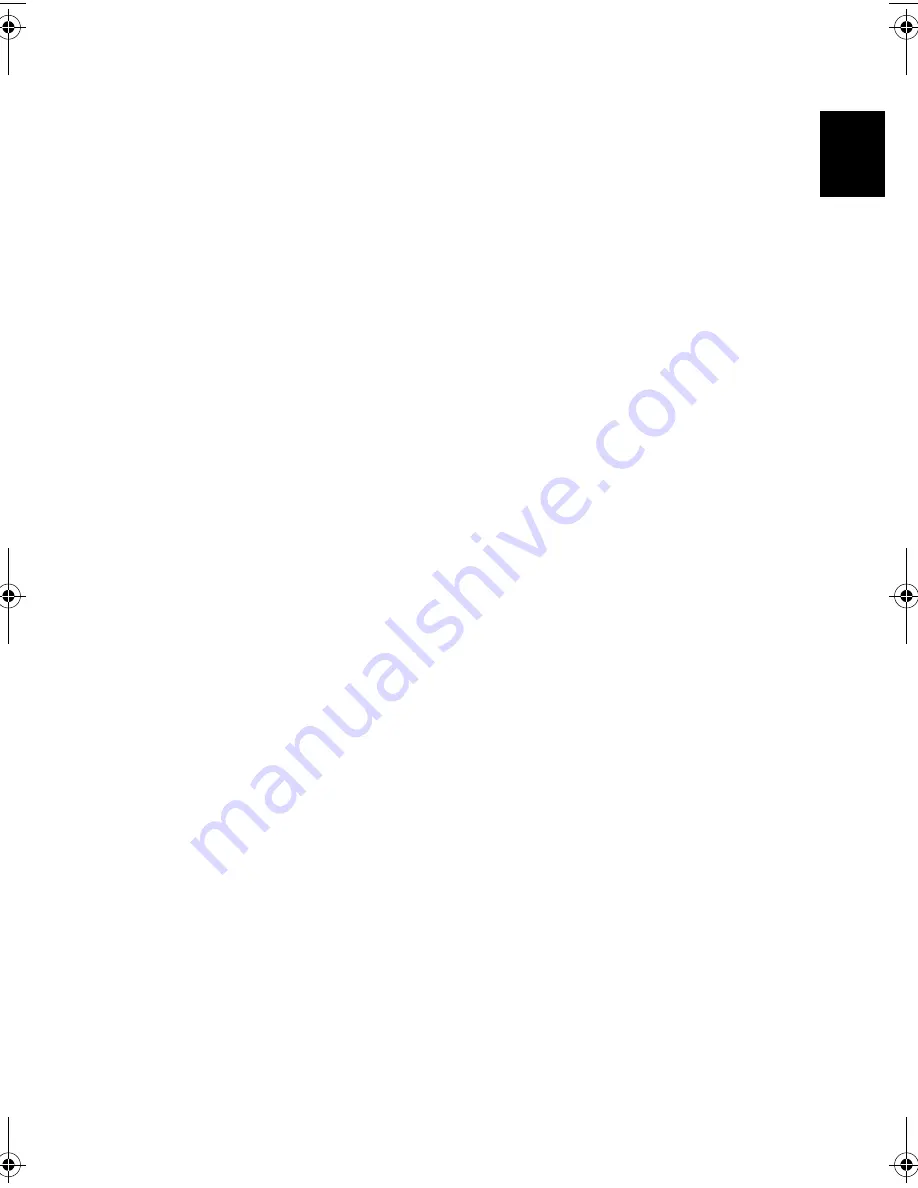
37
Engli
shEn
glish
Battery pack
The computer uses a battery pack that gives you long use between charges.
Battery pack characteristics
The battery pack has the following characteristics:
•
Employs current battery technology standards
The computer uses a Lithium-Ion battery pack which does not have the memory
effect problem of Nickel Cadmium (NiCd) batteries. Li-Ion batteries consistently
provide the longest battery life, best-suited for road warriors.
•
Battery-low warning
When the battery charge level becomes low, the status indicator of the computer
flashes at regular intervals. This tells you that the battery power is critically low
(and you should save your work). You can correct this situation by recharging the
battery pack.
Whenever possible, use the AC adapter. The battery will come in handy when you
travel or during a power failure. It is advisable to have an extra fully-charged battery
pack available as backup.
Maximizing the battery's life
Like all other batteries, your computer's battery will degrade over time. This means
that the battery's performance will diminish with time and use. To maximize your
battery's life, you are advised to adhere to the recommendations set out below.
Conditioning a new battery pack
Before you use a battery pack for the first time, there is a "conditioning" process that
you should follow:
1
Insert the new battery in the computer. Do not turn the computer on.
2
Connect the AC adapter and fully charge the battery.
3
Disconnect the AC adapter.
4
Turn on the computer and operate using battery power.
5
Fully deplete the battery until the battery-low warning appears.
6
Reconnect the AC adapter and fully charge the battery again.
Follow these steps again until the battery has been charged and discharged three times.
As1600_E.book Page 37 Thursday, January 16, 2003 11:01 AM
Summary of Contents for Aspire 1600 series
Page 1: ...Acer Aspire 1600 series User s guide ...
Page 6: ...vi English ...
Page 11: ...xi English English You spill liquid on the computer The computer does not operate normally ...
Page 12: ...xii English ...
Page 13: ...Getting familiar with your computer ...
Page 46: ...Getting familiar with your computer 34 English ...
Page 47: ...Operating on battery power ...
Page 56: ...Operating on battery power 44 English ...
Page 57: ...Peripherals and options ...
Page 75: ...Moving with your computer ...
Page 83: ...Software ...
Page 100: ...Software 88 English ...
Page 101: ...Troubleshooting ...
Page 110: ...Troubleshooting 98 English ...
Page 111: ...Appendix A Specifications ...
Page 112: ...This appendix lists the general specifications of your computer ...
Page 115: ...Appendix B Notices ...
Page 116: ...This appendix lists the general notices for your computer ...
Page 124: ...Appendix B Notices 112 English ...
Page 128: ...116 ...
















































