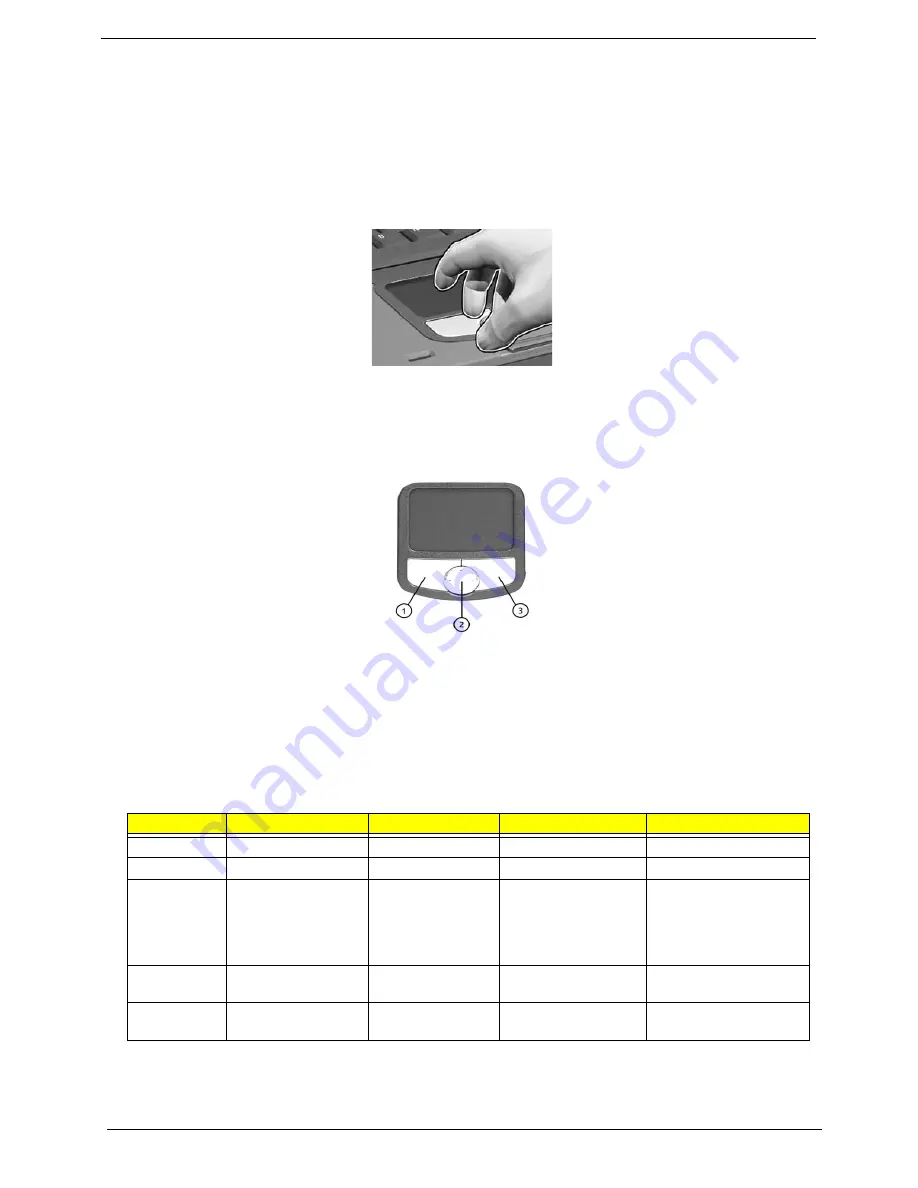
16
Chapter 1
Touchpad
The built-in touchpad is a PS/2-compatible pointing device that senses movement on its surface. This cursor
responds to your finger movements on the touchpad. In addition, the two click buttons provide the same
functionality as a computer mouse, while the scroll key enables easy up and down scrolling in documents and
web pages.
The touchpad is located in the middle of the palm rest area, providing maximum comfort and efficiency.
Touchpad Basics
Use the touchpad as follows:
T
Slide your finger over the surface of the touchpad to control the movement of the cursor. Tap the
touchpad to perform selection and execution functions.
T
Press the left (1) and right (3) buttons to perform selection and execution functions, just as you
would use the buttons on a computer mouse.
T
Use the scroll key (2) to scroll through long documents and web pages. Press the top of the key to
scroll up, and the bottom to scroll down; left to scroll left, and right to scroll right.
NOTE:
Keep your fingers, as well as the surface of the touchpad dry and clean. The touchpad is sensitive to
your finger movements: the lighter your touch, the better the response. Tapping hard will not increase
the touchpad’s responsiveness.
Function
Left Button
Righ Button
4-Way Scroll Key
Tap
Execute
Click twice quickly
Tap twice quickly
Select
Click once
Tap once
Drag
Click and hold. Then
slide your finger
across the touchpad
to drag the cursor
over the selection.
Tap twice quickly. On the
second tap, slide your
finger across the
touchpad to drag the
cursor over the selection.
Access
context menu
Click once
Scroll
Click and hold the up/
down/ left/ right button
Summary of Contents for Aspire 1510 Series
Page 6: ...VI ...
Page 36: ...28 Chapter 1 ...
Page 96: ...88 Chapter 4 ...
Page 100: ...92 Chapter 6 Exploded Diagram The Base LCD 14 1 15 0 ...
Page 101: ...Chapter 6 93 Main Board Module ...
Page 111: ...Chapter 6 103 ...
Page 120: ...112 Appendix C ...
Page 121: ...www s manuals com ...
















































