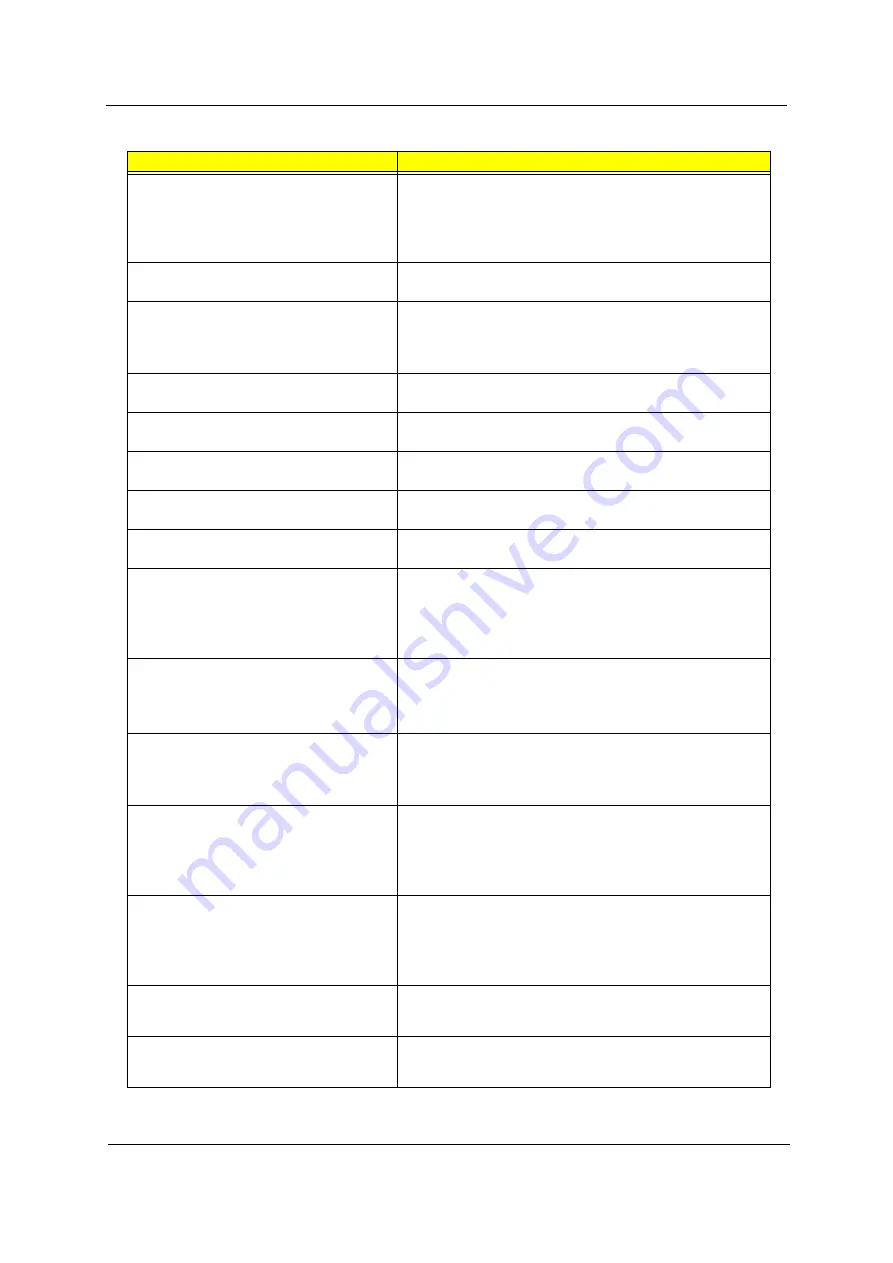
Chapter 4
75
02B0 Diskette drive A/B error
Drive A: or B: is present but fails the BIOS POST diskette tests.
Check the drive is defined with the proper diskette type in BIOS
Setup Utility
Check if the diskette drive is attached correctly.
See “External Diskette Drive Check” on page 70.
02B2 Incorrect Drive A type - run SETUP
Type of floppy drive A: not correctly identified in Setup.
Main board
02D0 System cache error - Cache disabled
RAM cache failed and BIOS disabled the cache.
On older boards, check the cache jummpers. You may have to
replace the cache.
Main board
02F0 CPU ID
CPU socket number for Multi-Processor error.
Main board
02F4 EISA CMOS not writeable
System unable to write to EISA CMOS.
Main board
02F5 DMA Test Failed
System unable to write to DMA (Direct Memory Access) registers.
Main board
02F6 Software NMI Failed
System unable to generate software NMI (Non-Maskable Interrupt).
Main board
02F7 Fail-Safe Timer NMI Failed
Fail-Safe Timer takes too long.
Main board
device
Address Conflict
Specific device has an address conflict.
Enter the BIOS Setup Utility and verify the parameters (try loading
the default settings); then save and restart the computer.
RTC battery
Main board
Failing Bits: nnnn
Memery test failed.
DIMM
BIOS ROM
Main board
Invalid System Configuration Data
Error with NVRAM (CMOS) data.
Enter the BIOS Setup Utility and verify the parameters (try loading
the default settings); then save and restart your computer.
Main board
I/O device IRQ conflict
I/O device has IRQ (Interrupt Request) conflict.
Enter the BIOS Setup Utility and verify the parameters (try loading
the default settings); then save and restart the computer.
RTC battery
Main board
Operating system not found
Operating system cannot be found on the boot device.
Enter the BIOS Setup Utility and verify the parameters (try loading
the default settings); then save and restart the computer.
Recover hard disk.
Reinstall the operating system.
Parity Check 1
nnnn
Parity error found on system bus. BIOS attempts to locate the
address and display it on the screen. If it cannot locate the address,
it displays.
Parity Check 2
nnnn
Parity error found on I/O bus. BIOS attempts to locate the address
and display it on the screen. If it cannot locate the address, it
displays .
Error Message List
Error Messages
FRU/Action in Sequence
Summary of Contents for Aspire 1400
Page 6: ...VIII ...
Page 11: ...Chapter 1 5 System Block Diagram ...
Page 13: ...Chapter 1 7 Bottom View ...
Page 57: ...Chapter 2 51 7 Direct Button Test Run the BUTTON exe to test Audio DJ controls ...
Page 74: ...68 Chapter 3 ...
Page 89: ...Chapter 5 83 Top View Jumper and Connector Locations Chapter 5 ...
Page 91: ...Chapter 5 85 Bottom View ...
Page 94: ...88 Chapter 6 Exploded Diagram THE SYSTEM ...
Page 95: ...Chapter 6 89 LOGIC UPPER ASSY Aspire 1400 Series ...
Page 96: ...90 Chapter 6 LCD 14 1 Model Name Aspire 1400 Series ...
Page 97: ...Chapter 6 91 LCD 15 Aspire 1400 Series ...
Page 99: ...Chapter 6 93 FDD ASSY HDD W O HDD ASSY 02 02 ...
Page 109: ...Chapter 6 103 ...
Page 112: ...Appendix A 106 ...
Page 116: ...110 Appendix C ...
















































