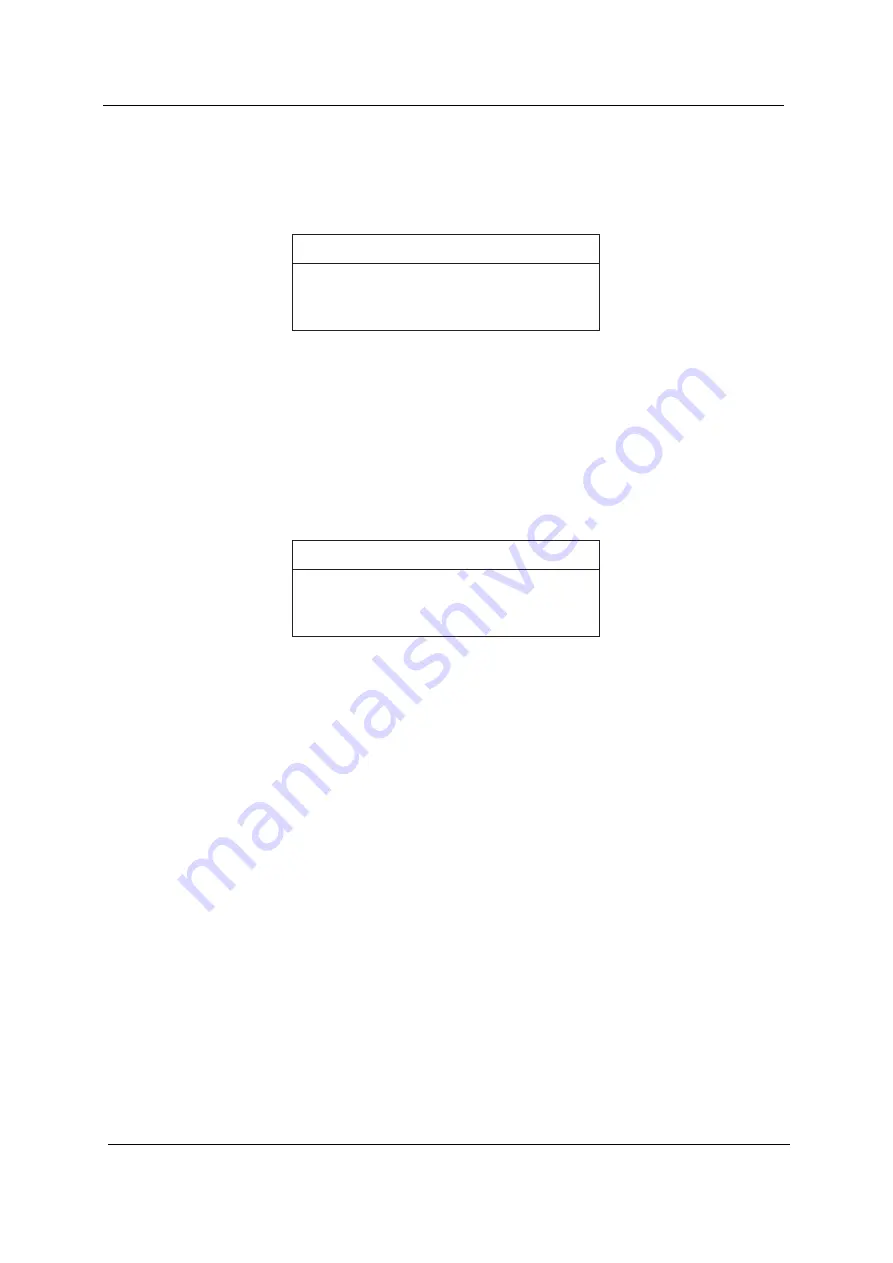
44
Chapter 2
Removing a Password
Follow these steps:
1.
Use the
w
and
y
keys to highlight the Set User Password parameter and press the
e
key. The Set
Password box appears:
2.
Type the current password in the Enter Current Password field and press
e
.
3.
Press
e
twice
without
typing anything in the Enter New Password and Confirm New Password fields.
The computer then sets the User Password parameter to “Clear”.
4.
When you have changed the settings, press
u
to save the changes and exit the BIOS Setup Utility.
Changing a Password
1.
Use the
w
and
y
keys to highlight the Set User Password parameter and press the
e
key. The Set
Password box appears:
2.
Type the current password in the Enter Current Password field and press
e
.
3.
Type a password in the Enter New Password field. Retype the password in the Confirm New Password
field.
4.
Press
e
. After setting the password, the computer sets the User Password parameter to “Set”.
5.
If desired, you can enable the Password on boot parameter.
6.
When you are done, press
u
to save the changes and exit the BIOS Setup Utility.
Set Password
Enter Current Password
Enter New Password
Confirm New Password
[ ]
[ ]
[ ]
Set Password
Enter Current Password
Enter New Password
Confirm New Password
[ ]
[ ]
[ ]
Summary of Contents for Aspire 1400
Page 6: ...VIII ...
Page 11: ...Chapter 1 5 System Block Diagram ...
Page 13: ...Chapter 1 7 Bottom View ...
Page 57: ...Chapter 2 51 7 Direct Button Test Run the BUTTON exe to test Audio DJ controls ...
Page 74: ...68 Chapter 3 ...
Page 89: ...Chapter 5 83 Top View Jumper and Connector Locations Chapter 5 ...
Page 91: ...Chapter 5 85 Bottom View ...
Page 94: ...88 Chapter 6 Exploded Diagram THE SYSTEM ...
Page 95: ...Chapter 6 89 LOGIC UPPER ASSY Aspire 1400 Series ...
Page 96: ...90 Chapter 6 LCD 14 1 Model Name Aspire 1400 Series ...
Page 97: ...Chapter 6 91 LCD 15 Aspire 1400 Series ...
Page 99: ...Chapter 6 93 FDD ASSY HDD W O HDD ASSY 02 02 ...
Page 109: ...Chapter 6 103 ...
Page 112: ...Appendix A 106 ...
Page 116: ...110 Appendix C ...






























