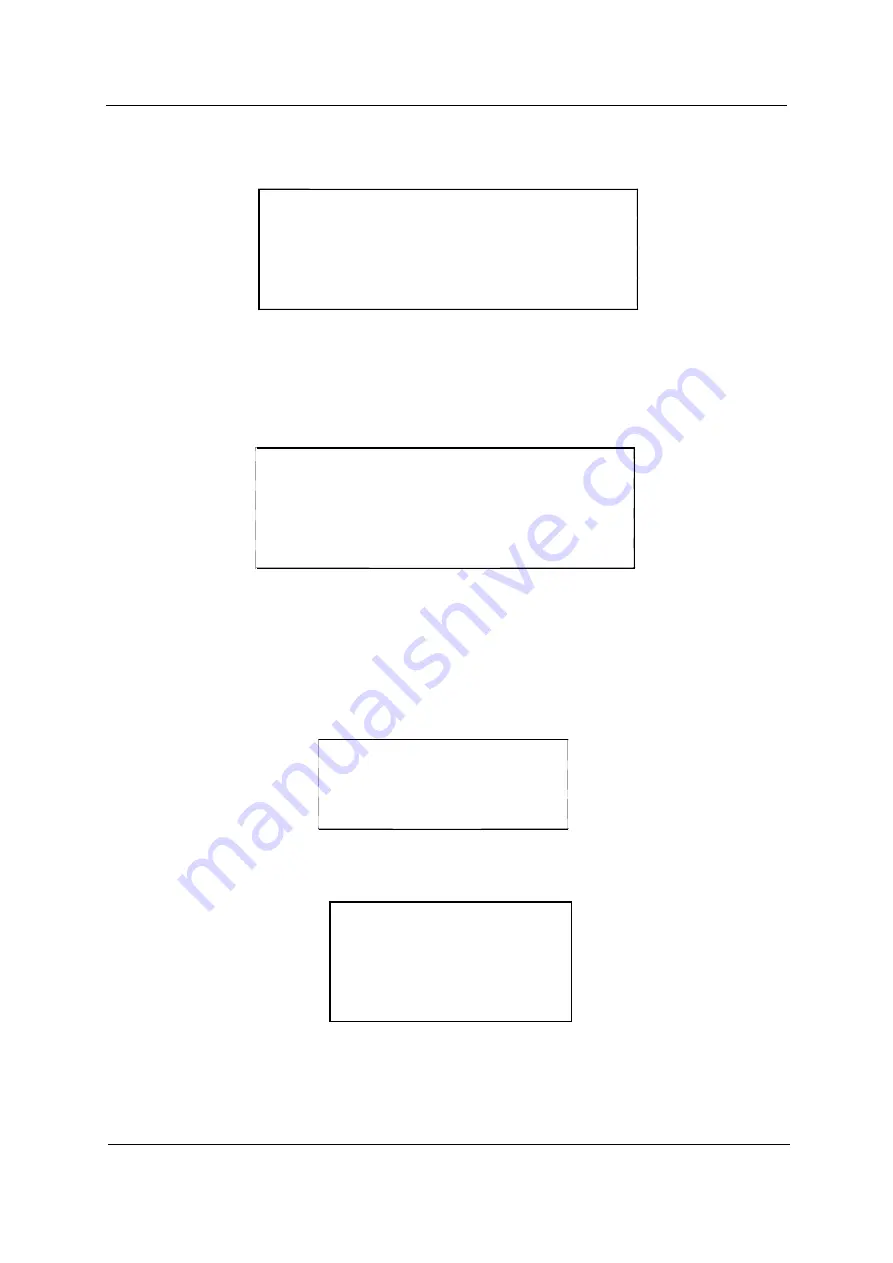
Chapter 2
43
1.
Use the
w
and
y
keys to highlight the Set User Password/Set Supervisor Password parameter and press
the
e
key. The Set User Password/Set Supervisor Password box appears:
2.
Type a password in the Enter new password field. The password may consist of up to eight alphanumeric
characters (A-Z, a-z, 0-9). Retype the password in the Confirm new password field.
3.
If there is an old password then setup will prompt with the following window instead and a current
password will be required to be entered at first.
IMPORTANT:
Be very careful when typing your password because the characters do not appear on the
screen.
4.
User can type password in field of enter new password, and re-enter password in field of “confirm new
password” for verification.
If verification OK, the supervisor password is set complete after user press enter. User can see the
following message.
If verification fail, then user will see the following message.
5.
Press
e
. After setting the password, the computer sets the User Password/Supervisor Password
parameter to “Set”.
6.
If desired, you can opt to enable the Password on boot parameter.
7.
When you are done, press
u
to save the changes and exit the BIOS Setup Utility.
Set SuperVisor Password
Enter New Password [ ]
Confirm New Password [ ]
Set Supervisor Password
Enter current password [ ]
Enter New Password [ ]
Confirm New Password [ ]
Setup Notice
Changes have been saved.
[Continue]
Setup Warning
Password does not match
Re-enter Password
[Continue]
Summary of Contents for Aspire 1400
Page 6: ...VIII ...
Page 11: ...Chapter 1 5 System Block Diagram ...
Page 13: ...Chapter 1 7 Bottom View ...
Page 57: ...Chapter 2 51 7 Direct Button Test Run the BUTTON exe to test Audio DJ controls ...
Page 74: ...68 Chapter 3 ...
Page 89: ...Chapter 5 83 Top View Jumper and Connector Locations Chapter 5 ...
Page 91: ...Chapter 5 85 Bottom View ...
Page 94: ...88 Chapter 6 Exploded Diagram THE SYSTEM ...
Page 95: ...Chapter 6 89 LOGIC UPPER ASSY Aspire 1400 Series ...
Page 96: ...90 Chapter 6 LCD 14 1 Model Name Aspire 1400 Series ...
Page 97: ...Chapter 6 91 LCD 15 Aspire 1400 Series ...
Page 99: ...Chapter 6 93 FDD ASSY HDD W O HDD ASSY 02 02 ...
Page 109: ...Chapter 6 103 ...
Page 112: ...Appendix A 106 ...
Page 116: ...110 Appendix C ...
















































