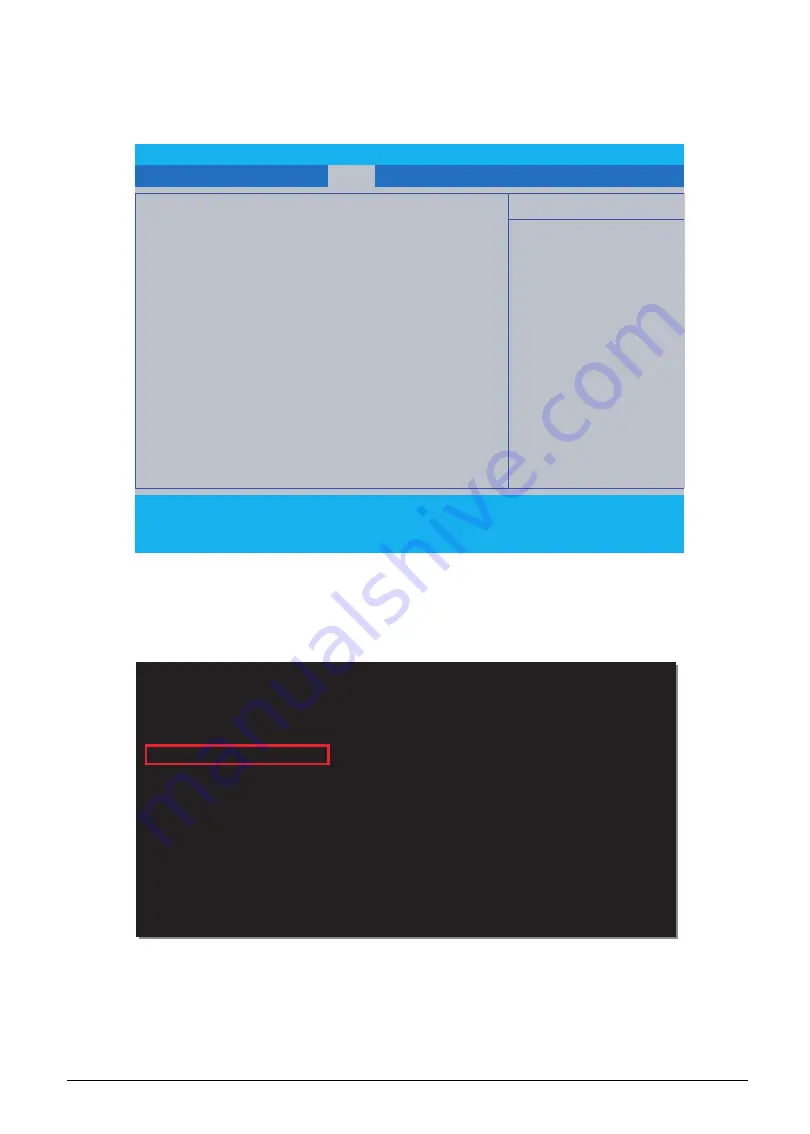
System Utilities
2-33
2.
Power on the target machine. Press
F2
during boot to enter the
BIOS Setup Menu
. In the
Boot
menu, set
Boot Mode
to “
UEFI
” and set “
USB HDD:
” to priority 1 boot device. Then, on the
Exit
menu, choose “
YES
” on
Exit Saving Changes
. The system will save changes and
reboot.
Figure 2-39. Change Boot Priority Order
3.
The system reboots to Shell environment with the USB disk. Search for "
Removable
HardDisk
" location in device mapping table. For this example, the disk path is set to "
fs1:
" and
the folder path is set to "
cd shell
".
Figure 2-40. Change Folder Path
InsydeH20 Setup Utility
Rev. 5.0
Information Main Security
Boot
Exit
Boot Mode:
[UEFI]
Secure Boot: [Enabled]
Boot priority order:
1. USB HDD :Sony Storage Media
2. Windows Boot Manager (HFS256G39TND-N210A)
Item Specific Help
Use <↑> or <↓> to select a device, then
press <F5> to move it down the list, or
<F6> to move it up the list. Press <Esc>
to escape the menu
F1
Help
↑ ↓
Select Item
F5/F6
Change Values
F9
Setup Defaults
Esc
Exit
←→
Select Menu
Enter
Select
►
Sub-Menu
F10
Save and Exit
EFI Shell version 2.40[21793.40]
Current running mode 1.1.2
Device mapping table
fs0
:HardDisk - Alias hd27a0a1 blk0
PciRoot(0x0)/Pci(0x13,0x0)/Sata(0x0,0x0,0x0)/HD(1,GPT,96CBFE01-4E78-
fs1
:Removable HardDisk - Alias hd28e0b0b blk1
PciRoot(0x0)/Pci(0x14,0x0)/USB(0x4,0x0))/USB(0x1,0x0)/HD(1,MBR,0x009
Shell> fs1:
fs1:\>cd shell
fs1:\Shell>






























