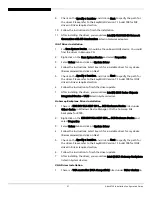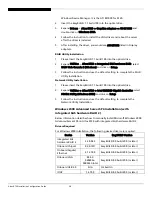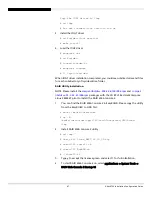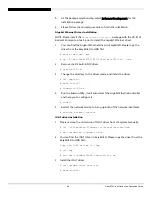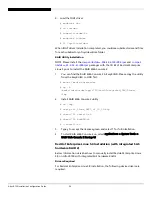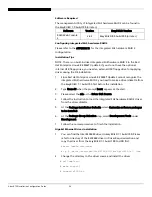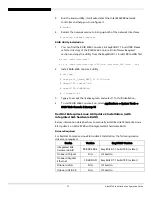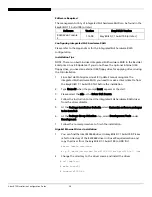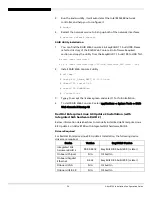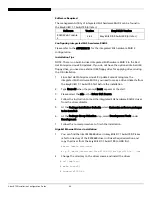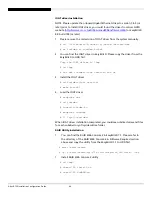Altos R720 Installation Configuration Guide
50
4.
Load the IOAT driver
# modprobe dca
# cd ioatdma
# insmod ioatdma.ko
# modprobe ioatdma
# ll /sys/class/dma/
When IOAT driver installation completed, you could see subdirectories and files
for each subdirectory of /sys/class/dma folder.
RAID Utility Installation
NOTE. Please install the
compat-+-296-2.96-138.i386.rpm
and
compat-
+-33-3.2.3-61.i386.rpm
packages with the CD #2 of Red Hat Enterprise
Linux 5 prior to install the RAID Web Console 2.
1.
You can find the RAID Web Console 2 in EasyBUILD. Please copy the utility
from the EasyBUILD to HDD first.
# mount /media/cdrecorder
# cp –R
/media/cdrecorder/app/r720/raid/Integrated_SAS/Linux/.
/tmp
2.
Install RAID Web Console 2 utility
# cd /tmp/
# unzip ir3_Linux_RWC2_v2_19_01.zip
# chmod 755 install.sh
# chmod 755 RunRPM.sh
# ./install.sh
3.
Type y to accept the license agreen and select 1 for full installation.
4.
To start RAID Web Console 2 on, select applications -> System Tools ->
RAID Web Console 2 Startup UI
Red Hat Enterprise Linux 5.0 Installation (with integrated SAS
hardware RAID 2)
Below information describes how to manually install Red Hat Enterprise Linux
5.0 on Altos R720 with integrated SAS hardware RAID 2.
Drivers Required
For Red Hat Enterprise Linux 5.0 Installation, the following device drivers are
required.