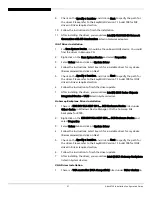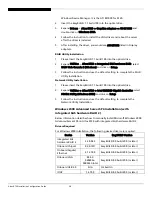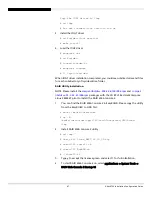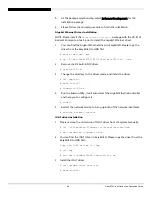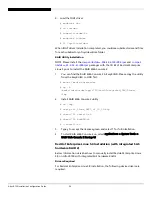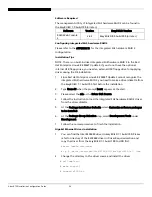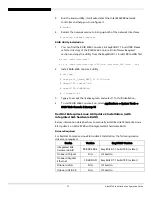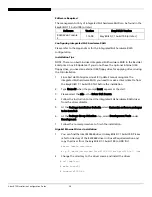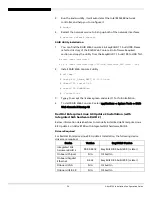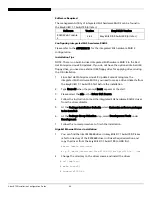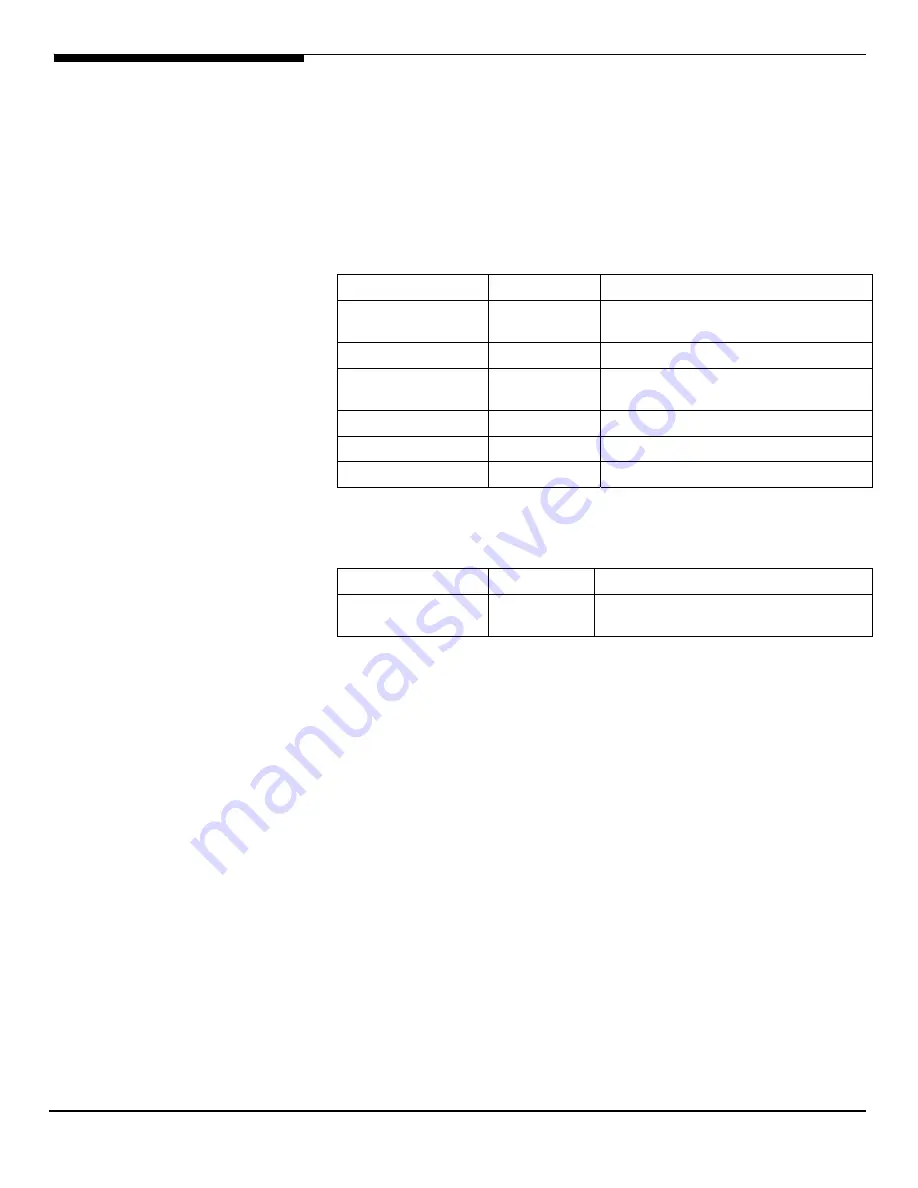
Altos R720 Installation Configuration Guide
48
Red Hat Enterprise Linux 5.0 Installation (with integrated SAS
hardware RAID)
Below information describes how to manually install Red Hat Enterprise Linux
5.0 on Altos R720 with integrated SAS hardware RAID.
Drivers Required
For Red Hat Enterprise Linux 5.0 Installation, the following device drivers are
required.
Device Version
EasyBUILD Version
Integrated SAS
hardware RAID
00.00.03.09
EasyBUILD 8.0 build 100 (or later)
Onboard Chipset
N/A
OS built-in
Onboard Gigabit
Ethernet
7.6.5
EasyBUILD 8.0 build 100 (or later)
Onboard VGA
N/A
OS built-in
Onboard USB 2.0
N/A
OS built-in
IOAT
2.15
EasyBUILD 8.0 build 200 (or later)
Software Required
The management utility of integrated SAS hardware RAID can be found in the
EasyBUILD.
Software Version
EasyBUILD
Version
RAID Web Console
2
2.19-01
EasyBUILD 8.0 build 100 (or later)
Configuring integrated SAS hardware RAID
Please refer to the Appendix A. for the integrated SAS hardware RAID
configuration.
Installation Tips
NOTE. There is no built-in driver for Integrated SAS hardware RAID in the Red
Hat Enterprise Linux 5.0. If you do not have the optional internal USB floppy
drive, you need an external USB floppy drive for applying driver during the OS
installation.
1.
Since Red Hat Enterprise Linux 5.0 cannot recognize the integrated SAS
hardware RAID, you need to make a driver diskette from the EasyBUILD
first before the installation.
2.
Type linux dd when the prompt boot: appears at the start.
3.
Please select the sda as the Driver Disk Source.
4.
Follow the instruction to load the integrated SAS hardware RAID driver
from the driver diskette.