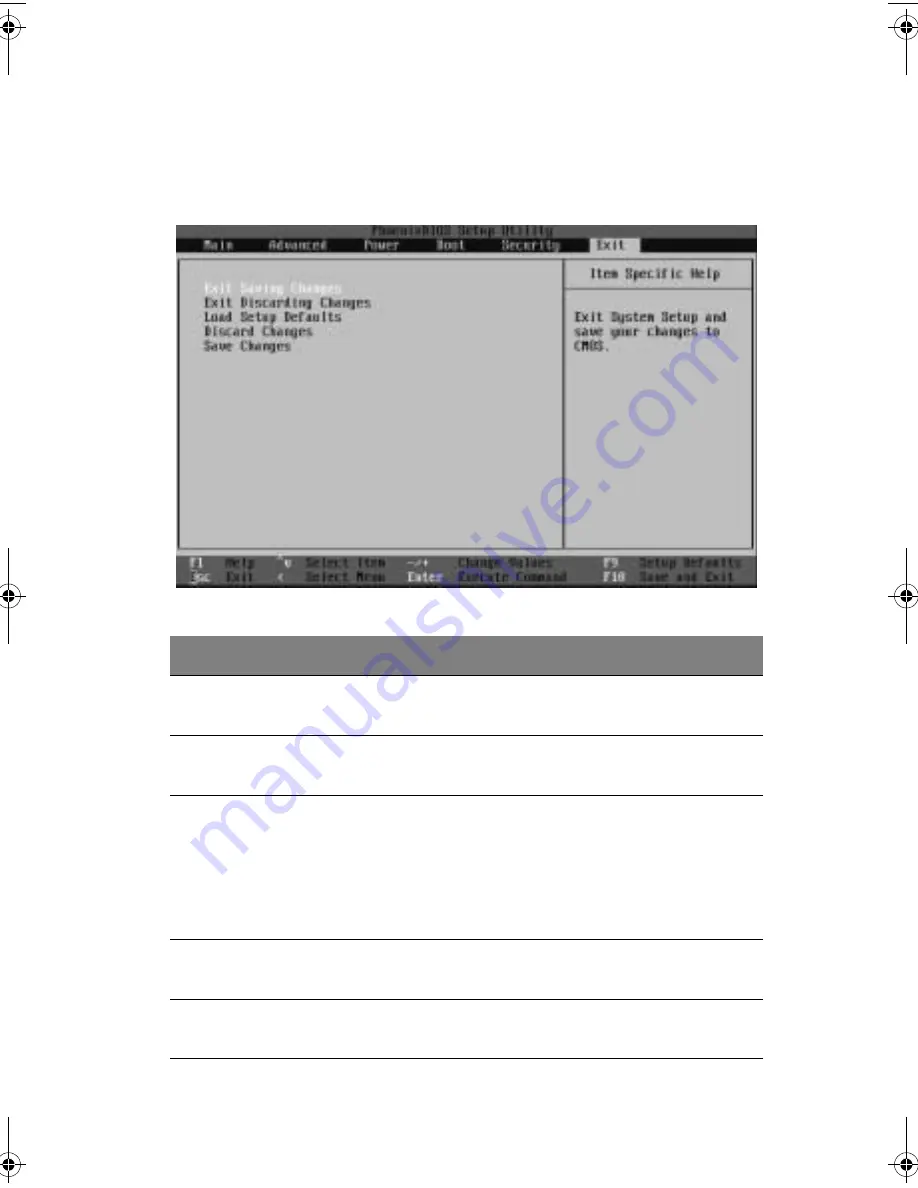
79
Exit
The Exit menu displays the various options to quit from the BIOS setup.
Highlight any of the exit options then press
Enter
.
Parameter
Description
Exit Saving
Changes
Saves changes made and closes the BIOS setup.
Exit Discarding
Changes
Discards changes made and closes the BIOS setup.
Load Setup
Defaults
Loads the optimal settings for all BIOS setup parameters.
Optimal settings are quite demanding in terms of
resources consumption. If you are using low-speed mem-
ory chips or other kinds of low-performance components
and you choose to load these settings, the system might
not function properly.
Discard
Changes
Discards all changes made on the BIOS setup.
Save Changes
Saves all changes made to BIOS setup without exiting the
utility.
BB!S421!.!FO/cppl!!Qbhf!8:!!Gsjebz-!Nbsdi!23-!3115!!5;1:!QN
Summary of Contents for Altos R310
Page 1: ...Acer Altos R310 User s Guide ...
Page 10: ...Contents x ...
Page 11: ...1 System information ...
Page 17: ...2 System tour ...
Page 25: ...15 12 ID ID indicator 12 SVGA monitor port 13 PS 2 keyboard port No Icon Description ...
Page 27: ...3 Getting Started ...
Page 28: ...This chapter gives information on setting up and starting to use your system ...
Page 46: ...3 Getting Started 36 ...
Page 47: ...4 Configuring the system ...
Page 67: ...5 BIOS setup ...
Page 90: ...5 BIOS setup 80 ...
Page 91: ...Appendix A Management software installation ...
Page 92: ...This appendix shows you how to install the ASM and EasyBUILDTM software packages ...
Page 96: ...Appendix A Management software installation 86 ...
Page 97: ...Appendix B Rack installation ...
Page 107: ...Appendix C SATA RAID configuration utility ...
Page 108: ...This appendix provides instructions for using the SATA RAID configuration utility ...
Page 122: ...Appendix C SATA RAID configuration utility 112 ...
















































