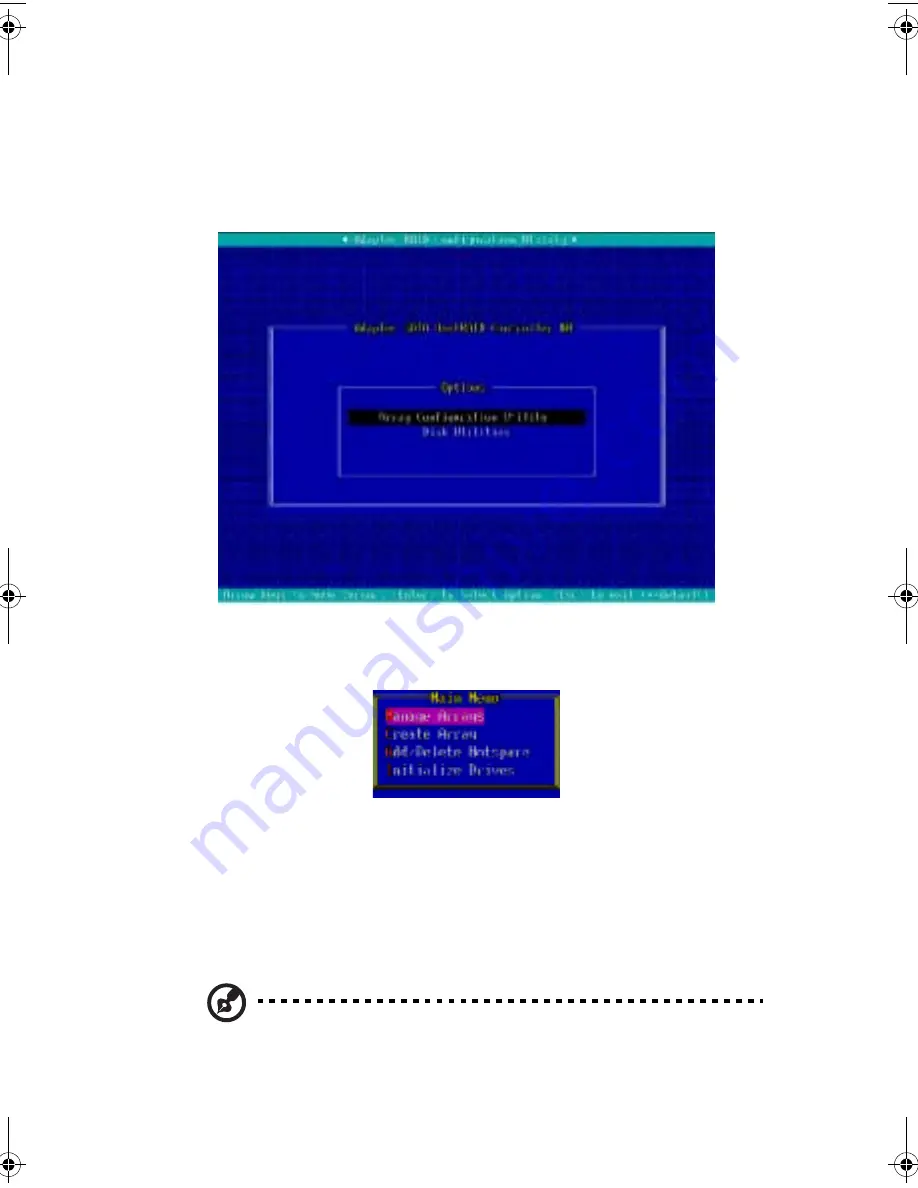
101
Using the Adaptec RAID configuration utility
This utility is BIOS based and, like BIOS, is accessed during system
startup. During POST press <Ctrl> + <A> to enter the Adaptec RAID
configuration utility. The following screen is displayed.
Enter the Array Configuration Utility by pressing the Enter key. The
Main Menu will be displayed, as shown below
Use the arrow keys to select from the following options:
•
<M>anage Arrays
•
<C>reate Arrays
•
<A>dd / Delete Hotspare
•
<I>nitialize Drives
Note: The first letter of each option can be used as a shortcut. For
example, to open the Manage Arrays option, press <M> on the
keyboard.
BB!S421!.!FO/cppl!!Qbhf!212!!Gsjebz-!Nbsdi!23-!3115!!5;1:!QN
Summary of Contents for Altos R310
Page 1: ...Acer Altos R310 User s Guide ...
Page 10: ...Contents x ...
Page 11: ...1 System information ...
Page 17: ...2 System tour ...
Page 25: ...15 12 ID ID indicator 12 SVGA monitor port 13 PS 2 keyboard port No Icon Description ...
Page 27: ...3 Getting Started ...
Page 28: ...This chapter gives information on setting up and starting to use your system ...
Page 46: ...3 Getting Started 36 ...
Page 47: ...4 Configuring the system ...
Page 67: ...5 BIOS setup ...
Page 90: ...5 BIOS setup 80 ...
Page 91: ...Appendix A Management software installation ...
Page 92: ...This appendix shows you how to install the ASM and EasyBUILDTM software packages ...
Page 96: ...Appendix A Management software installation 86 ...
Page 97: ...Appendix B Rack installation ...
Page 107: ...Appendix C SATA RAID configuration utility ...
Page 108: ...This appendix provides instructions for using the SATA RAID configuration utility ...
Page 122: ...Appendix C SATA RAID configuration utility 112 ...




























