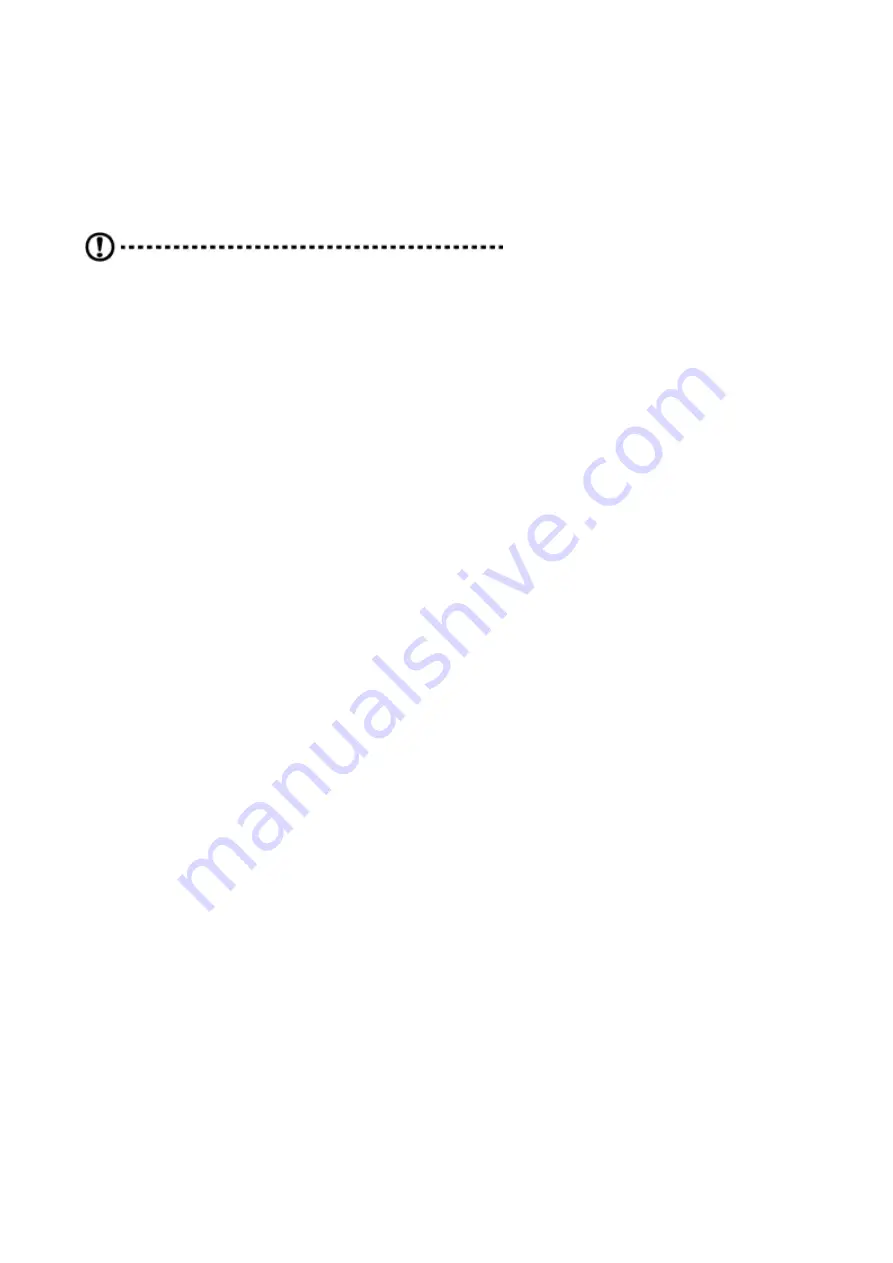
Hardware diagnostic testing
This section provides a detailed approach to identifying a hardware problem and its cause.
Checking the boot-up status
Caution:
Before disconnecting any peripheral cables
from the Workstation, turn off the system and any
peripheral devices. Failure to do so can cause
permanent damage to the system and/or the
peripheral device.
1. Turn off the system and all external peripheral devices.
2. Disconnect all peripheral devices from the system, except for the keyboard and the
display monitor.
3. Make sure the system power cord is plugged into a properly grounded AC outlet and in
the power supply module cord socket.
4. Make sure the display monitor and keyboard are correctly connected to the system.
5. Turn on the display monitor.
6. Set the display brightness and contrast controls to at least two thirds of their maximum
range.
Refer the documentation that came with your display monitor.
7. If the operating system normally loads from the hard drive, make sure there is no
diskette in floppy drive and no disc in the optical drive.
8. If the power indicator is lit, attempt to boot from a disc.
9. Turn on the system.
Verifying the condition of the storage devices
As POST determines the system configuration, it tests for the presence of each mass
storage device installed in the system. As each device is checked, its activity indicator
should turn blue briefly. Check the activity indicators for the hard drive(s), DVD-ROM drive,
and any other 5.25" device you may have installed.
If any of these indicators fail to light up, refer to related problems listed in the Specific
problems and corrective actions section.
Summary of Contents for Altos BrainSphere P130 F7
Page 1: ...Altos BrainSphere P130 F7 User Guide...
Page 5: ...Motherboard Layout...
Page 6: ......
Page 7: ...I O Panel...
Page 8: ...Installing the CPU...
Page 9: ......
Page 10: ...Installing Memory Modules DIMM...
Page 11: ...Installing Memory Modules DIMM...
Page 12: ...Expansion Slots PCI Express Slots...
Page 13: ...Jumpers Setup...
Page 14: ...Onboard Headers and Connectors...
Page 15: ......
Page 16: ......
Page 17: ......
Page 18: ......
Page 19: ......
Page 20: ...M 2_SSD Module Installation Guide...
Page 21: ......
Page 22: ...M 2 WiFi BT Module and Intel CNVi Integrated WiFi BT Installation Guide...


























