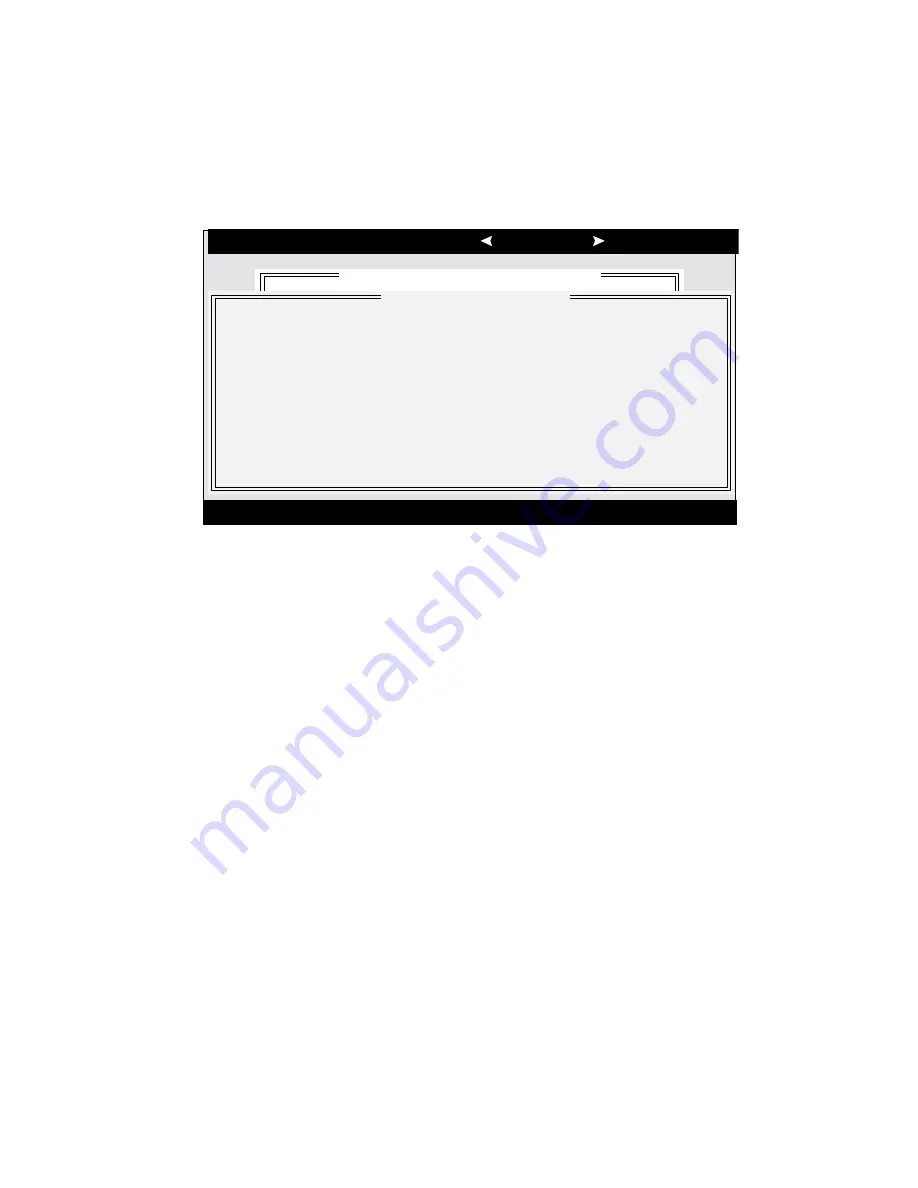
AcerAltos 9100B Series User’s Guide
5-16
Advanced Configuration Options
When you select Advanced Configuration Options, a screen similar to Figure 5-8
appears. Do not change these options unless absolutely necessary.
Arrow keys to move cursor, <Enter> to select option, <Esc> to exit ( =default)
Adaptec AIC7880 Ultra/Ultra W SCSISelect (TM) Utility
AIC-7880 Ultra/Ultra W at Bus:Device 01:06h
Configuration
SCSI Bus Interface Definitions
Host Adapter SCSI ID ................................... 7
SCSI Parity Checking.................................... Enabled
Host Adapter SCSI Termination.................... Low ON/High ON
Additional Options
Boot Device Options...................................... Press <Enter>
SCSI Device Configuration............................ Press <Enter>
Advanced Configuration Options................... Press <Enter>
<F6> - Reset to Host Adapter Defaults
*
Advanced Configuration Options
Reset SCSI BUS at IC Initialization ....................................................................Enabled
Extended BIOS Translation for DOS Drives > 1Gbyte ........................................Enabled
--------------Options Listed Below Have NO EFFECT if the BIOS is Disabled--------------
Host Adapter BIOS (Configuration Utility Reserves BIOS Space).......................Enabled
Support Removable Disks Under BIOS as Fixed Disks ......................................Boot Only
Display <Ctrl-A> Message During BIOS Initialization ..........................................Enabled
BIOS Support for Bootable CD-ROM ..................................................................Enabled
BIOS Support for Int13 Extensions......................................................................Enabled
Figure 5-8 Advanced Configuration Options Screen
Use the cursor keys (
↑
↓
) to move between options. Press Enter to display a pop-
up menu with a selection of options. Use the cursor keys (
↑
↓
) to select an option,
and press Enter to make your selection.
Summary of Contents for Altos 9100B
Page 1: ...AcerAltos 9100B Series User s Guide ...
Page 34: ...AcerAltos 9100B Series User s Guide 1 16 Edge Connector Figure 1 6 Installing an ISA Card ...
Page 46: ...Chapter 2 CPU Board 2 7 Figure 2 3 Installing a DIMM ...
Page 126: ...Chapter 4 System Housing 4 23 4 9 2 Connecting a Keyboard ...
Page 127: ...AcerAltos 9100B Series User s Guide 4 24 4 9 3 Connecting a Mouse Mouse ...
Page 128: ...Chapter 4 System Housing 4 25 4 9 4 Connecting a Printer ...
Page 129: ...AcerAltos 9100B Series User s Guide 4 26 4 10 Complete System Connections ...














































