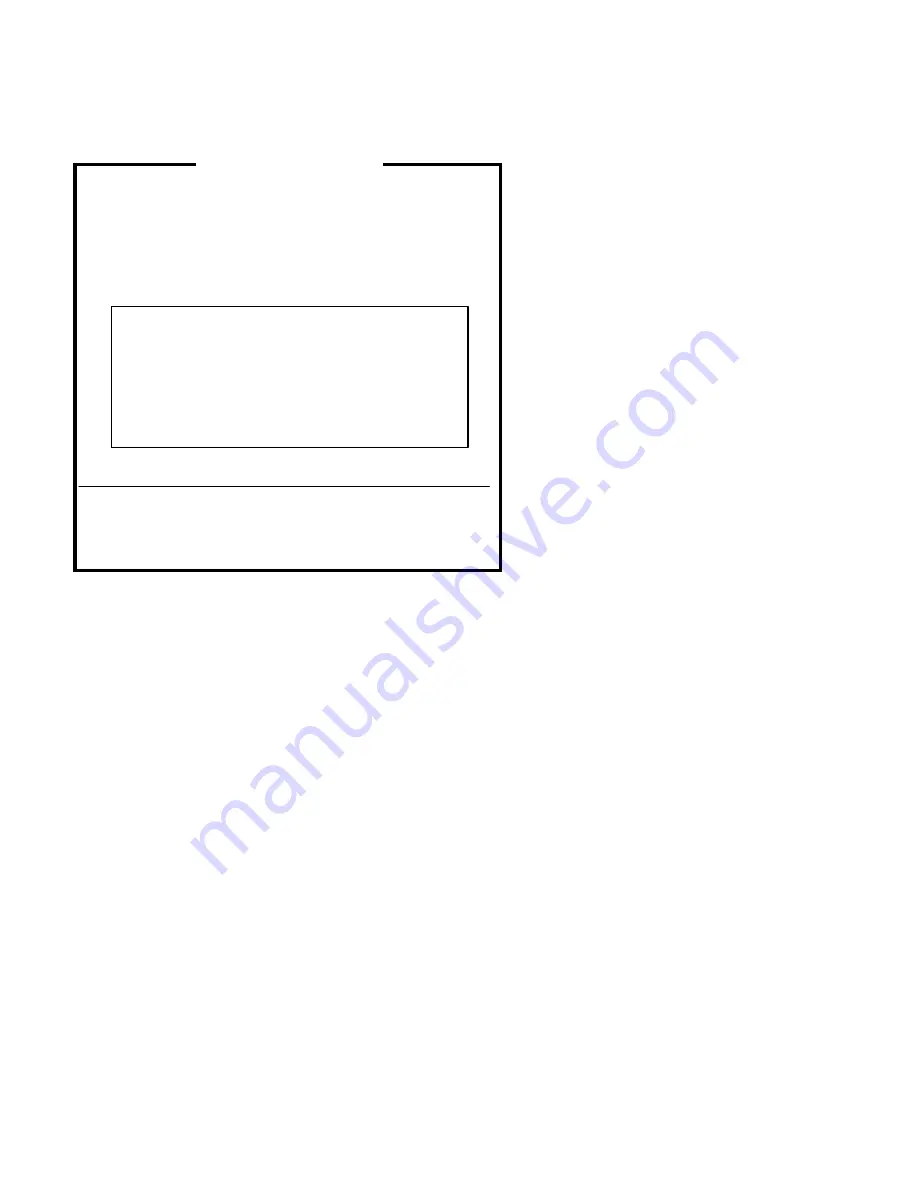
AcerAltos 900 User’s Guide
5-16
Figure 5-9 Add or Remove Boards
The screen contains the configuration data that the ECU read from your CFG
file. It includes the number of EISA slots and device controllers detected.
2. If you want to add or have already added a board, highlight a slot and press
h
to select an option from the list that appears.
3. Press F10 when done. The ECU main menu displays.
4. Select Step 4: Examine switches or print report, then press Enter.
Step 2: Add or remove boards
Listed are the board and options detected in your computer.
Press INSERT to add the boards or options which could not be detected
or which you plan to install.
Press DEL to remove the highlighted board from your configuration.
Press F7 to move the highlighted board to another slot.
Press F10 when you have completed this step.
>
Add=INSERT
<
<Remove=DEL>
<Move=F7>
<Done=F10>
>
AcerAltos Server
Slot 1
(Empty)
Slot 2
(Empty)
Slot 3
(Empty)
Embedded PCI SCSI Controller
Summary of Contents for Altos 900
Page 1: ...AcerAltos 900 User s Guide ...
Page 64: ...AcerAltos 900 User s Guide 2 22 ...
Page 152: ...AcerAltos 900 User s Guide 5 26 ...
Page 162: ...AcerAltos 900 User s Guide A 10 ...






























