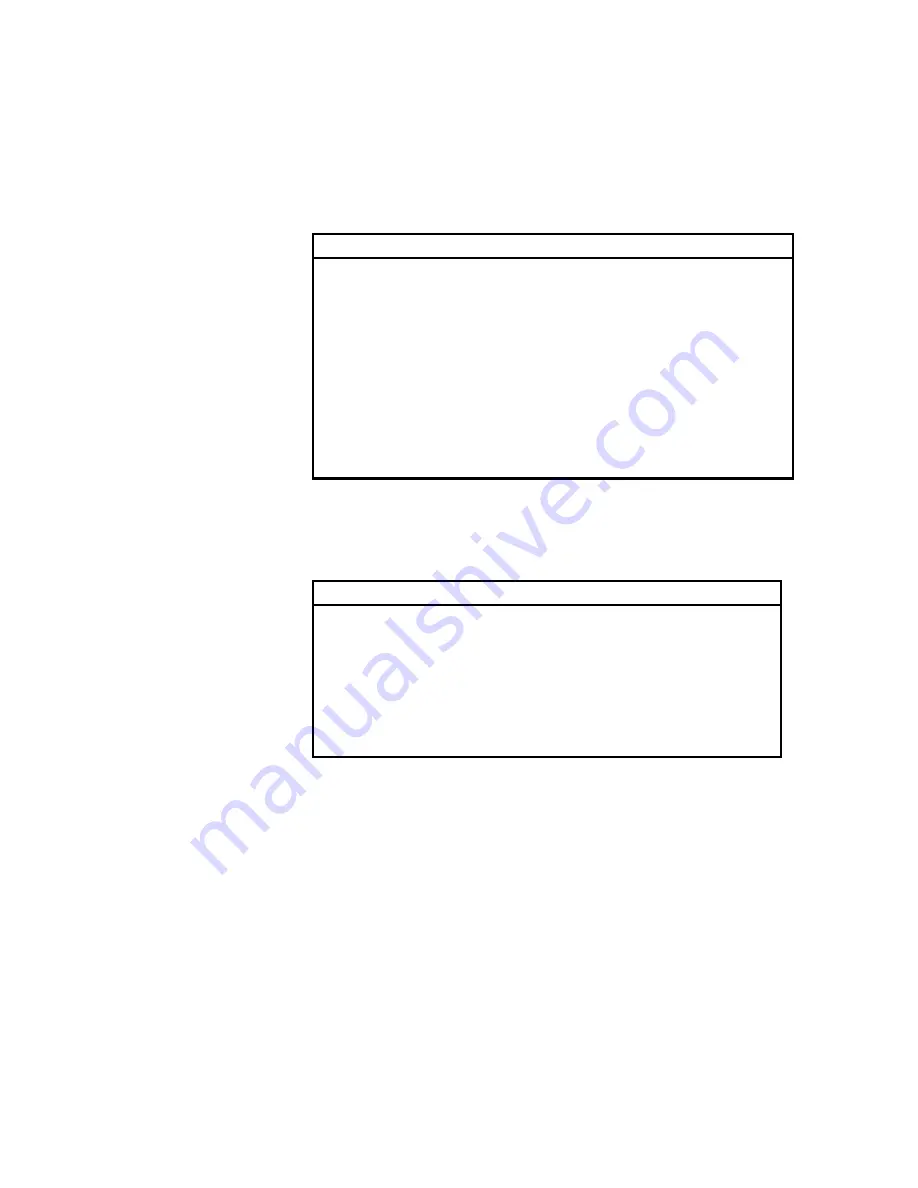
Altos 500 Series User’s Guide
2-4
2.2
System Information
The following screen appears if you select System Information from the Main
menu:
System Information
Processor ........................... Pentium III
Processor Speed ..................... 500 MHz
Internal Cache Size ................. 32 KB, Enabled
External Cache Size ................. 512 KB, Enabled
Floppy Drive A ...................... 1.44 MB, 3.5-inch
Floppy Drive B ...................... None
IDE Primary
Channel Master .......... IDE CD-ROM
IDE Primary
Channel Slave ........... None
IDE Secondary Channel Master ........ None
IDE Secondary
Channel Slave ........ None
Total Memory ........................ 256 MB
1st Bank .......................... Registered SDRAM, 256 MB
2nd Bank .......................... None
3rd Bank ......................... None
The System Information menu shows the current basic configuration of your
system.
The following screen shows page 2 of the System Information menu.
System Information
Serial Port 1 ...................... 3F8h, IRQ 4
Serial Port 2 ...................... 2F8h, IRQ 3
Parallel Port ...................... 378h, IRQ 7
PS/2 Mouse ......................... Installed
The following sections explain the parameters.
Summary of Contents for Altos 500 Series
Page 1: ...Altos 500 Series User s Guide ...
Page 14: ...Altos 500 Series User s Guide xiv ...
Page 110: ...Altos 500 Series User s Guide 4 2 4 1 Features 4 1 1 Front Panel Keylock Panel Door ...
Page 120: ...Altos 500 Series User s Guide 4 12 ...
Page 125: ...Index 5 ...
Page 126: ......
Page 127: ...Index 7 ...
















































