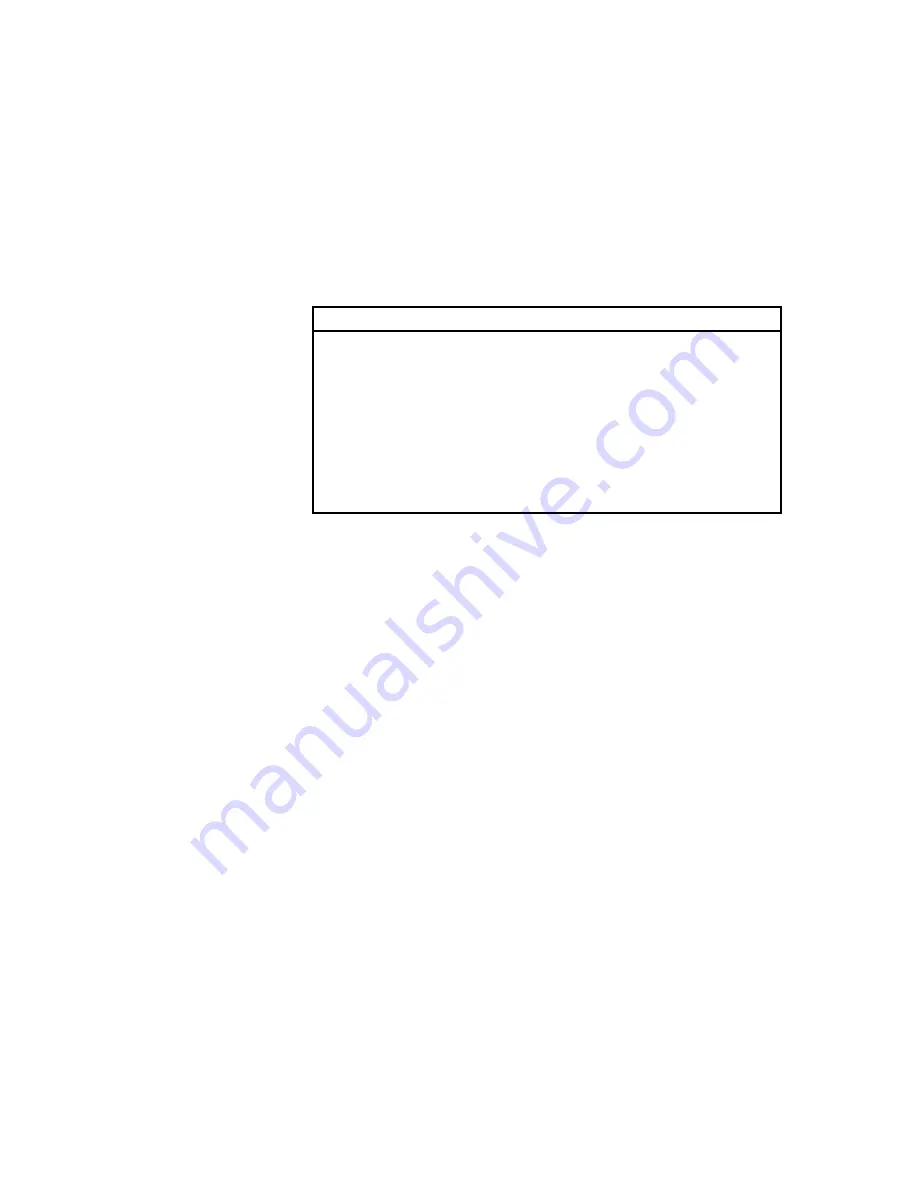
Altos 500 Series User’s Guide
2-8
2.3
Product Information
The Product Information contains the general data about the system, such as the
product name, serial number, BIOS version, etc. This information is necessary for
troubleshooting (may be required when asking for technical support).
The following figure shows how the Product Information screen appears:
Product Information
Product Name ...........................M11E
System S/N .............................N/A
Main Board ID ..........................M11E
Main Board S/N ........................N/A
System BIOS Version ....................v3.1
SIMM BIOS Version ......................2.1
System BIOS ID .........................XXXX
BIOS Release Date ......................MM-DD-YY
2.3.1
Product Name
This parameter specifies the official name of the system.
2.3.2
System S/N
This parameter specifies the system’s serial number.
2.3.3
Main Board ID
This parameter specifies the system board’s identification number.
Summary of Contents for Altos 500 Series
Page 1: ...Altos 500 Series User s Guide ...
Page 14: ...Altos 500 Series User s Guide xiv ...
Page 110: ...Altos 500 Series User s Guide 4 2 4 1 Features 4 1 1 Front Panel Keylock Panel Door ...
Page 120: ...Altos 500 Series User s Guide 4 12 ...
Page 125: ...Index 5 ...
Page 126: ......
Page 127: ...Index 7 ...
















































