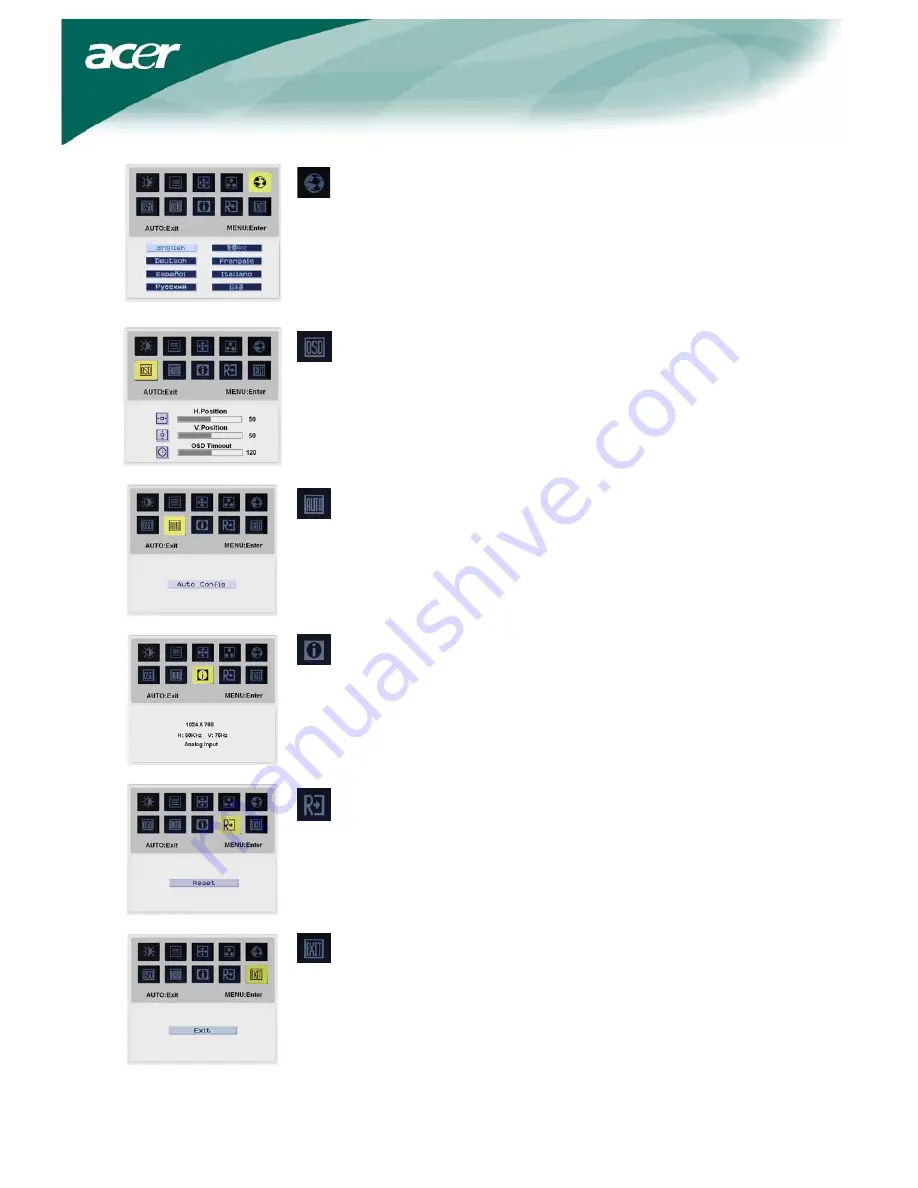
8
LANGUAGE:
Select the OSD menu language from
English, German, Spanish, Russian, Traditional Chinese, French, Italian,
and Japanese.
OSD SETTING:
This changes the position of the OSD window on the screen and staying
time.
Auto Config:
System runs auto-configuration.
INFORMATION:
This shows brief information on the screen.
Reset:
Recall to default settings.
Exit:
Exit from OSD.




























