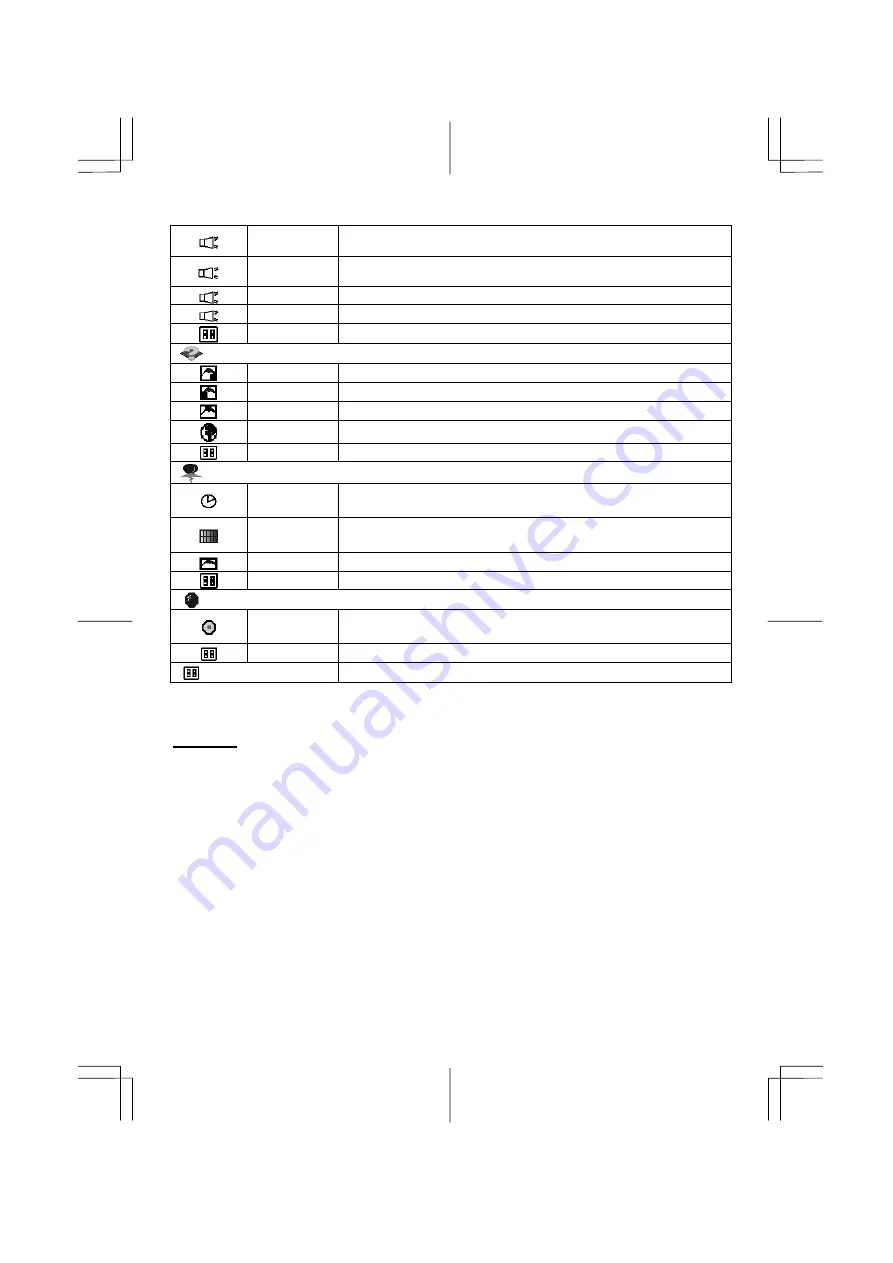
7
ATTL
This features adjusts < to decrease left speaker volume and > to increase
left speaker volume.
ATTR
This features adjusts < to decrease right speaker volume and > to increase
right speaker volume.
Loudness
This features choose on or off to get loudness.
Mute
This features choose on or off to mute the sound.
Exit
To exit the main menu.
Options
OSD
To move the OSD image.
OSD H-position To move the OSD image horizontally left or right.
OSD V-position To move the OSD image vertically up or down.
Language
You can choose one of the nine languages you need.
Exit
To exit the main menu.
Utilities
OSD timeout
You can select how long the monitor waits after the last adjust of the key to
shut off the OSD menu. The time setting choices are from 5 to 60 seconds.
OSD
background
You can select opaque or translucent to change OSD background.
Source icon You can select on or off to display OSD icon.
Exit
To exit the main menu.
Reset
Memory recall
Reset the currently highlight control to the factory setting. User must be
using factory preset video mode to use this function.
Exit
To exit the menu.
Exit
To exit the OSD menu.
Chapter 3 Technical Information
Specifications
LCD Panel
Size
17" (43 cm)
Display Type
Active matrix color TFT LCD
Resolution
1280 x 1024
Display Dot
1280 x (RGB) x 1024
Display Area (mm)
337.92 x 270.336 (H x V)
Display Color
16.7M
Brightness
250 cd/m
2
(typical)
Contrast Ratio
430:1 (typical)
Response Time
Tr=5ms Tf=15ms (Ta=25°C)
Lamp Voltage
700 Vrms (typical)
Lamp Current
6.5 mA rms. (typical)
Viewing Angle
Vertical: -65° ~ +65°
Horizontal: -80° ~ +80°




























