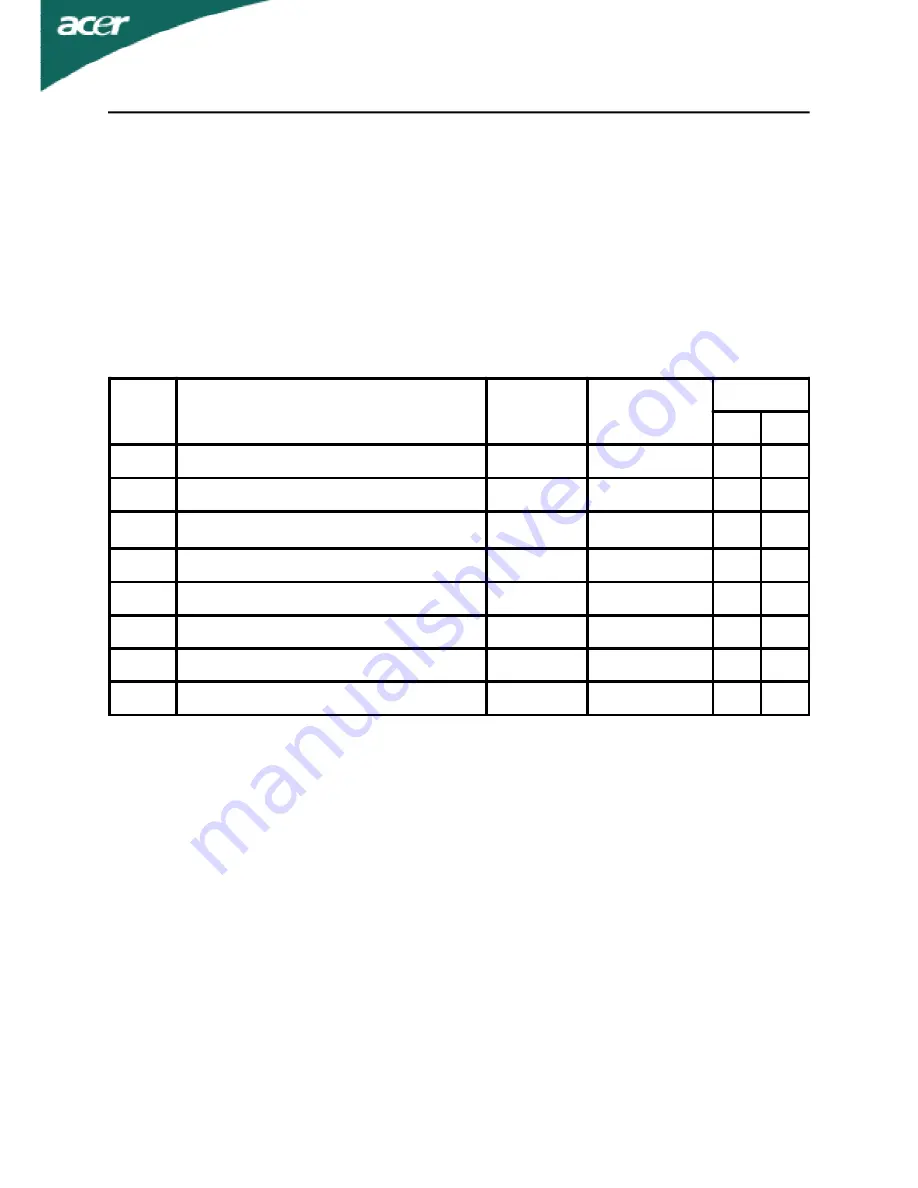
EN-6
AL1516W
PRESET MODES
To reduce the need for adjustment for different modes, the monitor has default setting
modes that are most commonly used as given in the table below. For optimum adjustment,
the user is suggested to perform the Auto Setup under Windows “Full Screen” pattern or
using the pattern in the floppy disk provided. When none of the mode is matched, the user
can store their preferred modes in the user modes. The monitor is capable of storing up to
9 user modes. The only condition to store as a user mode is the new display information
must have 1 KHz difference for horizontal frequency or 1 Hz for vertical frequency or the
sync signal polarities are different from the default modes.
Mode
Resolution
H. Freq.
(KHz)
Band Width
(MHz)
Polarity
H
V
1
VGA
720 x 400
70.1
Hz
31.47
28.33
-
+
2
VGA
640 x 480
59.94 Hz
31.47
25.18
-
-
3
VESA
640 x 480
75
Hz
37.5
31.5
-
-
4
VESA
800 x 600
60.3
Hz
37.88
40
+
+
5
VESA
800 x 600
75
Hz
46.88
49.5
+
+
6
VESA
1024 x 768
60
Hz
48.36
65
-
-
7
VESA
1024 x 768
75
Hz
60.02
78.75
+
+
8
CVT-RB
1280 x 800
59.91 Hz
49.31
71
+
-



































