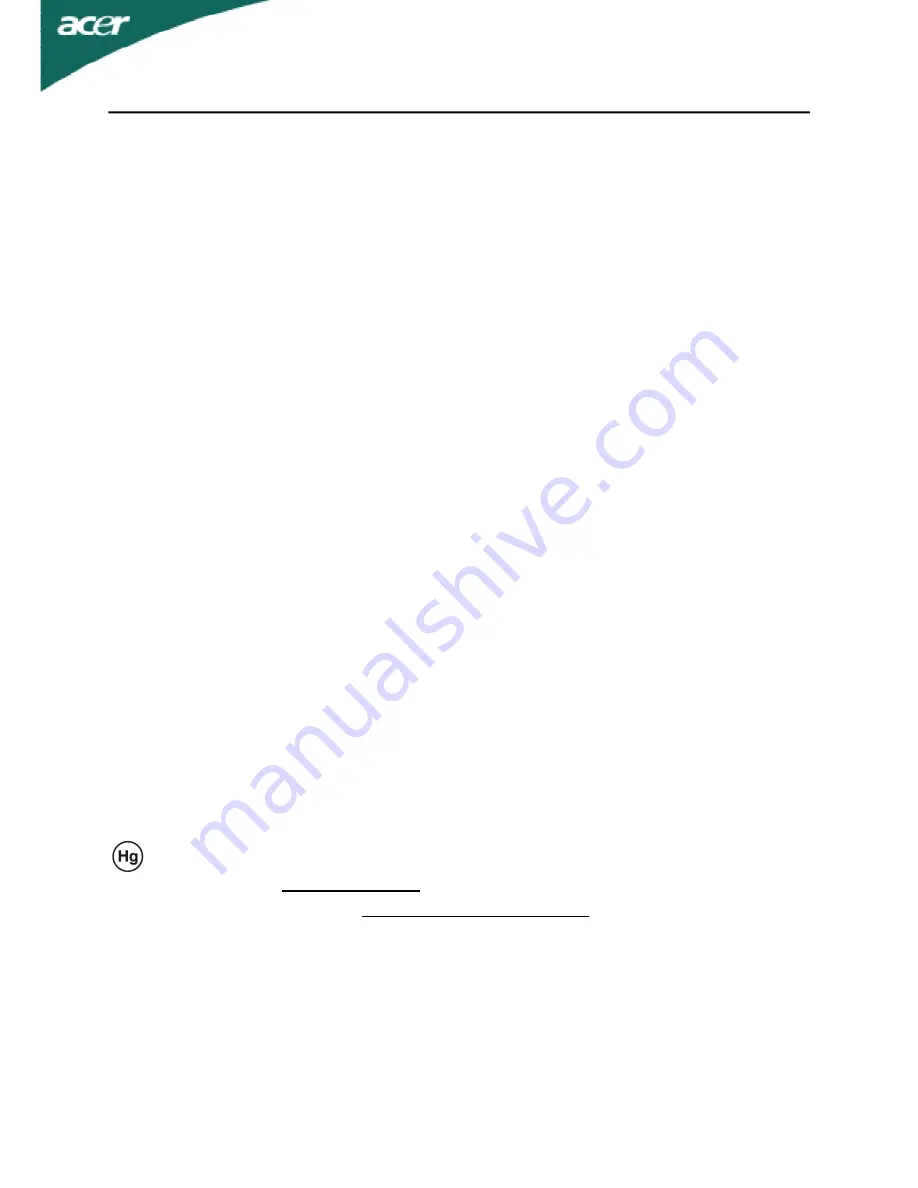
AL1516W
EN-5
CONNECTING THE POWER CORD
·
Check first to make sure that the power cord you use is the correct type required for
your area.
·
This monitor has a universal power supply that allows operation in either 100/120V
AC or 220/240 V AC voltage area. No user-adjustment is required.
·
Plug one end of the power cord to the AC Inlet, plug another end to a proper AC
outlet.
·
For unit using at 120 V AC:
Use a UL Listed Cord Set, Type SVT wire and plug rated 10 A/125 V.
·
For unit using at 220/240 V AC (outside of U.S.):
Use a Cord Set consisting of H05VV-F cord and plug rated 10 A, 250 V. The cord set
should have the appropriate safety approvals for the country in which the equipment
will be installed.
SAFETY PRECAUTION
·
Avoid placing the monitor, or any other heavy object, on the power cord to avoid
damage to the cable.
·
Do not expose the monitor to rain, excessive moisture, or dust.
·
Do not cover the ventilation slots or openings of the monitor. Always put the monitor
in a place where there is adequate ventilation.
·
Avoid placing the monitor against a bright background or where sunlight or other
light sources may reflect on the face of the monitor. Place the monitor just below
eye level.
·
Handle with care when transporting the monitor.
·
Refrain from giving shock or scratch to the screen, as screen is fragile.
·
LAMP Disposal
LAMP(S) INSIDE THIS PRODUCT CONTAIN MERCURY AND MUST BE
RECYCLED OR DISPOSED OF ACCORDING TO LOCAL, STATE OR FEDERAL
LAWS. FOR MORE INFORMATION, CONTACT THE ELECTRONIC INDUSTRIES
ALLIANCE AT
WWW.EIAE.ORG. FOR LAMP SPECIFIC DISPOSAL
INFORMATION CHECK WWW.LAMPRECYCLE.ORG.
CLEANING YOUR MONITOR
Please carefully follow the below guidelines when cleaning the monitor.
·
Always unplug the monitor before cleaning.
·
Use a soft cloth to wipe the screen and cabinet front and sides.



































