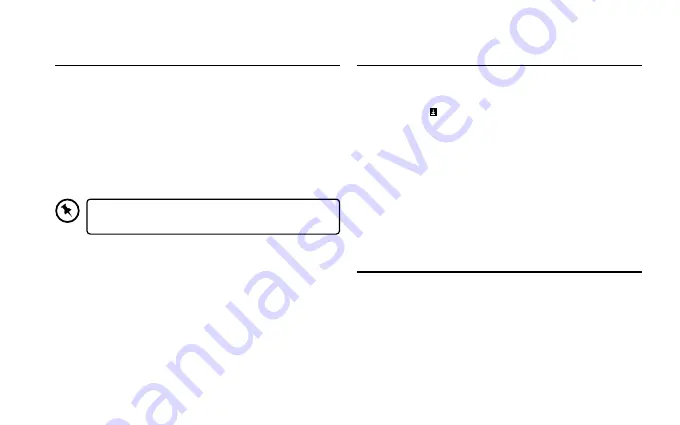
12
Tablet Updates
To ensure the tablet runs smoothly it is recommended to
perform periodic system software updates, especially during
initial set up of the tablet. You may receive notifications (on
the Lock screen) from time to time that software updates are
available.
Tap the notification to be directed to the update.
Alternatively, you can go to Settings > About Tablet >
Updater > Check for Updates
Google Play
The first time you sign in on Google Play, updates will
automatically start downloading on to the tablet. The
download icon will appear in the status bar at the top left
of screen.
Installing a new application while multiple apps are
downloading will reduce tablet speed and performance.
After all downloads and updates have been installed, the
tablet will resume normal operating performance.
To view the progress of downloads working in the
background, swipe down from the top edge of the screen.
Force shutdown/reboot
There are 2 methods to force shutdown the tablet.
• Press and hold the Power button for about 10 seconds
until the tablet turns off.
• Use a toothpick to punch into the Pinhole reset button.
Then turn it on again in the normal way.
To perform an update, you must be connected to
WiFi.
Summary of Contents for ACTAB821
Page 3: ...8 Tablet Instruction Manual ACTAB821 ...
Page 4: ......
Page 18: ...IB ACTAB821 200914V2 ...




































