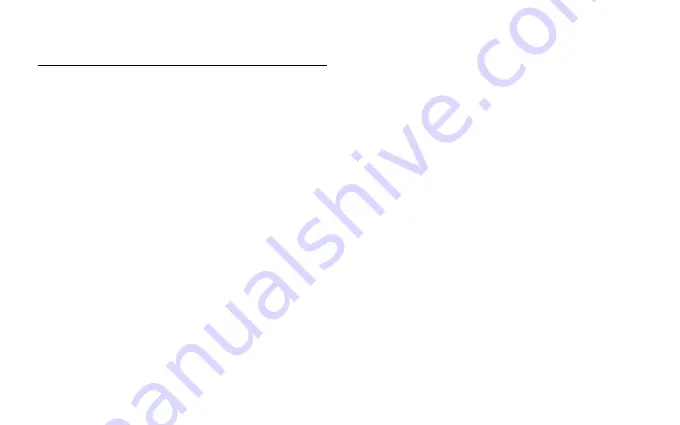
Contents
Unpacking ............................................................................. 4
Product Overview ................................................................. 5
Setup at the First time .......................................................... 6
Power On/Off ........................................................................ 6
Charging Your Tablet ............................................................ 7
Connecting to the Internet .................................................. 7
Touching and Typing ............................................................ 8
Home Screen ......................................................................... 9
Screen Buttons .................................................................... 10
Using the Cameras .............................................................. 11
Tablet Updates .................................................................... 12
Google Play ......................................................................... 12
Force shutdown/reboot ..................................................... 12
Troubleshooting ................................................................. 13
Specification ....................................................................... 14
Summary of Contents for ACTAB821
Page 3: ...8 Tablet Instruction Manual ACTAB821 ...
Page 4: ......
Page 18: ...IB ACTAB821 200914V2 ...




































