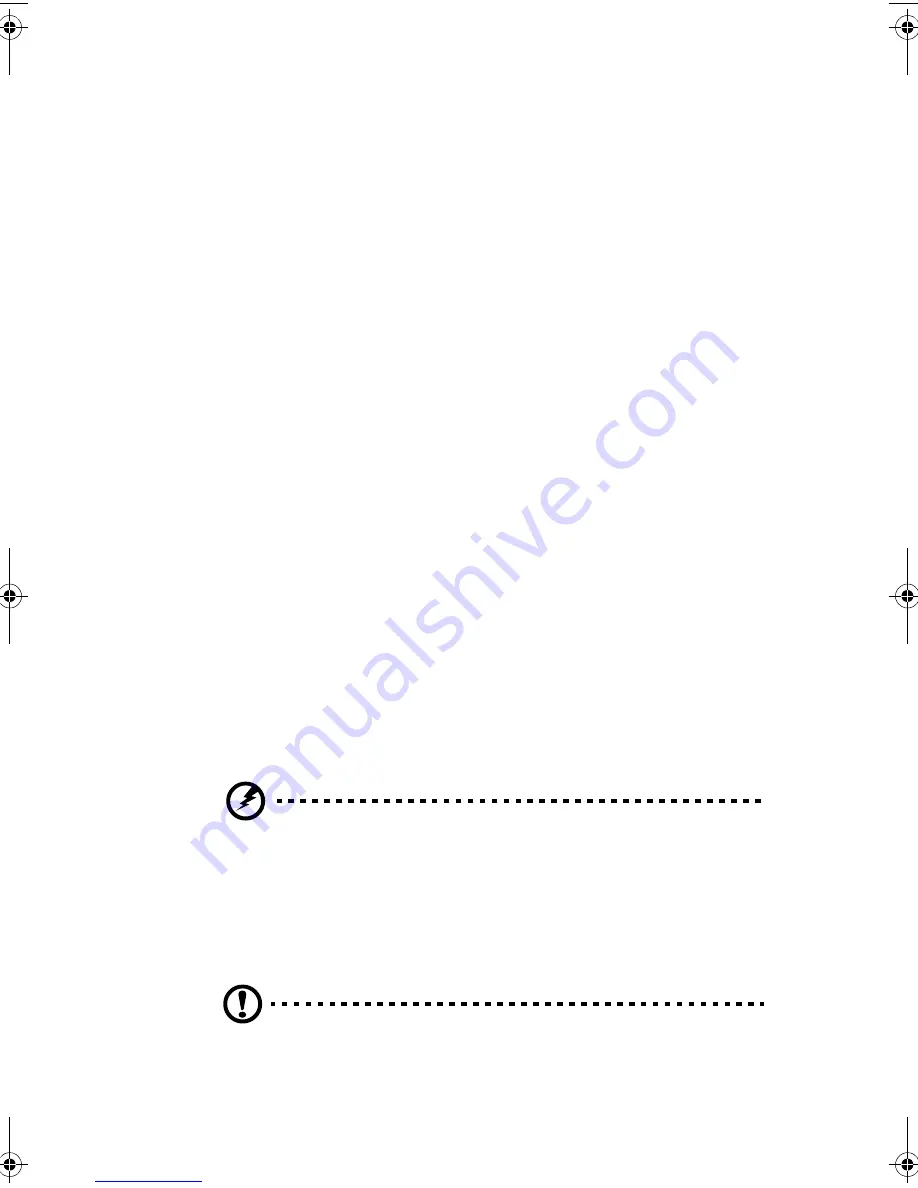
17
Troubleshooting
If you encounter a hardware problem, we recommend that you
review the following suggestions before calling for service:
General failure
❑
Are all cables securely plugged?
❑
Are all system components and peripherals turned on?
❑
Is the system main power switch on?
❑
Is the power outlet burned out? You may check this by
plugging in and turning on some other piece of
equipment.
❑
Are any cables damaged? Are they properly routed and
coiled? Entwined cables may cause signal interference.
Front panel light doesn’t work
❑
After turning off the computer, check inside the system
unit and make sure that the front panel LED connector
for the LED that is not working is correctly plugged.
Refer to “Jumpers and Connectors” on page 27 to identify
the proper LED connector.
“Garbage” or nothing appears on the screen
❑
Is the monitor turned on? Is the screen brightness
adjusted properly?
Warning!
Never open the monitor case. The CRT monitor retains very high
voltage levels even after the power is turned off. Refer all monitor service to
qualified service technicians.
Keyboard is dead
❑
Is the keyboard cable plugged in? Turn off the system
and plug in the keyboard.
Caution:
Do not plug or unplug the keyboard while the power is on.
Ap8400-e.book Page 17 Friday, October 1, 1999 2:20 PM
Summary of Contents for AcerPower 8400
Page 1: ...AcerPower 8400 User s Guide ...
Page 8: ...Notices viii ...
Page 11: ...Getting Started Chapter 1 ...
Page 33: ...System Board Information Chapter 2 ...
Page 46: ...Chapter 2 System Board Information 36 ...
Page 47: ...Award BIOS Chapter 3 ...
Page 62: ...Chapter 3 Award BIOS 52 100 MHz PC100 CPU CLK CPU SDRAM Recommended Setting ...
Page 79: ...69 Save Exit Setup This function automatically saves all CMOS values before leaving Setup ...
Page 81: ...Upgrading the System Chapter 4 ...
Page 91: ...81 3 Gently pull the CPU straight up from its socket ...
















































