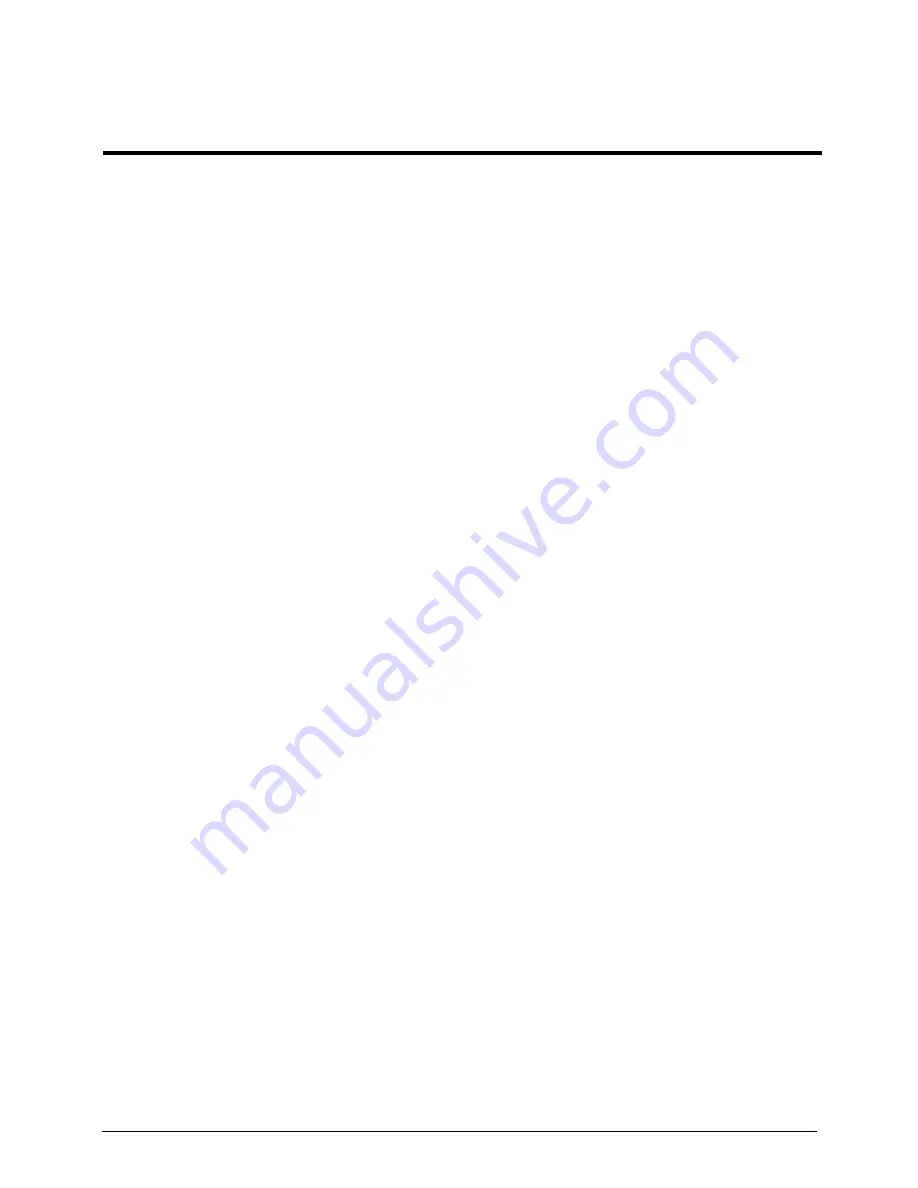
Chapter 8
95
BIOS POST Messages
During the Power-On Self-Test (POST), the BIOS will check for problems. If a problem is found, the BIOS will
activate an alarm or display a message. The following is a list of such BIOS messages.
POST Code Checkpoints
The Power-On Self Test (POST) is a BIOS procedure that boots the system, initializes and diagnoses the
system components, and controls the operation of the power-on password option. If POST discovers errors in
system operations at power-on, it displays error messages, generates a checkpoint code at port 80h or even
halts the system if the error is fatal.
The main components on the system board that must be diagnosed and/or initialized by POST to ensure
system functionality are as follows:
•
Microprocessor with built-in numeric coprocessor and cache memory subsystem
•
Direct memory access (DMA) controller (8237 module)
•
Interrupt system (8259 module)
•
Three programmable timers (system timer and 8254 module)
•
ROM subsystem
•
RAM subsystem
•
CMOS RAM subsystem and real time clock/calendar with battery backup
When POST executes a task, it uses a series of preset numbers called checkpoints to be latched at port 80h,
indicating the stages it is currently running. This latch can be read and shown on an external monitor
connected to the debug card.
Viewing BIOS checkpoints
Viewing all checkpoints generated by the BIOS requires a debug card and an external monitor. Checkpoints
may appear on the bottom right corner of the screen during POST.
BIOS POST codes and messages
Chapter 8
Summary of Contents for AC100
Page 1: ...AC100S Service Guide PART NO PRINTED IN TAIWAN ...
Page 7: ...Chapter 1 1 Exploded view System components Chapter 1 ...
Page 14: ...8 Chapter 3 Front inner view No Icon Component 1 Lock 2 HDD carriers 3 Power button ...
Page 19: ...Chapter 3 13 System block diagram ...
Page 20: ...14 Chapter 3 ...
Page 40: ...34 Chapter 5 12 Pull out the mainboard tray completely ...
Page 50: ...44 Chapter 5 3 Pull the power button cable module through the opening on the mainboard tray ...
Page 77: ...Chapter 5 71 7 Close the front panel door ...
Page 78: ...72 Chapter 5 ...
Page 112: ...106 Chapter 8 ...


























