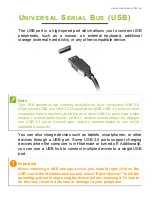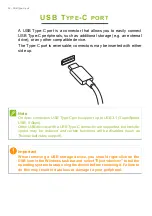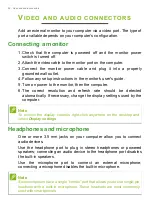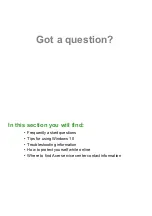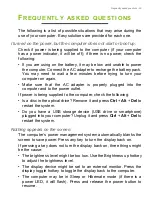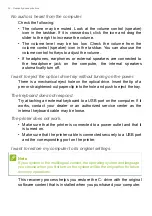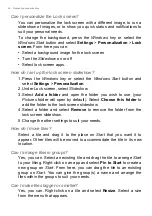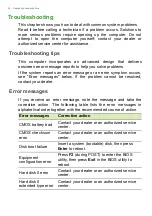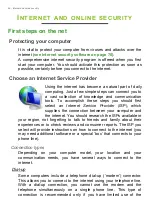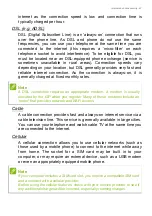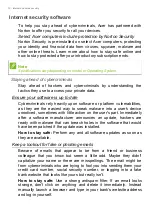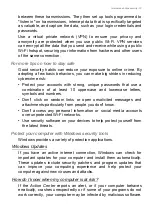Frequently asked questions - 63
Microsoft account, you'll connect your PC to the people, files, and
devices you care about.
Do I need one?
You do not need a Microsoft ID to use Windows 10, but it makes life
easier because you can sync data across different machines you sign
in to using a Microsoft ID.
How do I get one?
If you've already installed Windows 10 and didn't sign in with a
Microsoft account or you don't have a Microsoft account and want to
get one, press the
Windows key
or select the
Windows Start button
>
Settings
>
Accounts
>
Sign in with a Microsoft account instead
,
and follow the onscreen instructions.
How do I check for Windows updates?
Press the
Windows key
or select the
Windows Start button
>
Settings
>
Update & Security
>
Windows Update
. Select
Advanced options
to configure the settings.
Where can I get more information?
For more information please visit the following pages:
• Support FAQs:
Summary of Contents for A515-53
Page 1: ...USER S MANUAL ...