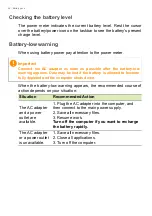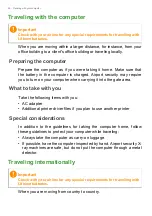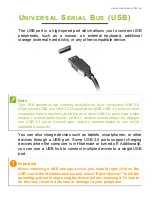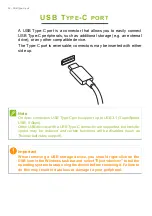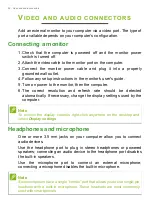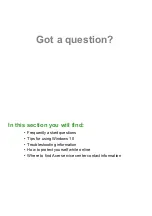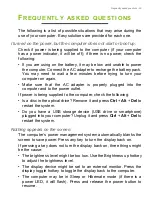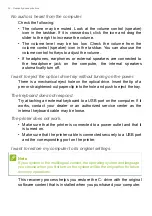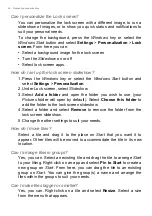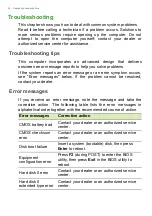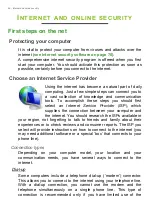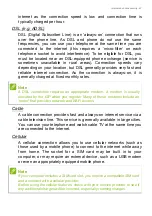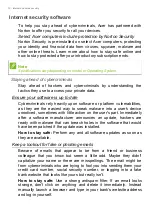Frequently asked questions - 55
F
REQUENTLY
ASKED
QUESTIONS
The following is a list of possible situations that may arise during the
use of your computer. Easy solutions are provided for each one.
I turned on the power, but the computer does not start or boot up.
Check if power is being supplied to the computer (if your computer
has a power indicator, it will be off); if there is no power, check the
following:
• If you are using on the battery, it may be low and unable to power
the computer. Connect the AC adapter to recharge the battery pack.
You may need to wait a few minutes before trying to turn your
computer on again.
• Make sure that the AC adapter is properly plugged into the
computer and to the power outlet.
If power is being supplied to the computer, check the following:
• Is a disc in the optical drive? Remove it and press
Ctrl
+
Alt
+
Del
to
restart the system.
• Do you have a USB storage device (USB drive or smartphone)
plugged into your computer? Unplug it and press
Ctrl
+
Alt
+
Del
to
restart the system.
Nothing appears on the screen.
The computer’s power management system automatically blanks the
screen to save power. Press any key to turn the display back on.
If pressing a key does not turn the display back on, three things might
be the cause:
• The brightness level might be too low. Use the Brightness up hotkey
to adjust the brightness level.
• The display device might be set to an external monitor. Press the
display toggle hotkey to toggle the display back to the computer.
• The computer may be in Sleep or Hibernate mode (if there is a
power LED, it will flash). Press and release the power button to
resume.
Summary of Contents for A515-53
Page 1: ...USER S MANUAL ...