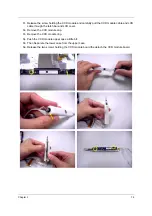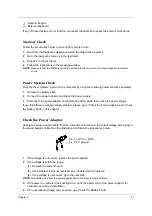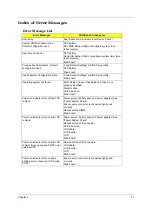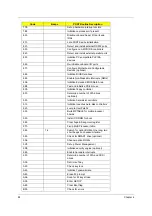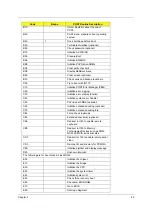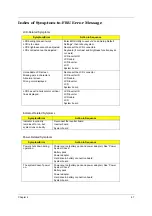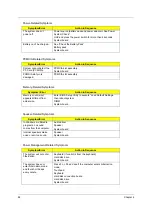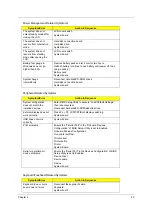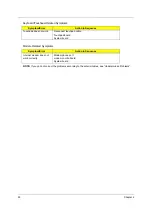76
Chapter 4
System Check Procedures
External Diskette Drive Check
Do the following procedures to isolate the possible effects from a controller, driver, or diskette. A
writable, diagnostic diskette is required.
NOTE:
Make sure that the diskette does not have more than one label attached. Multiple labels may cause
damage to the drive or make the drive fail.
1.
Boot from the diagnostic diskette and start the diagnostic programs.
2.
See if FDD test is passed as the programs run the FDD test.
3.
Follow the instructions in the message window.
If errors occur with the internal diskette driver, reconnect the diskette connector on the system
board. If the errors still remain:
1.
Reconnect the external diskette drive.
2.
Replace the external diskette driver.
3.
Replace the main board.
External CD-ROM Drive Check
Do the following procedures to isolate the possible effects from a controller, driver, or CD-ROM.
NOTE:
Make sure that the CD-ROM does not have any label attached. The label may cause damage to the
drive or make the drive fail.
1.
Boot from the diagnostic diskette and start the diagnostic programs.
2.
See if CD-ROM test is passed when the programs run the CD-ROM test.
3.
Follow the instructions in the message window.
If errors occur, reconnect the connector on the system board. If the errors still remain:
1.
Reconnect the external CD-ROM drive.
2.
Replace the external CD-ROM drive.
3.
Replace the main board.
Keyboard or Auxiliary Input Device Check
Remove the external keyboard if the internal keyboard is under test. If the internal keyboard does
not work or an unexpected error appears, make sure that the flexible cable extending from the
internal keyboard is correctly connected on the system board. If the keyboard is correctly
connected, run the Keyboard test.
If errors occur, do the following procedures in sequence to correct the problems. Do not replace a
non-defective FRU.
1.
Reconnect the keyboard cable.
2.
Replace the keyboard.
3.
Replace the main board.
The following auxiliary input devices are supported by this computer.
Summary of Contents for 9410-2829 - Aspire
Page 2: ...II PRINTED IN TAIWAN ...
Page 13: ...4 Chapter 1 Block Diagram ...
Page 29: ...20 Chapter 1 ...
Page 35: ...26 Chapter 1 ...
Page 37: ...28 Chapter 1 View information about Acer ePower Management ...
Page 106: ...97 Chapter 6 Exploded Diagram ...