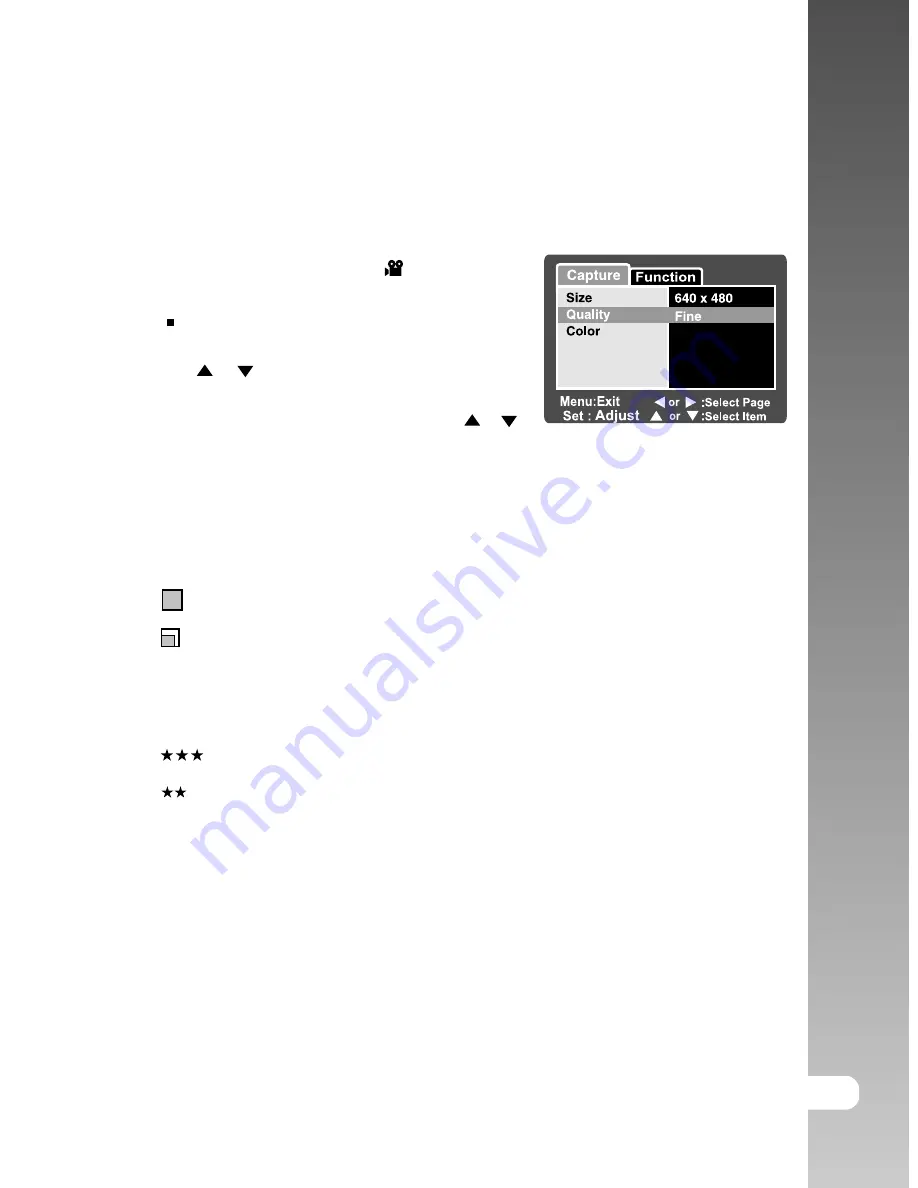
EN-49
User’s Manual >>
Video Menu (Capture tab)
This menu is for the basic settings to be used when recording video clips.
1. Slide the mode switch to [
].
2. Press the
MENU
button.
[Capture] menu is displayed.
3. Select the desired [Capture] option item with
the
/
buttons, and press the
SET
button to enter its respective menu.
4. Select the desired setting with the
/
buttons, and press the
SET
button.
5. To exit from the menu, press the
MENU
button.
Size
This sets the size of the image that will be photographed.
*
[
] 640 x 480
*
[
] 320 x 240
Quality
This sets the quality (compression rate) at which the image is captured.
*
[
] Fine
*
[
]
Normal
Color
Refer to the section in this manual titled “
Photography Menu (Capture)
” for
further details.
Normal







































