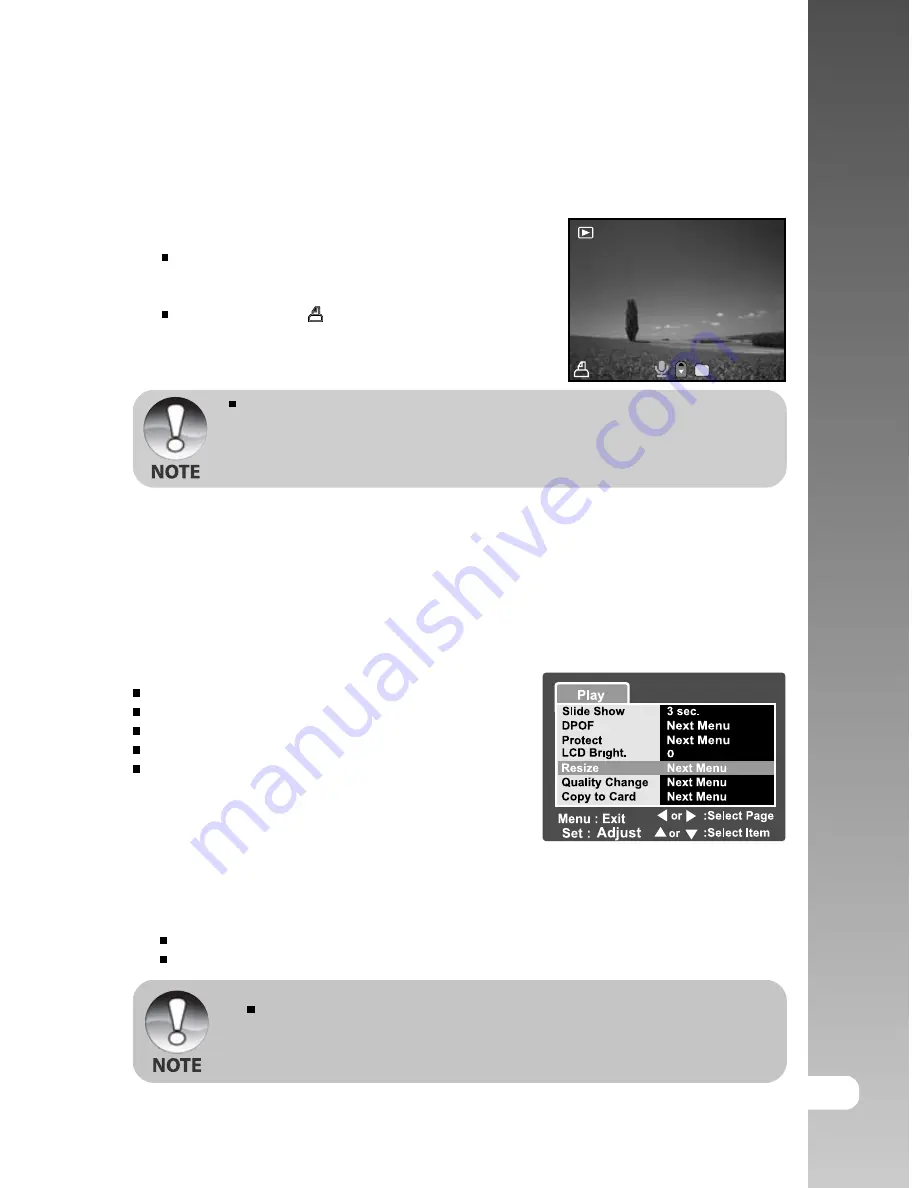
EN-43
User’s Manual >>
Resizing an Image (Resize)
Resizes a previously saved image.
Resizing replaces the original image with the changed image. Only resizing to the smaller
size is available.
The following images cannot be resized:
Image size (640 x 480)
Image captured with other camera
Protected images
Video clips
Images cannot be resized when
the SD card is write-protected
1. Select the image that you want to resize.
2. Press the
MENU
button.
3. Select [Resize] with the
S
/
T
buttons, and press the
SET
button.
4. Select the image size that you want to change with the
S
/
T
buttons, and press the
SET
button.
To quit resizing, press the
MENU
button.
When resizing ends, the screen returns to playback mode.
It is possible to reduce the size of an image. It is not possible
to increase the size of an image, or to restore size after it has
been decreased.
9. Select date to [On] or [Off] with the
S
/
T
buttons, and press the
SET
button.
[On]:
The date of the photograph will also be printed.
[Off]:
The date of the photograph will not be printed.
10. Select [Print Enable] with the
S
/
T
buttons, and press the
SET
button.
11. Select [Execute] with the
S
/
T
buttons, and press
the
SET
button.
This creates a file containing the DPOF information,
and when the operation is finished, the screen
returns to the playback screen.
The DPOF icon [
] is displayed on each image
that have set up DPOF settings.
The date that is printed on the photo is the date set on the camera. To
print the correct date on the photo, set the date on the camera before
you capture the image. Refer to the section in this manual titled “
Setting
the Date and Time
” for further details.
100-00008
1



























