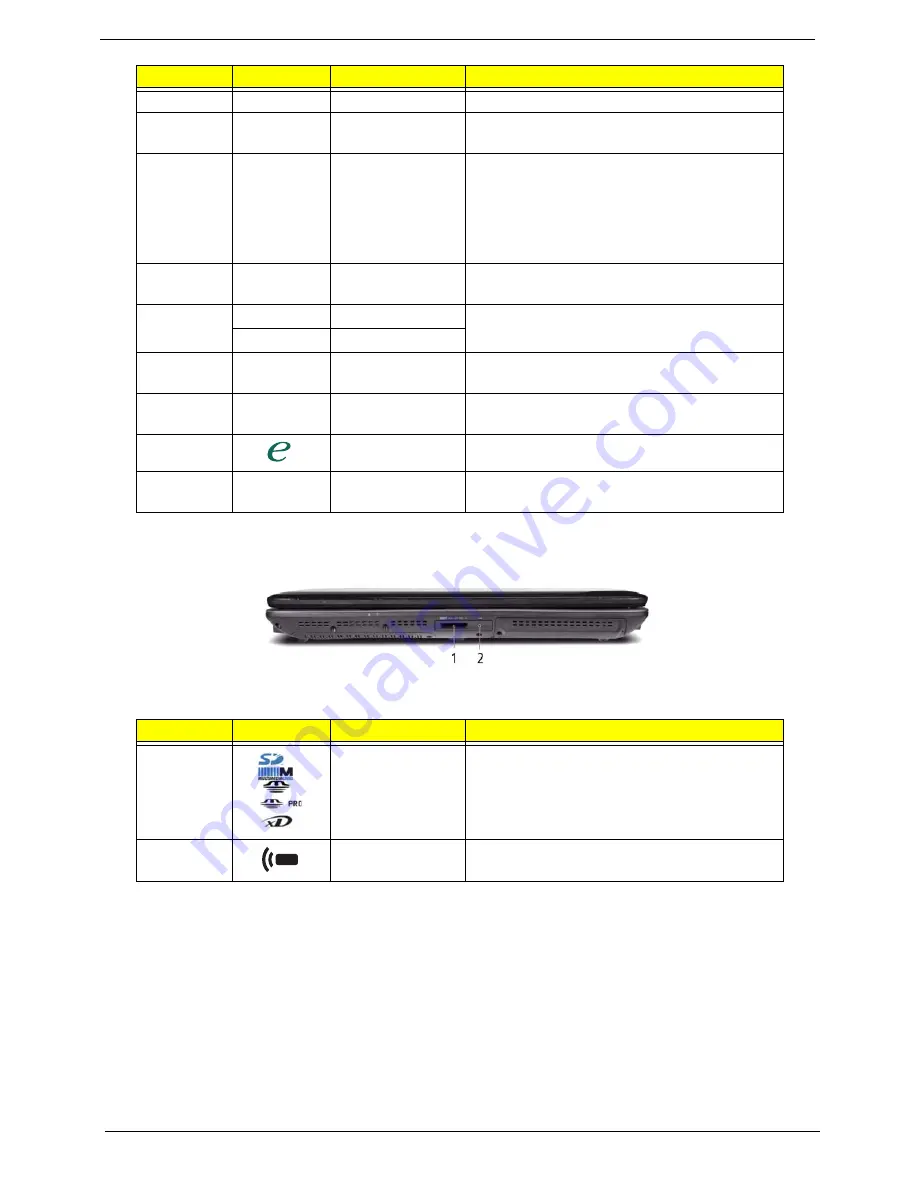
6
Chapter 1
Closed Front View
6
Keyboard
For entering data into your computer.
7
Palmrest
Comfortable support area for your hands when
you use the computer.
8
Click buttons
(left, center* and
right)
The left and right buttons function like the left
and right mouse buttons.
*The center button serves as Acer Bio-
Protection fingerprint reader supporting Acer
FingerNav 4-way control function (only for
certain models).
9
Touchpad
Touch-sensitive pointing device which functions
like a computer mouse.
10
VOL +
Volume Up
Increase system volume/decrease system
volume.
VOL -
Volume Down
11
Acer MediaTouch
keys
For use with Acer Arcade and other media
playing programs.
12
Easy-launch
buttons
Buttons for launching frequently used
programs.
13
Empowering key
Launch Acer Empowering Technology.
14
Speakers
Left and right speakers deliver stereo audio
output.
No.
Icon
Item
Description
1
5-in-1 card
reader
Accepts Secure Digital (SD), MultiMediaCard
(MMC), Memory Stick (MS), Memory Stick
PRO (MS PRO), xD-Picture Card (xD).
Note:
Push to remove/install the card. Only
one card can operate at any given time.
2
CIR receiver
Receives signals from a remote control
No.
Icon
Item
Description
Summary of Contents for 6930 6082 - Aspire - Core 2 Duo GHz
Page 6: ...VI ...
Page 10: ...X Table of Contents ...
Page 42: ...32 Chapter 1 ...
Page 56: ...46 Chapter 2 ...
Page 91: ...Chapter 3 81 4 Grasp the module by the right side and lift up to remove ...
Page 99: ...Chapter 3 89 7 Disconnect the Mic cable and remove the LCD bezel ...
Page 110: ...100 Chapter 3 4 Replace the ten securing screws and screw caps on the LCD bezel ...
Page 112: ...102 Chapter 3 3 Connect fan cable to the mainboard as shown ...
Page 126: ...116 Chapter 3 7 Turn the computer over and replace the ten screws as shown ...
Page 234: ...224 Appendix B ...
Page 236: ...226 Appendix C ...






























