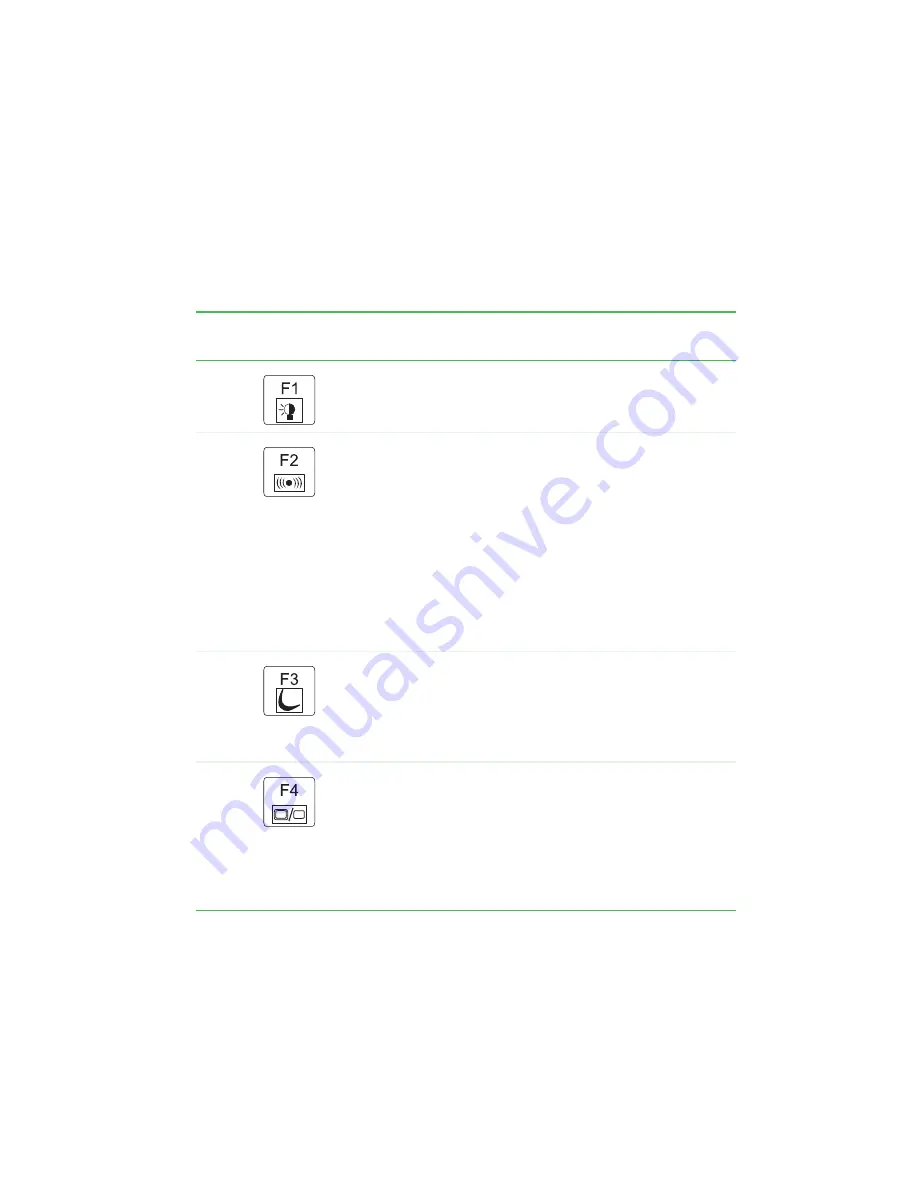
31
www.gateway.com
Using the keyboard
4ZTUFNLFZDPNCJOBUJPOT
8IFOZPVQSFTTUIF'
/
LFZBOEBTZTUFNLFZBUUIFTBNFUJNFZPVS
OPUFCPPLQFSGPSNTUIFBDUJPOJEFOUJGJFECZUIFDPMPSFEUFYUPSJDPOPO
UIFLFZ
Press and hold
'
/
, then
press this system key...
To...
Toggle the status indicators on or off. For more
information, see
“Status indicators” on page 28
Turn the optional wireless network on or off. For more
information, see the printed Setting Up Your Windows
Network guide that came with your notebook.
Warning: Radio frequency wireless communication can
interfere with equipment on commercial aircraft. Current
aviation regulations require wireless devices to be turned
off while traveling in an airplane. 802.11G (also known
as wireless Ethernet or Wifi) communication devices are
examples of devices that provide wireless
communication.
Important: Your notebook came to you with the optional
wireless network turned off.
Enter Standby mode. Press the power button to leave
Standby mode. For more information, see “Changing
Power-saving Settings” in Using Your Computer which
has been included on your hard drive. To access this
guide, click Start, All Programs, then click Gateway
Documentation.
Toggle the notebook display in the following order:
■
The LCD
■
An external monitor or projector (a monitor or projector
must be plugged into the monitor port on your
notebook)
■
Both displays at the same time
Summary of Contents for 4012GZ
Page 1: ...Gateway Notebook User Guide ...
Page 2: ......
Page 6: ...iv www gateway com ...
Page 14: ...8 www gateway com Chapter 1 Getting Help ...
Page 61: ... IBQUFS 55 6QHSBEJOH PVS PUFCPPL Adding and replacing memory Replacing the hard drive ...
Page 100: ...94 www gateway com Chapter 8 Troubleshooting ...
Page 112: ...106 www gateway com Appendix A Safety Regulatory and Legal Information ...
Page 121: ......
















































