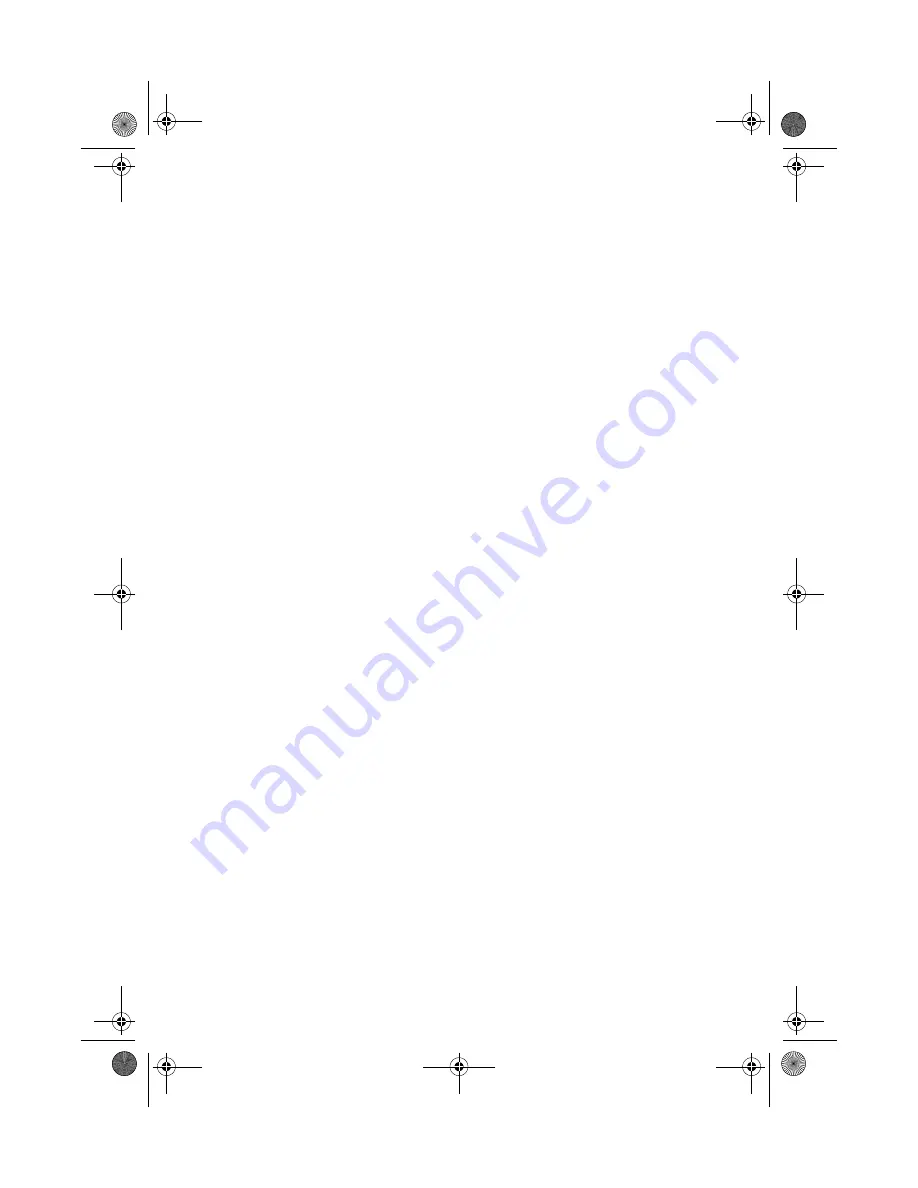
29
3.
Place your computer in the desired location.
Take note of the following tips when selecting a location for your
computer:
•
Do not put your computer near any equipment that might cause
electromagnetic or radio frequency interference such as radio
transmitters, televisions, copy machines, or heating and air-
conditioning equipment.
•
Avoid dusty areas and extremes of temperature and humidity.
•
You may place your computer beside your desk or under your
table, as long as it does not block the space that you need for
working and moving.
Positioning your monitor
Place your monitor at a comfortable viewing distance, usually 50 to 60
centimeters away. Adjust the display in such a way that the top of the
screen is at or slightly below eye level.
Positioning your keyboard
The location of the keyboard is a very important factor to your
posture. Placing it too far away will make your body lean forward
forcing you to sit in an unnatural position. Placing it too high will add
tension to your shoulder muscles.
•
The keyboard should be placed just above your lap. Adjust the
keyboard height by flipping the folding stands located under the
keyboard.
•
Keep your lower arms parallel to the floor as you type. Your upper
arms and shoulders should be relaxed. Then try typing with a light
touch. If you feel any shoulder or neck strain, stop for a while and
check your posture.
•
Position your keyboard in front of your monitor. Putting your
keyboard beside your monitor will make you turn your head while
you type which could add tension to your neck muscles that may
later result in neck strain.
ver3200AAC-0.book Page 29 Friday, March 2, 2001 3:52 PM
Summary of Contents for 3200 Series
Page 1: ...Veriton3200 User s guide ver3200AAC 0 book Page i Friday March 2 2001 3 52 PM ...
Page 11: ...1 First things first ver3200AAC 0 book Page 1 Friday March 2 2001 3 52 PM ...
Page 17: ...2 System tour ver3200AAC 0 book Page 7 Friday March 2 2001 3 52 PM ...
Page 34: ...2 System tour 24 ver3200AAC 0 book Page 24 Friday March 2 2001 3 52 PM ...
Page 35: ...3 Setting up your computer ver3200AAC 0 book Page 25 Friday March 2 2001 3 52 PM ...
Page 54: ...3 Setting up your computer 44 ver3200AAC 0 book Page 44 Friday March 2 2001 3 52 PM ...
Page 55: ...4 Upgrading your computer ver3200AAC 0 book Page 45 Friday March 2 2001 3 52 PM ...
Page 81: ...5 Software ver3200AAC 0 book Page 71 Friday March 2 2001 3 52 PM ...
Page 91: ...6 Q A ver3200AAC 0 book Page 81 Friday March 2 2001 3 52 PM ...
Page 96: ...6 Q A 86 ver3200AAC 0 book Page 86 Friday March 2 2001 3 52 PM ...
















































