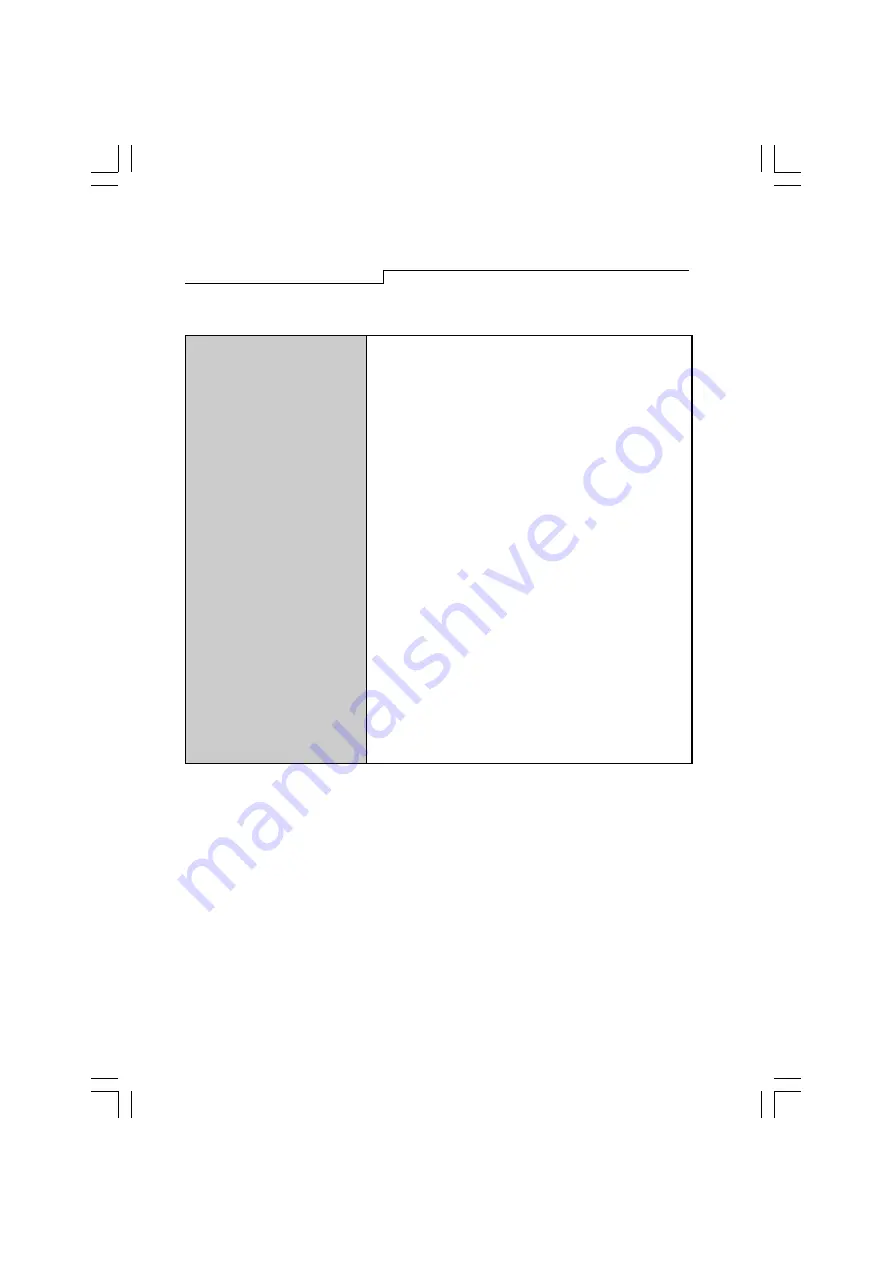
:
26
Vertical Frequency
50-160 Hz
Dimensions (with stand)
508mm(W) x 515mm(H) x 512mm(D)
Weight
29.4Kg
Ambient Temperature
Operating
+5C ~ +40C
Storage
0C ~ +60C
Humidity
Operating
20% ~ 90%
Storage
10% ~ 90%
X-Radiation
DHHS, PTB
Regulatory Compliance
FCC-B, UL, FTZ-B, CSA, BZT-B, CE, D.N.S.F, TÜV-GS/
Ergonomics,VCCI, ISO-9241-3, ISO-9241-8, CNS 13438,
C-tick, MPR-II, TCO95

































