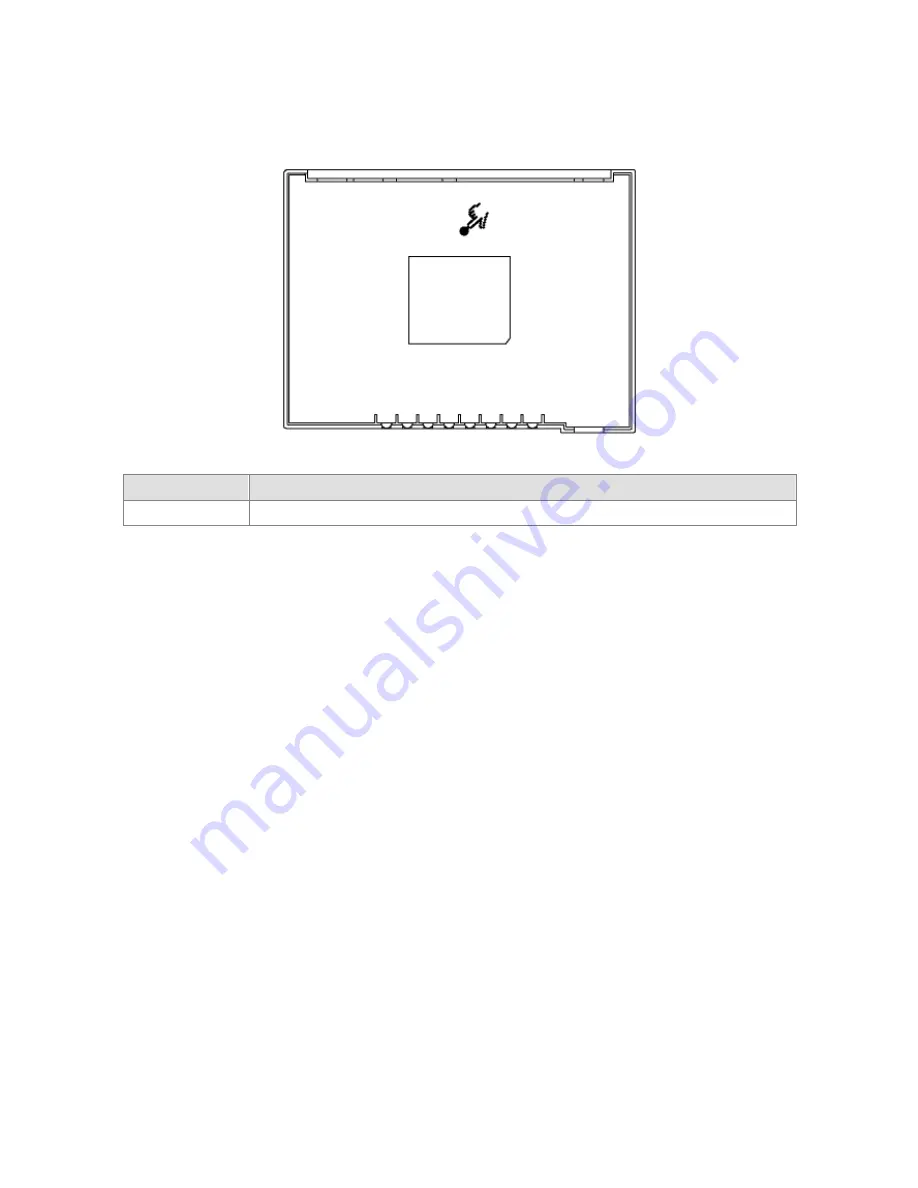
9
2.4 The Bottom Port
Connector
Description
Reset Switch
The reset button, the router restore default settings when press until reboot.
Chapter 3 Configuration
3.1 Determine your connection settings
Before you configure the router; you need to know the connection information supplied by your service provider.
3.2 Connecting the Wireless Broadband Router to your network
Unlike a simple hub or switch, the setup of the ADSL Router consists of more than simply plugging everything
together.
Because the Router acts as a DHCP server, you will have to set some values within the Router, and also
configure your networked PCs to accept the IP Addresses the Router chooses to assign them. Generally there
are several different operating modes for your applications. And you can know which mode is necessary for your
system from ISP. These modes are router, bridge, PPPoE+NAT and NAT.
3.3 Configuring with Web Browser
It is advisable to change the administrator password to safeguard the security of your network.
To configure the router, open your browser, type '
http://192.168.6.1
' into the address bar and click 'Go' to get to
the login page. Save this address in your Favorites for future reference.
Summary of Contents for Wireless 11g Router
Page 1: ...User s Manual Wireless 11g Router...
Page 12: ...11 You can use Quick Setup to setup the router and choose the connect mode you prefer...
Page 29: ...28 3 6 3 URL Filter If you don t want some URLs be accessed you can fill out the URL here...
Page 36: ...35 3 8 3 Remote Management You can set one IP to allow the user to remote manage the router...
Page 37: ...36 3 8 4 User Management You can change the user account and password here...











































