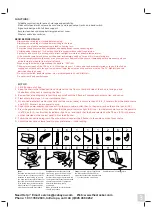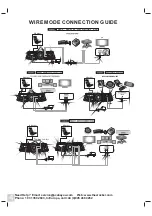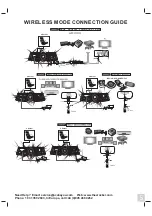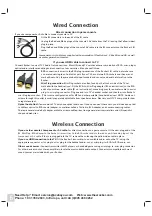7
Most gaming consoles are shipped from the manufacturer with an Audio/ Video RCA cable. The A/V RCA cable has three RCA
plugs: a video plug (yellow) and two audio plugs (red and white). If your gaming console came with an A/V RCA cable, please
follow the instructions supplied by the game console manufacturer for setting up your gaming console and connecting it to the
television. Please note that you must leave the red and white audio jacks on the A/V cable UNCONNECTED. Once the console is
properly connected to your TV, please follow the diagram in the
Rocker Set-up guide to connect the gaming
console to the X Rocker.
illustrated X
If your gaming console was shipped with a coaxial cable, instead of an A/V RCA cable, you must follow an alternate set-up
procedure (coaxial cable is the same type of cable that is used to connect a VCR to the TV). You will quickly recognize if your gaming
console uses this type of cable. It connects the gaming console directly to the television and carries both the audio and video signal
over a single cable. If your gaming console uses a coaxial cable, you CAN NOT connect it directly to the X Rocker. Instead, you must
Use an intermediary A/V device (such as a TV, VCR, DVD, TiVO, etc) Please follow these steps:
a.
Connect your gaming console to the intermediary A/V device via the coaxial cable.
b.
Connect the X Rocker to the 'Audio Out' jack on the intermediary A/V device.
c.
Follow diagram 2 in the X Rocker Set-up guide to connect the X Rocker to the intermediary A/V device and
finalize the setup.
If your gaming console is attached to an HD TV with an HDMI cable. You will need to connect the chair using either the audio out jacks
on the back of the TV or by plugging into the headphone jack on the front of the TV.
TROUBLE SHOOTING
- Unable to connect to game console -
- Unable to hear any sound from the X Rocker -
1. Check to ensure that the power adapter is properly connected to the power jack (A7). When properly connected, the
(A8) on the control panel should light up when the power switch (A6) is turned on. If the
(A8) does not light up, try to use another power outlet in your home. When the TX box is switched on (A13) for use in
wireless mode, the power indicator light on its front panel should also light up. If the light is not on, please try changing
the batteries in the TX.
2. Make sure the power unit is turned on and indicator light on the control panel is lit.
When you use wireless mode, the power indicator light on the front panel of the TX box turns
green. If the light is not on, please turn on the power switch (A13) on the side. Check the BAND selector (A14) on the side
of the TX box and make sure the number selected is the same as the number selected on the BAND selector (A5) of the
control panel on the chair. For example, if the BAND selector on the TX box is on "1" make sure the BAND selector on the
control panel is also on "1".
3. Once you have successfully completed 1. and 2. please review the X Rocker illustrated set-up guide. Double check all audio
connections. Finally, check that the volume on the hand remote is turned to an audible level
indicator light
indicator light
If it is not, please press the power
switch on the control panel.
on both the TV and the chair.
4. If you have completed 1- 3 and still do not hear sound, try connecting another audio source (CD player,
television, VCR or game console) and go through the steps again. Still not working? Help is as easy as 1,2,3:
1). Please contact Ace Bayou Europe Service Center Via email [email protected].
2). Call +44(0)845 468 0262 to request assistance.
3). Please go to for answers to frequently asked questions
.
Need Help? Email: [email protected] Web: www.thexrocker.com
Phone: 1 931 359 2603, In Europe, call +44 (0)845 468 0262