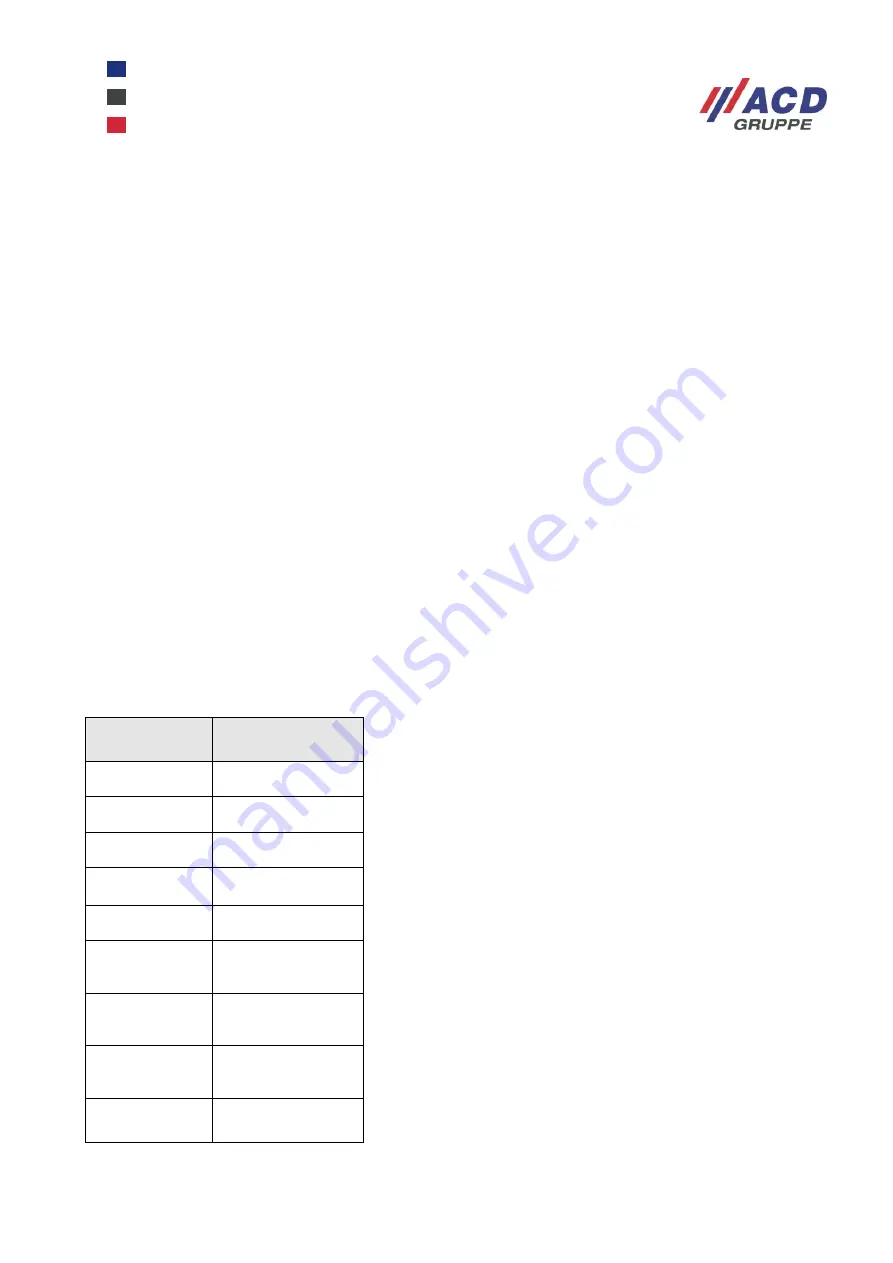
M270_Set_Kurzübersicht_Brief Overview_V1.00_de_en
23 / 33
16
Handling of the mobile terminal and the docking station
16.1 Mobile terminal
16.1.1 Switching on
Please use the following buttons in order to switch the mobile terminal on:
Button
“C” + button “orange” to the right of the “0” button held
The status LED turns green as soon as the mobile terminal is switched on. The desktop of the operating
system or your usual work environment appears on the display.
16.1.2 Switching off
Please use the following buttons in order to switch the mobile terminal off:
Button “C” + button “orange” held simultaneously for 3 seconds. Then the dialog ”Switch off” appears.
Confirm this button to turn off the device. To cancel the dialog, click on the display next to it. This will close
the dialog.
The status LED goes out as soon as the mobile terminal is switched off.
16.1.3 Emergency power supply
The emergency supply can be used after the mobile terminal has been switched on for at least 30 minutes.
The emergency power supply provides the mobile terminal with power for up to six seconds so that it is
possible to replace the battery during an ongoing application.
The removal of the battery is detected and a message is sent to the operating system. This message can be
used by applications to store important data.
At this point, the display becomes dark. The display re-activates once the battery has been inserted again.
16.1.4 Keyboard/buttons
Hard shell
keyboard
Type
Rapid-entry
keyboard
Number of
buttons
15 buttons,
10 function keys
Button
distances
15 mm
Layout
0 to 9, Enter,
,
,
S, C, F1
– F10
Scanner
buttons
Scanner buttons on
the side
Switching to
2nd keyboard
level
not available
Allocation of
button
combinations
Customer-specific
data (cf. software
documentation)
Selection of
button
combinations
C + any button
Miscellaneous
not available

























